How to reset WordPress admin password
Very common question and an issue is the lost WordPress password. This is why we have created the below tutorial on how to reset the password for the admin are of your website. From the article below you can reset your password in three different ways: with an email address, from the admin area of the website and from the database file.
How to reset your password from the admin area
If you wish to change the password for the admin area of your website one of the easiest ways is from the dashboard of your website.
Access the admin area of your website and go to Users section from the menu on the left and click on All Users. After that hover over the account on which you will change the password and click on “Edit”. Scroll down to the bottom of the page where you will see the button “Generate password:
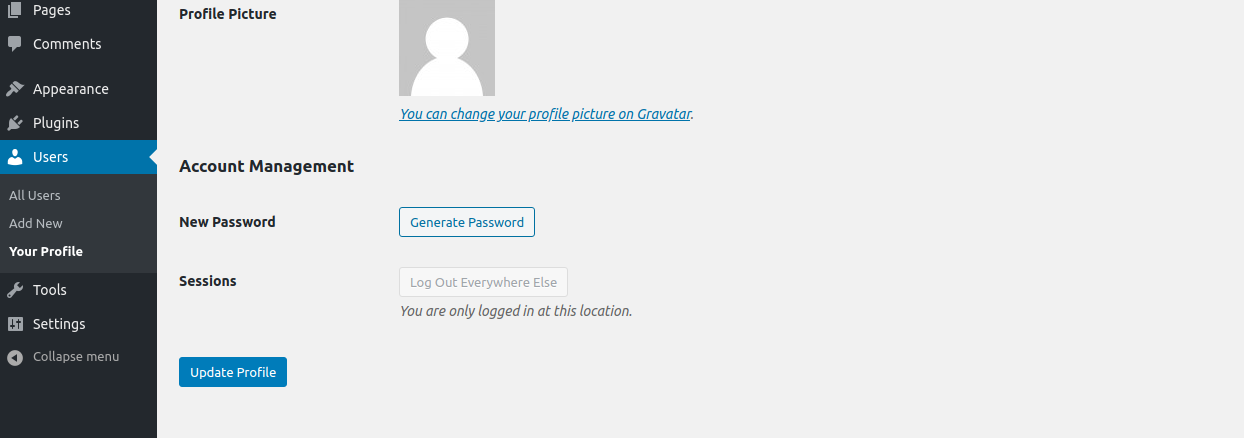
After you click on the button a new password will appear and you can click on the button “Update profile” which will save the new password for the admin area of your website:
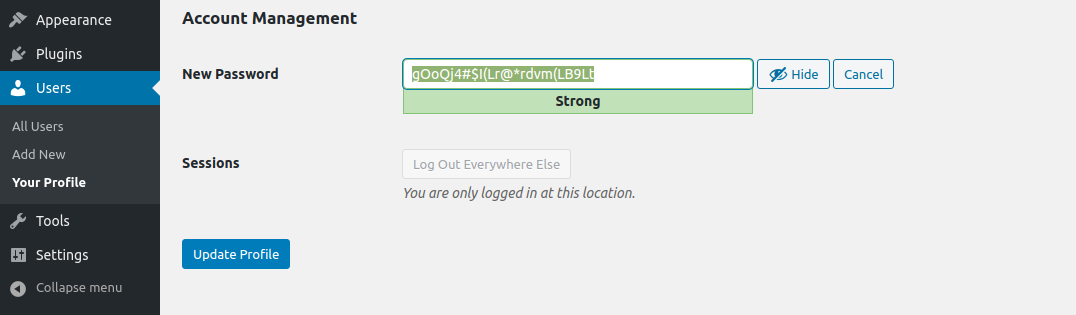
How to change the password with your email address
This option is often used when you forgot the password for the admin area of your website. However in order to use it, you will have to make sure which email address you have set in your WordPress website and that the email account is working properly and receiving emails.
In order to reset the password access the admin area of your website(https://yourdomain.com/wp-admin) and click on “Lost your password?”:
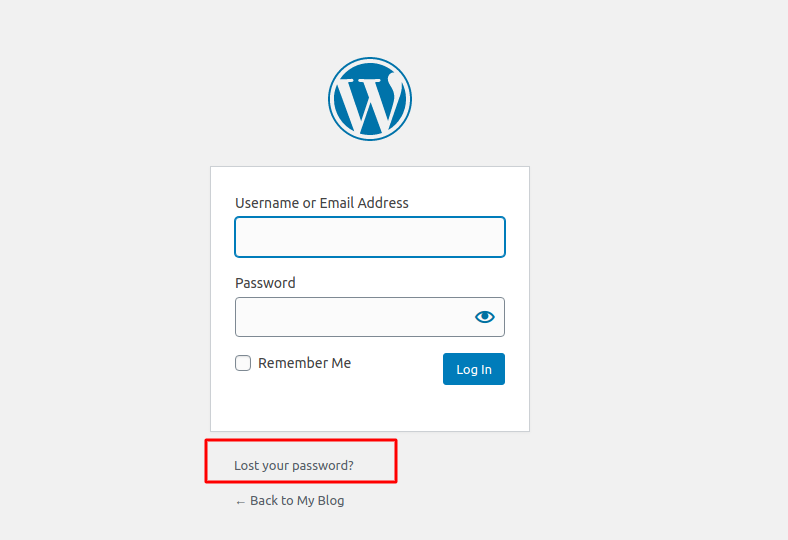
This will redirect you to the next page:
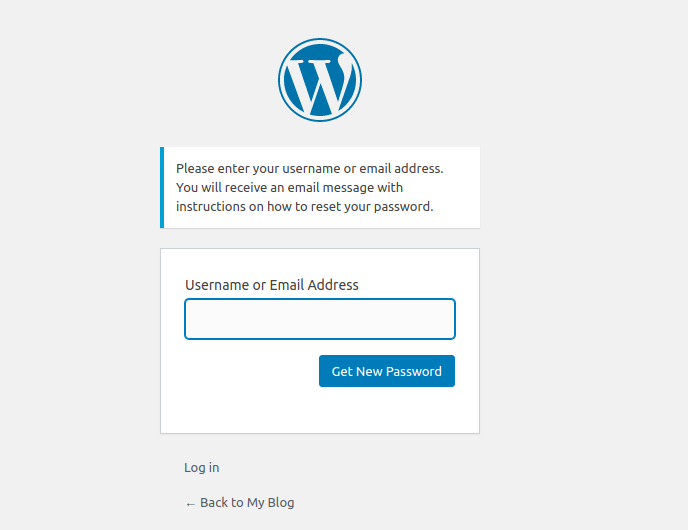
Enter the email address and click on “Get New Password”. After that you will receive the email with your new password and you can use the “Log in” button on the same page to enter your username and new password.
How to change your password using the database file
If one of the above options is not suitable for you, you can change the password manually by editing the database file of your website. To do so access you cPanel → phpMyAdmin tool:
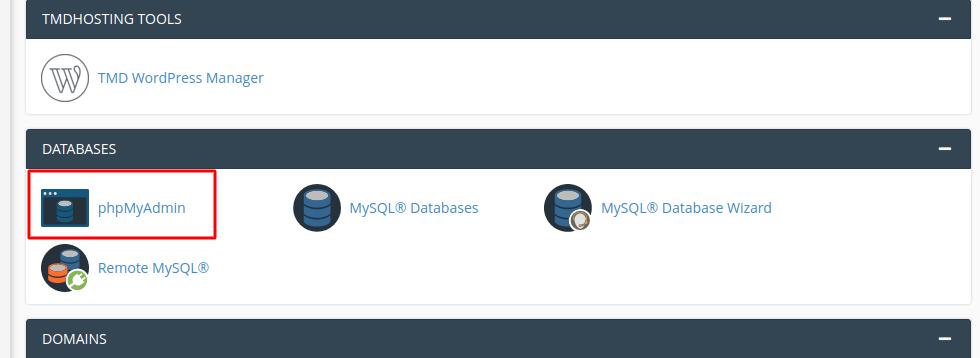
Once in the tool, you will have to locate the database file for the website from the list on the left and click on it, which will list the tables in your database:
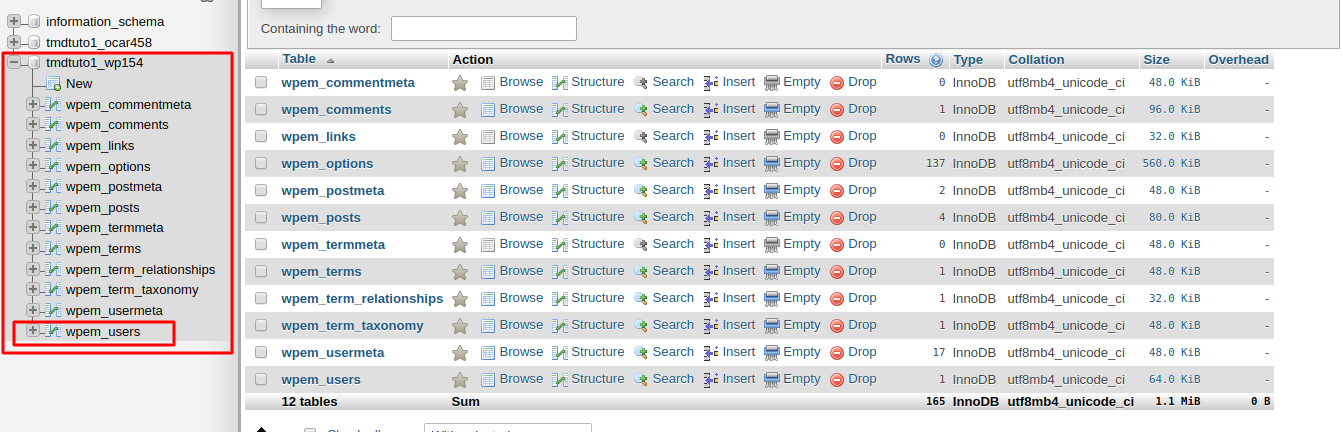
The tables are listed on the screen on the right and on the screen on the left. Locate the “Users” table as shown in the screenshot and click on it. This will open the table as follows:
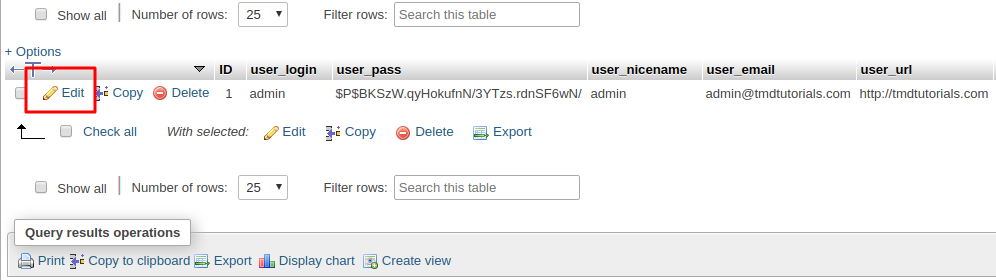
Click on “Edit” which will open the table and you will be able to set the new password:
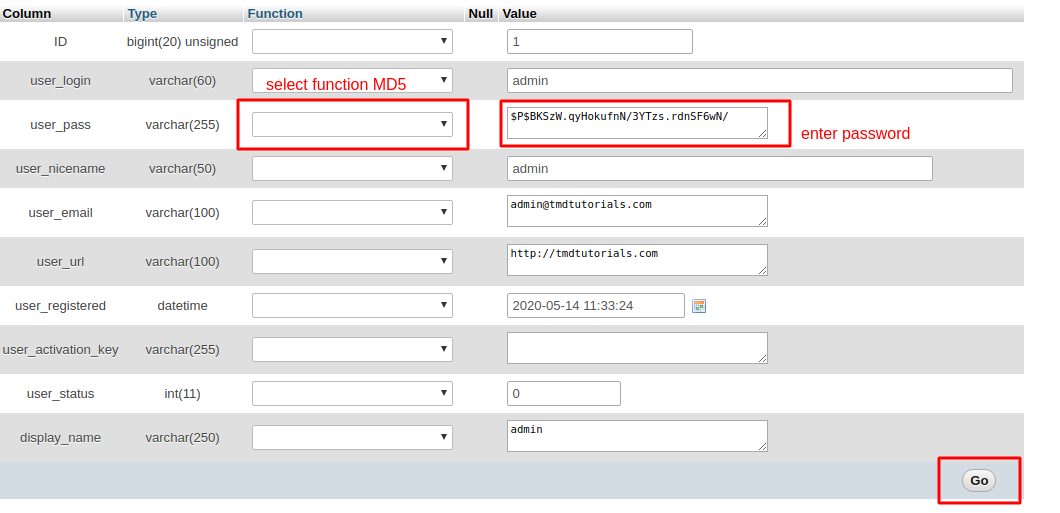
First you will have to remove the old password and type the new one. After that, from the drop down menu choose the function “MD5” and click on “Go” which will save the settings and you will be able to access the admin area with the new password.
If you are not sure how to find the exact database of your website access your Cpanel → File Manager → root folder of the domain → open wp-config.php file where the information of the database is saved. After that access phpMyAdmin and locate the database.
