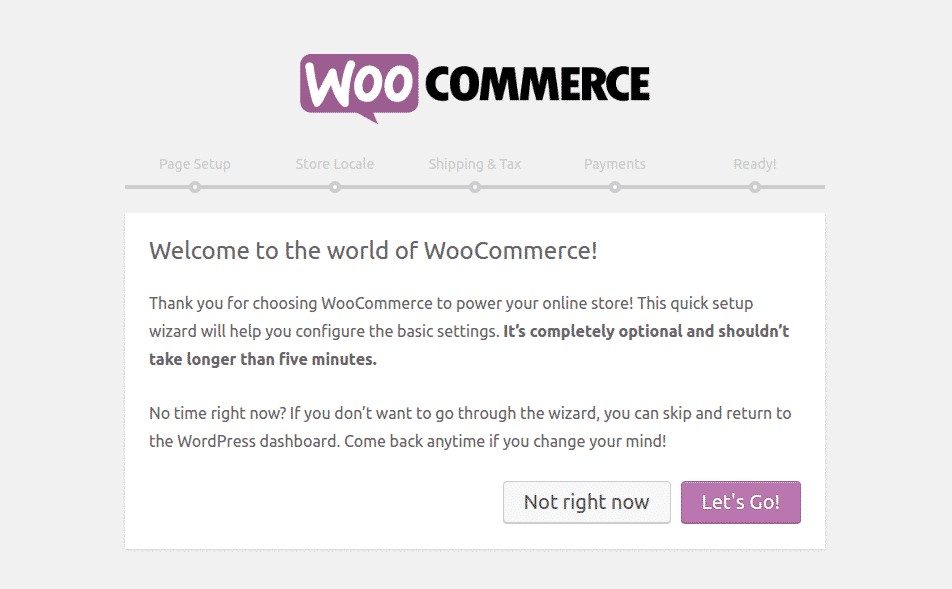Here in this tutorial we will show you how to install the WooCommerce plugin to a blank WordPress website. Rest assured that both the application and the plugin are fully compatible with our hosting packages.
Basically there are two ways to perform the installation – the first one is using the plugin manager inside the WordPress dashboard and the second one is by uploading the plugin files to the corresponding folders of the WordPress structure.
We will show you how to do that in both ways.
Let’s start with the automatic installation using the plugin manager in the WP dashboard.
First you will need to go to the application dashboard.
Then navigate to Plugins > Add New:
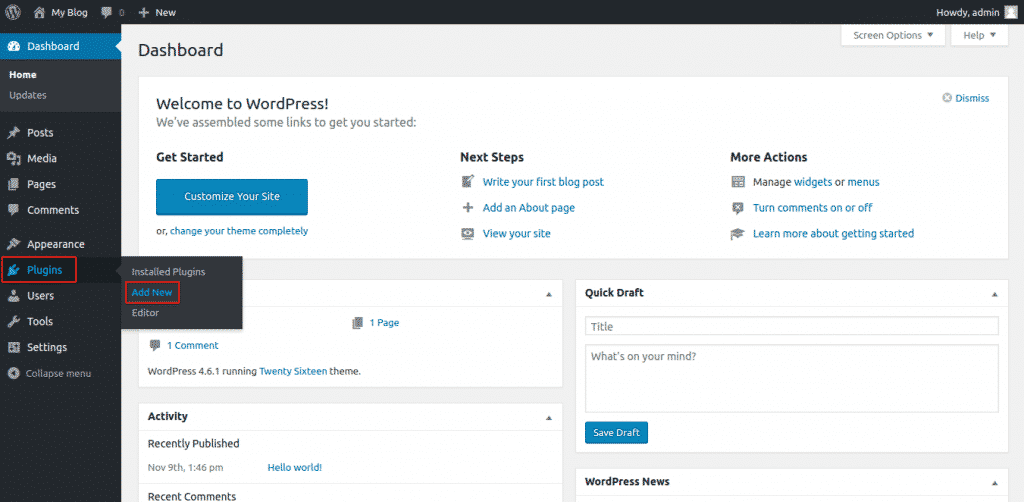
On the page where you will be redirected to, type WooCommerce in the search box. Among the results displayed click the Install Now button on the plugin provided by WooThemes. It should be the first listing:
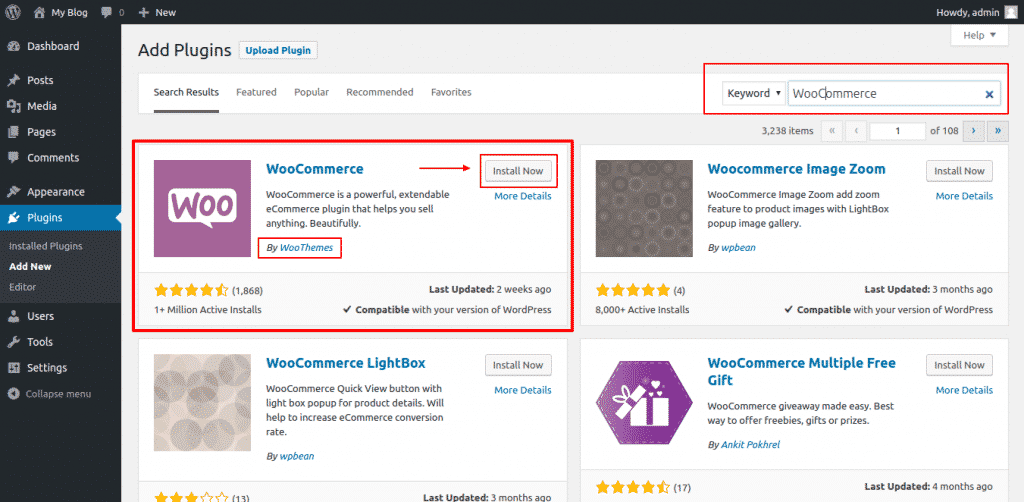
You will need to wait for a while and click on the Activate button:
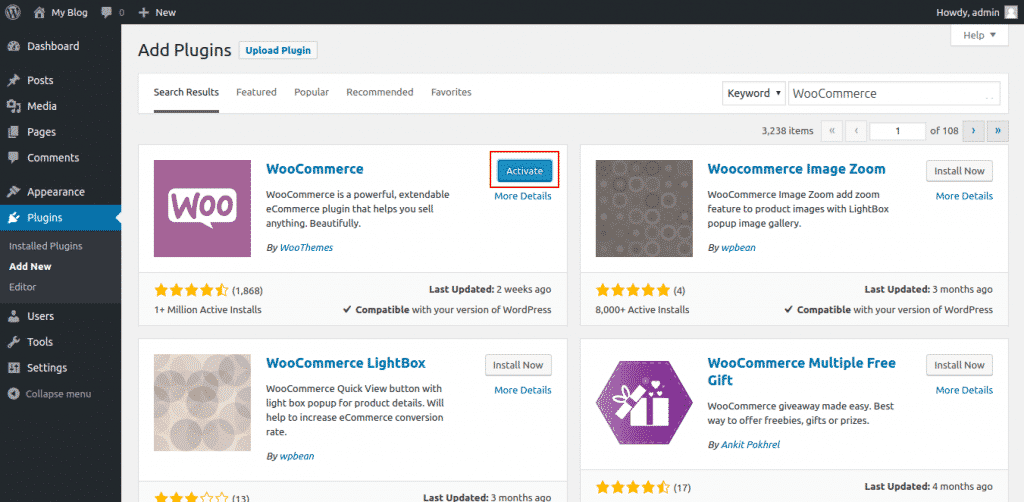
Once the plugin is installed you will be asked if you want to set up the basic features of your online store.
Installation via FTP
First you will need to download the WooCommerce plugin from the official WordPress repository.
Once you have downloaded the plugin archive file you need to extract it in an easy accessible folder on your local computer.
Then you need to access your account with using an FTP client. In our case we are using FileZilla.
Once you are logged in your account you need to go to your WordPress application root folder and find the wp-content/plugins directory. In our case the application is installed under domain.com/wp and the path to the plugins folder is the following:
/home/public_html/wp/wp-content/plugins:
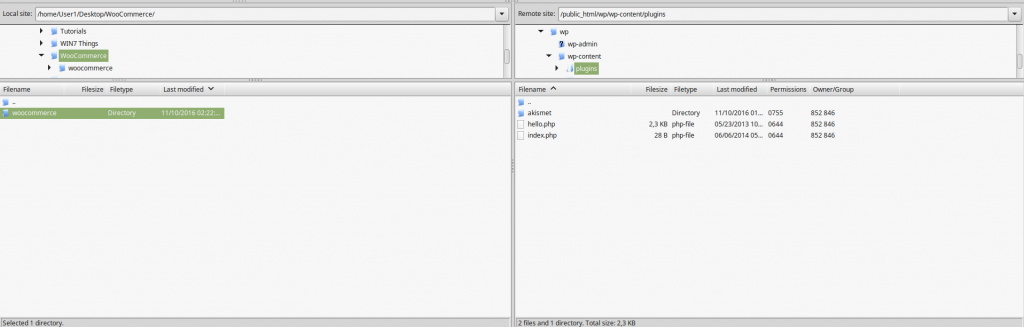
Now you need to upload the woocommerce directory to the plugins folder on the server.
As soon as all the files are uploaded on the server you will need to go to your WordPress dashboard and navigate to Plugins > Installed plugins:
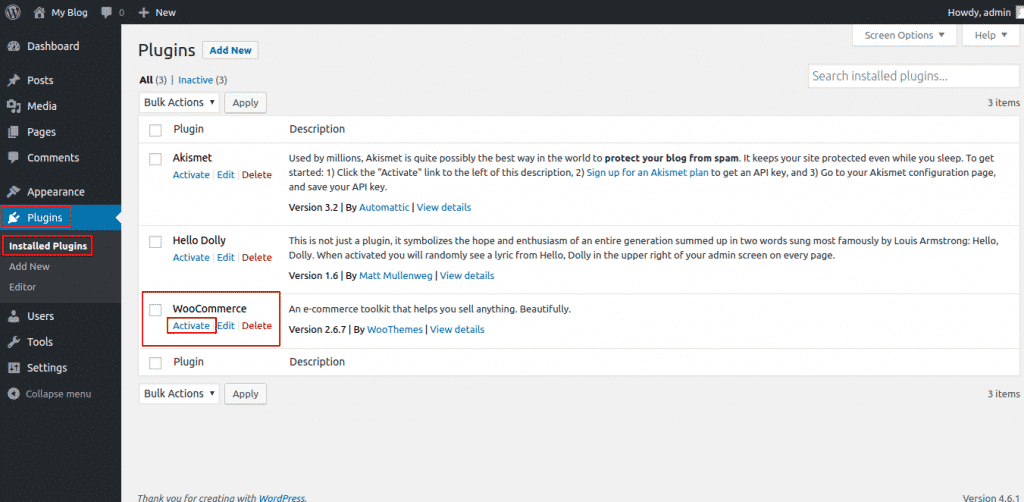
Here you will see the newly uploaded plugin and you can activate it.
Once it is installed you will need to set up the basic features for the online store as described in the next section of this tutorial.