How to install modules in Una?
The following article will show the simple way how to install additional modules to the UNA application that will help you to build your dreamed website.
Once the “Storefront” is activated you will have access to variety of apps you can install in your UNA and use them as you see fit to build your website. The “Storefront” can be accessed in two ways. The first one is to navigate to Studio > Apps Market:
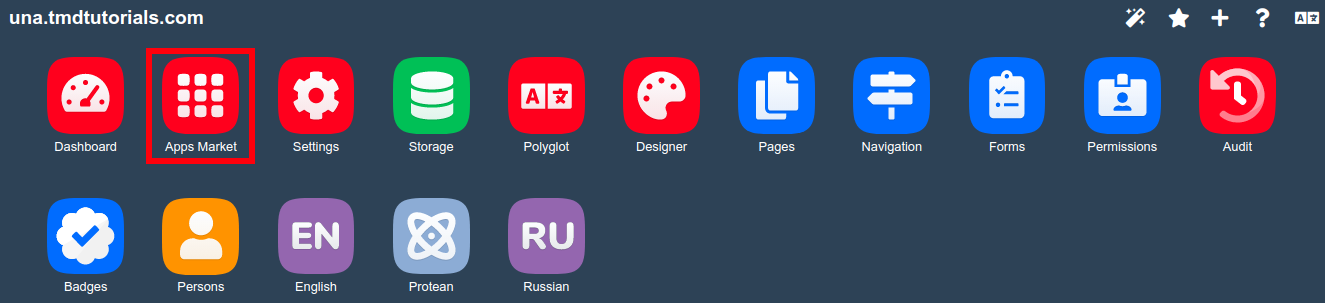
The second way to add a module to the application is by using the “Plus” icon in the right corner which will directly lead you to the “Storefront”:
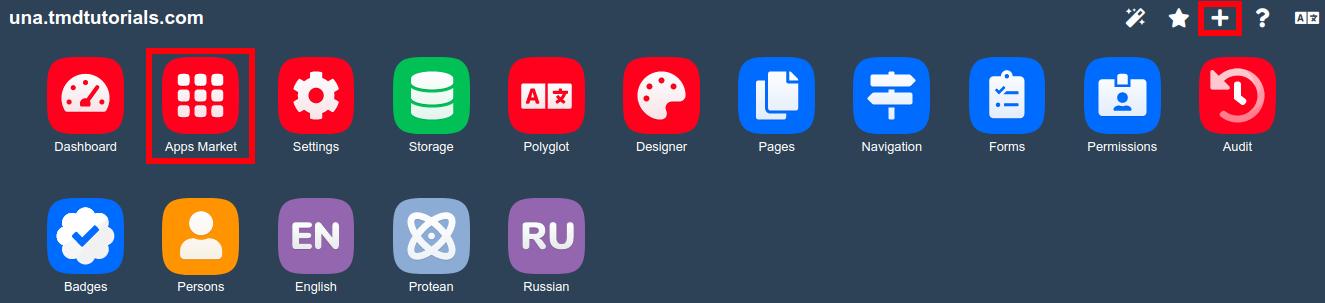
When the the “Storefront” is accessed you will be presented with the variety of categories from which you can choose depending on your needs and what app you are looking for to implement to your UNA installation:
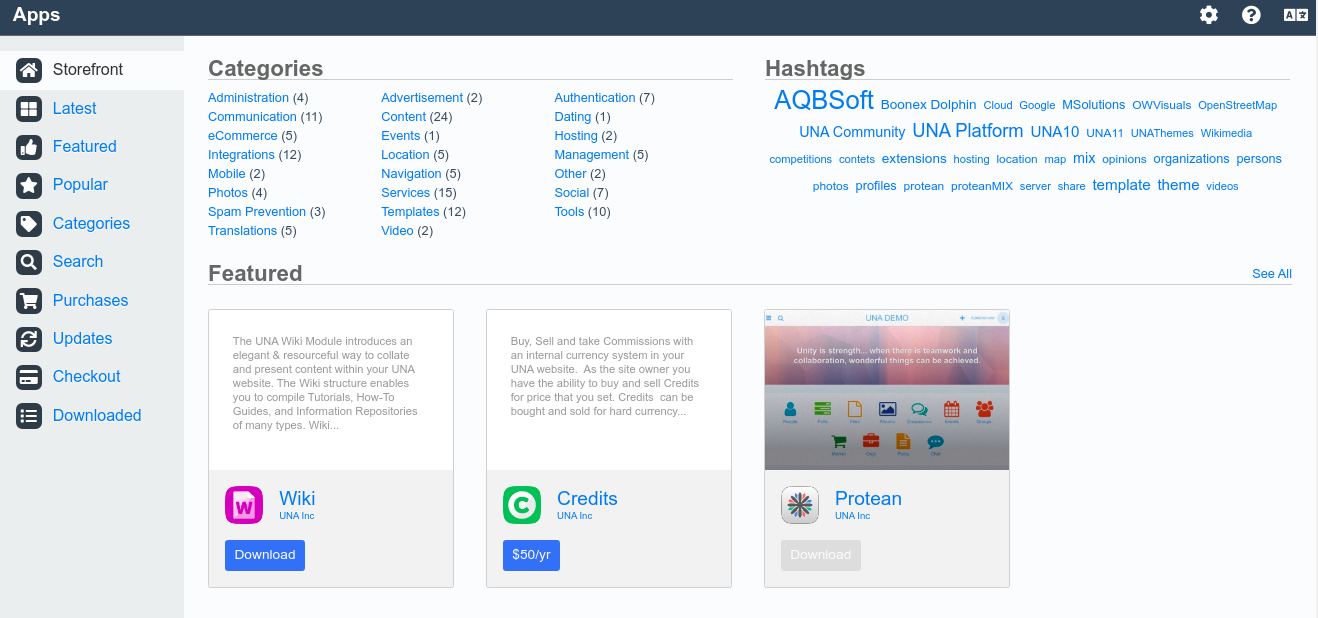
For the purpose of this tutorial, we will show how to install the “SMTP Mailer” tool. To search for an app you can use the “Search” option and input SMTP or navigate to Categories > Tools. In the screenshot below you can see that we have used the “Search” function to find the module we are going to install and use:
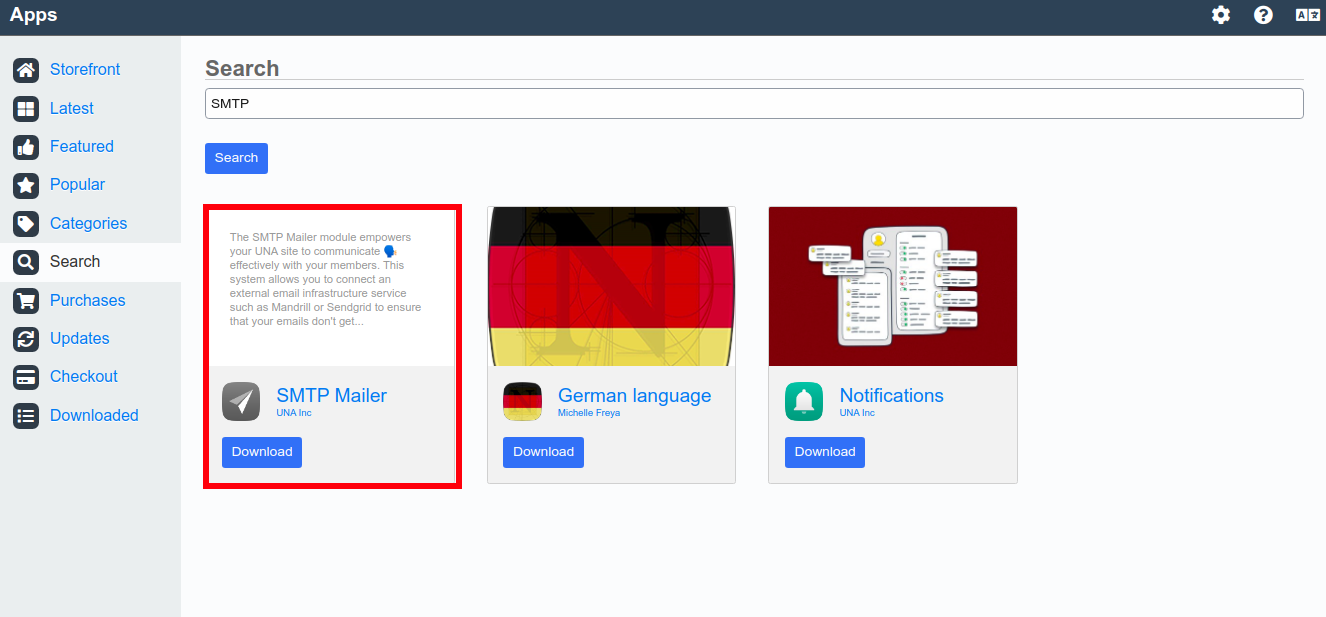
To proceed with the installation simply click on the “Download” button and the following message will be displayed in the bottom left corner:
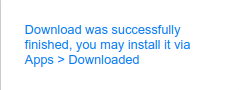
Then by navigating to the “Downloaded” section you will see that the plugins are ready to be installed by clicking on the “Install” option. This will complete the installation and the option will become gray.
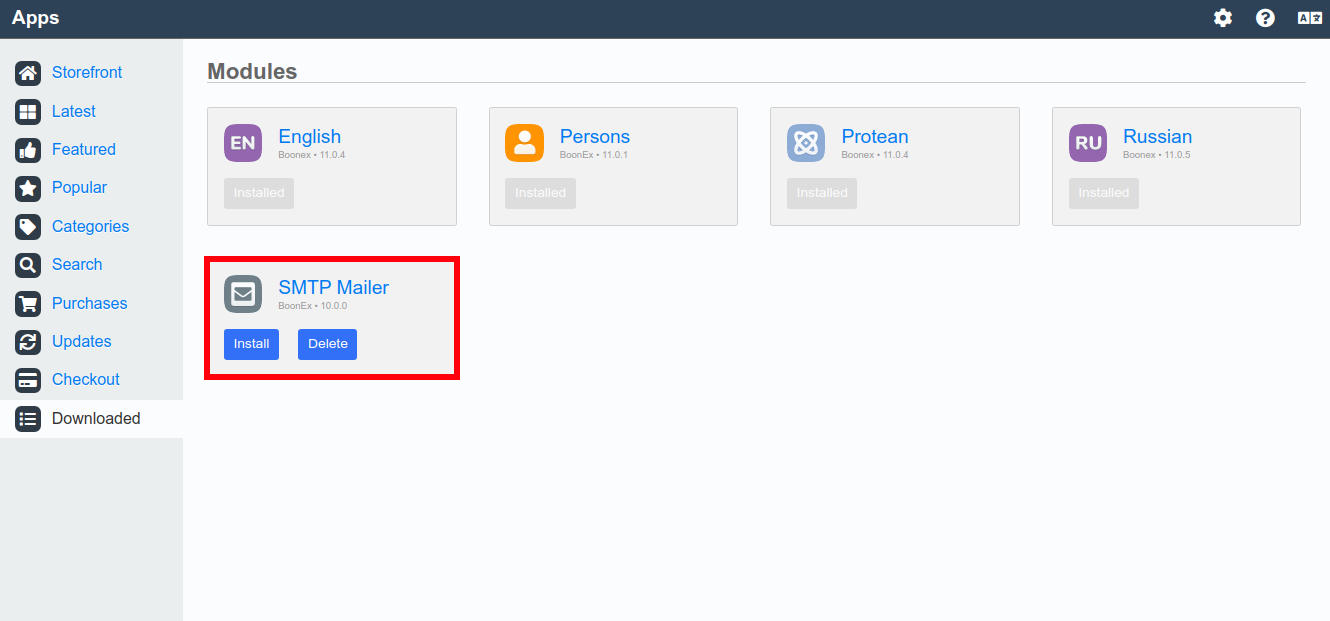
The tool will become available on the main page of the “Studio” where it can be accessed directly:
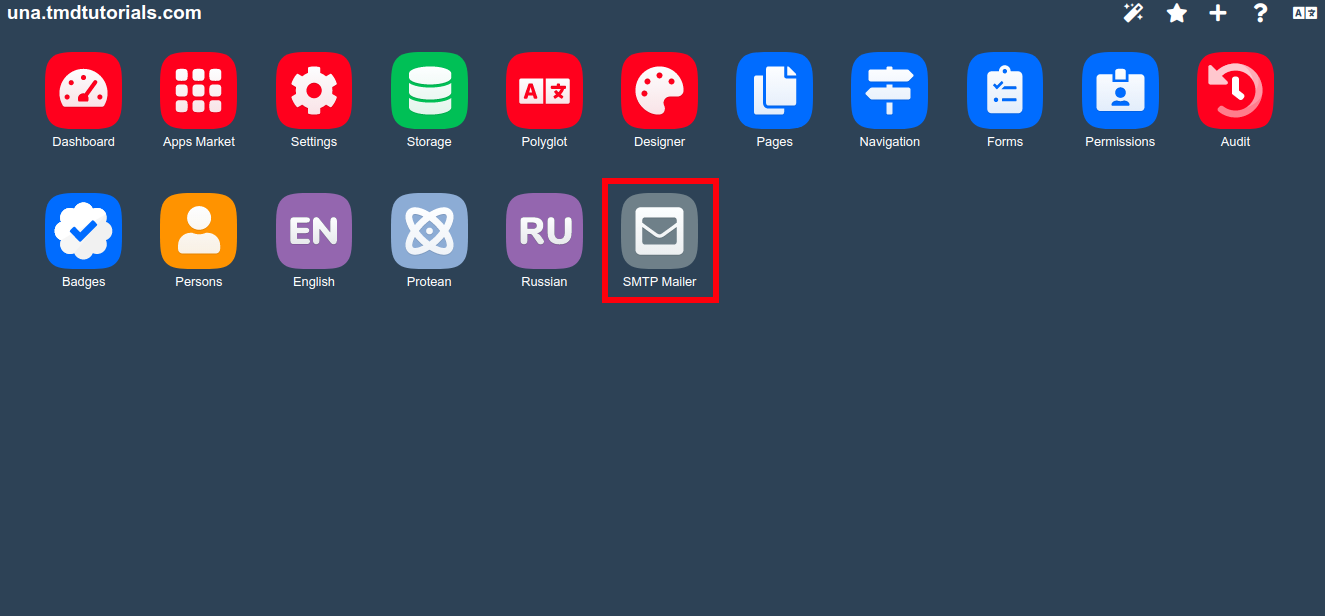
An important note is that there are lots of modules offered by different vendors that are not available in the “Storefront”. Usually, such templates can be downloaded directly from the official website of the vendor or platforms that offer them. The installation of those templates can differ so usually there are additional instructions provided by the vendor on how the template works and to be installed.