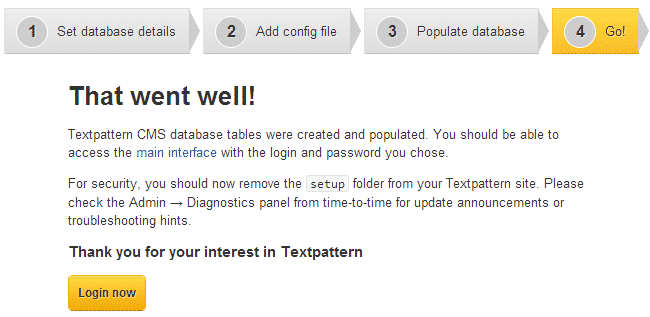In this tutorial you are going to learn how to install Textpattern manually. Before you start, you will need to prepare a few things. First, you will need to create a MySQL database. You can create new MySQL database using the MySQL Database Wizard located in your cPanel. Simply follow the wizard which will guide you through the whole process.
The second step is to download the Textpatter files from their official website at:
Once you have downloaded the archive, extract it on your local computer. You will have a folder containing the Textpattern files. Upload those files via FTP in your hosting account. If you wish to access the site using https://yourdomain.com/ upload the files in the /public_html/ directory. If you wish to access the site using https://yourdomain.com/blog/ , upload the files in /public_html/blog/ . You can find our FTP video tutorials here:
https://tmdhosting.com/tutorials/video/ftp.html
In our example we have uploaded the files of the script in the /public_html/ directory. To start the installation process, go to:
https://yourdomain.com/textpattern/setup/
This will bring the first step of the installation, where you can select your preferred language:
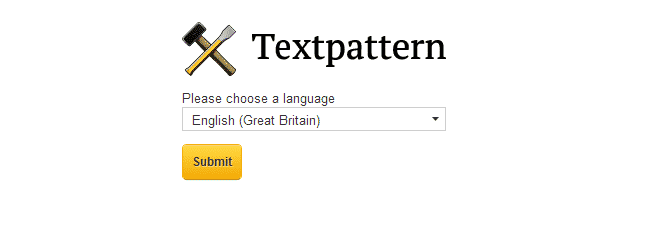
On the next step enter the MySQL database details that you have created earlier. Also check if Textpattern detected your site URL correctly. Fix it if required:
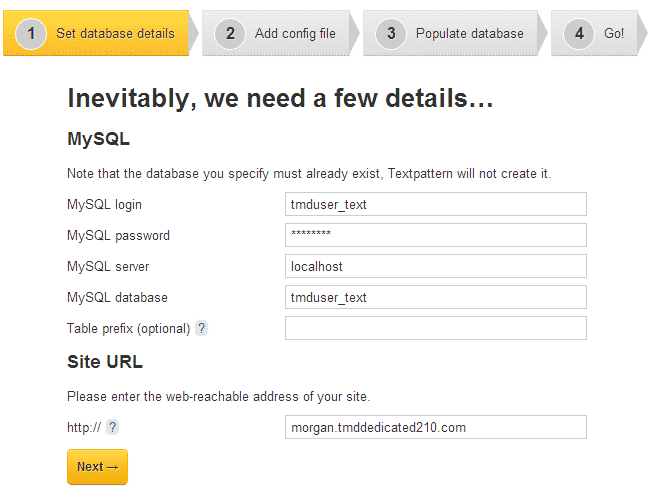
On the next step, using your cPanel > File Manager or your favorite FTP client, create the file config.php in the /textpattern/ folder of your script. Open the config.php file and copy/paste the code from the site into that file:
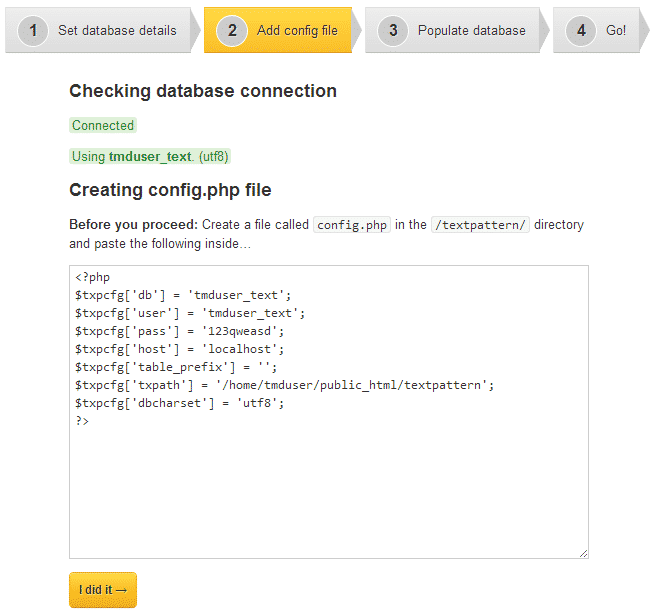
Once you have created the file and inserted the code, save the file and go back to the installation. Click the “I did it” button to proceed to the next step. After that you will need to create your administrative user. Enter the following details:
Your full name
Choose login name – administrative username
Choose password
Your email address – make sure to use a valid email address
Admin-side theme – select the theme for your site admin area
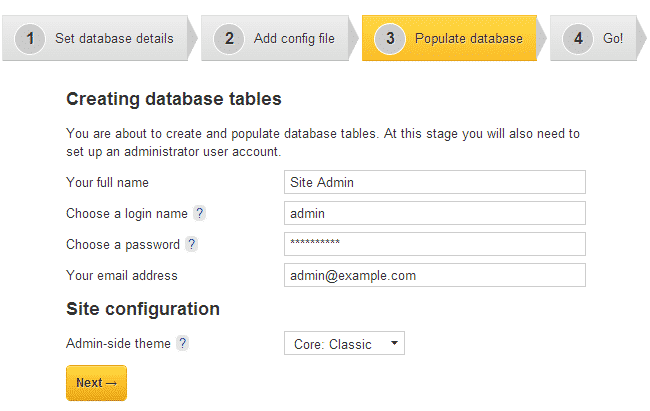
Click the “Next” button. The installation is now complete. For security reasons it is recommended to remove the “setup” folder from your Textpattern website. You can now login to your site: