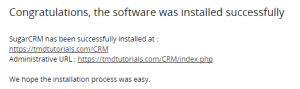SugarCRM is a great tool to manage the communication and business information associated with your customers. As we have highlighted in the introduction section of our tutorial we will focus on the Sugar Community Edition since it is free open-source solution that you can use without any expenses.
The application is appropriate for all of our hosting packages and you just need to deploy the files of the script in order to start using it. However it is always a good idea to review the system requirements of the application before you proceed with the installation.
The SugarCRM CE platform needs the following requirements to be met in order to operate properly:
Apache web server
PHP 5.3 or higher
SQL data base
mbstring
We will now show you how to install the SugarCRM Community Edition application using the Softaculous Apps installer, which is available in all of our Shared Hosting packages.
First you need to access the cPanel of your account and navigate to the Software section > Softaculous Apps Installer:
![]()
Once you click on the icon you will be redirected to the main page of the installer. You should now type SugarCRM in the search field on the top left side of the screen and click on the result:
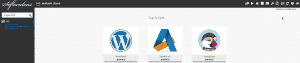
Then you should be able to see the overview page of the application. To proceed with the installation you need to click either on the Install tab or the Install Now button:
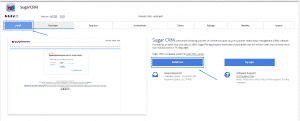
The next step is to fill in the details associated with your platform. In the first section you need to set the following:

Protocol – here you need to specify if you want to access the platform using a secure or insecure connection. Using https:// is advisable due do the fact that you will be managing sensitive information. Please have in mind that in order to access the website over secured protocol you need to have an active SSL certificate for your domain.
Choose Domain – the domain name under which you want to deploy the CRM system.
In Directory – the exact folder under which you want the application to reside. If you want to install it directly on your domain leave this field blank.
The other section of the installation screen is associated with the application data:
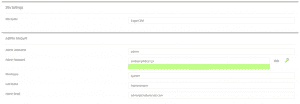
The details you need to fill in are the following:
Site Name – this is the name of your platform
Admin Username – the username which you want to use for accessing the administration area of the application.
Admin Password – the administrative password you want to use. Make sure it is strong enough to avoid any security issues.
First and Last Name – your name.
Admin Email – the email you want to use for administrative purposes. You should use a valid email address.
Once you have filled in all the details above you just need to enter the email address on which you want to receive the installation information and click on the Install button:
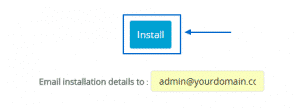
Then you should allow some time for the process to be completed and you will be displayed with the URLs for accessing your new CRM platform: