As you already know one of the main activities you will need to do on a daily basis using your SugarCRM platform is to communicate with your customers.
In order to do so you need to add an email account on your application, so you can send and receive emails. In this article we will show you how to configure it with ease.
First you need to access your CRM system and navigate to Admin > Email > Email Settings:
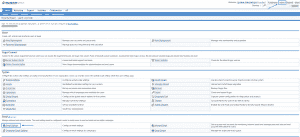
On the Email Settings page you will need to enter the following details:
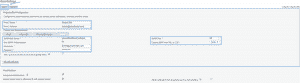
From Name – this is the name that will be displayed when someone receives a message from you.
From Address – this is the email address that you want to use.
SMTP Mail Server – here you need to fill in either the server hostname or its IP address.
Username – the email account you will be using.
Password – the password you have set to your email account.
SMTP Port – the SMTP port that you will use (if you will not be using an SSL/TLS connection you need to enter port 25 and for SSL/TLS – 465).
In the Email Options section you can specify some additional settings on your preference.Once all the details are applied you just need to click the Save button, located on the top left side of the page.
That is everything you need to do. As simple as that.
However, in case that you are not sure which are the proper SMTP credentials for your account, feel free to contact our Technical Support Team, who will be glad to assist you at any time.