Having in mind that SMF is a discussion board software its main purpose is to connect people with common interests in one place. It should give them the opportunity to communicate freely, discuss different topics and solve problems.
In order to make this possible you should give these people the ability to create their own identity on your community website. In this section of our tutorial we will show you how to create and manage users’ profiles and give them a specific level of permissions.
The first step is to access the administration area of your application, which is available at yourdomain.com/forum/index.php?action=admin or yourdomain.com/index.php?action=admin (if the board is installed directly under your domain name):

We will first show you how to add new member to your forum. Once you are in the administration area of the board navigate to Members > Registration > Register New Member:
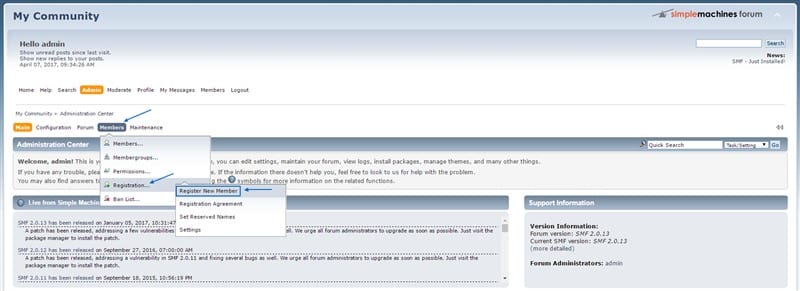
On the new page you will be required to fill in the details associated with the new membership:
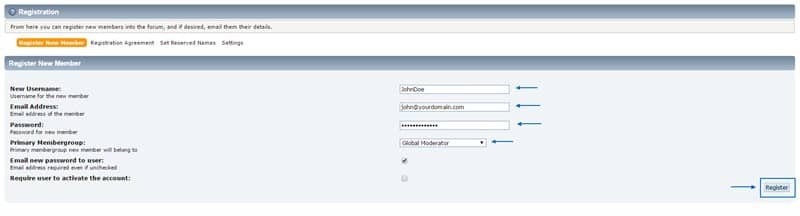
The details you need to enter are the following:
New Username – the username which you want to assign.
Email Address – the email address of the user. It can be used to send him the login credentials.
Password – the password that the user will use to access the forum.
Primary Membership – here you can assign a specific role to the user. This will be covered later in this tutorial.
Email new password to user – here you can specify if you want to send the login details to the email address of the user or not.
Require user to activate the account – if you tick this option the account would become functional once the member activates it.
Once you click on the Register button you will be able to see the user in the All members list, which you can access frоm Admin > Members > Members > View All Members:
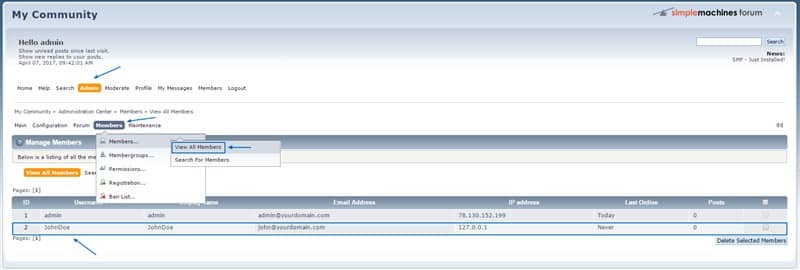
We will now show you how to edit an existing member profile and for example change the password. To do so you need to navigate once again to Admin > Members > Members > View All Members and click on the member username. On the new page you need to go to Modify Profile > Account Settings:
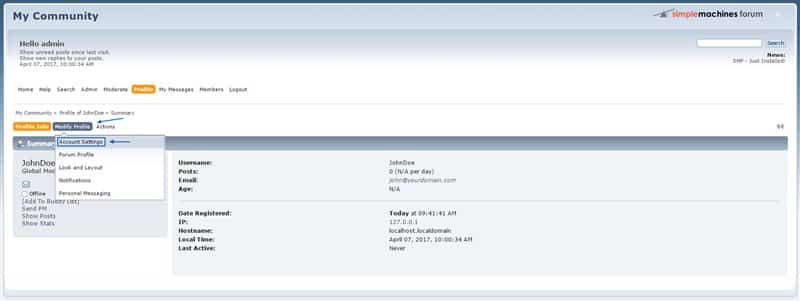
You will be displayed with the user profile, in which you can edit all entries including to set a new password:
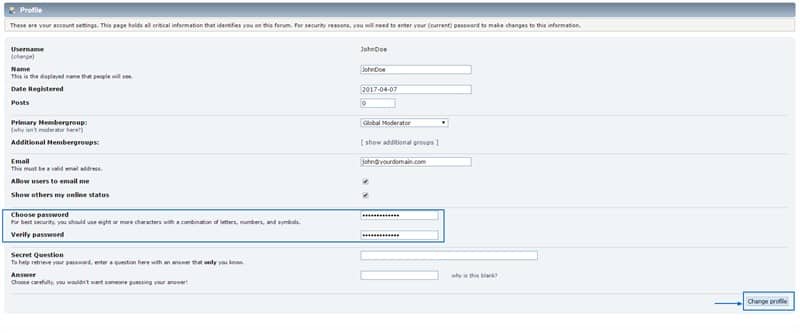
In SMF you can also create membergroups, which give you the opportunity to either set specific permissions to the different groups or organize the users level based on their experience in your forum.
Here is a list of the default membergroups available when you install the application:
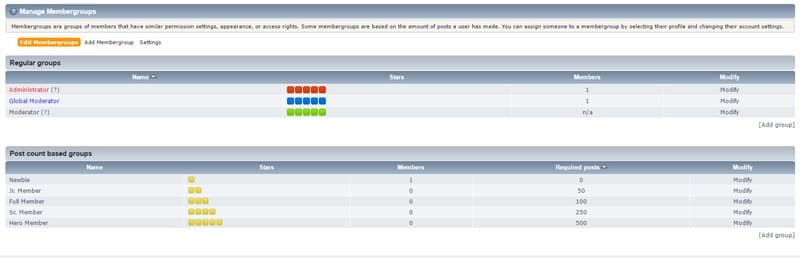
We will now show you how to create a new role in the management of your board and also a new member level for the ordinary users.
Let’s now create the Editor membergroup and assign it with some privileges. To do so you will first need to click on the Add group button under the Regular groups section on the page where you landed earlier:

On the next step you will need to set the membergroup name, permissions and the boards that the users in this group would be able to see:
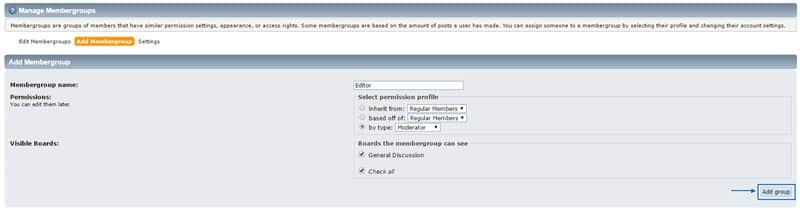
Next you will be displayed with a page on which you can edit the group properties. Once you are done click on the Save button:
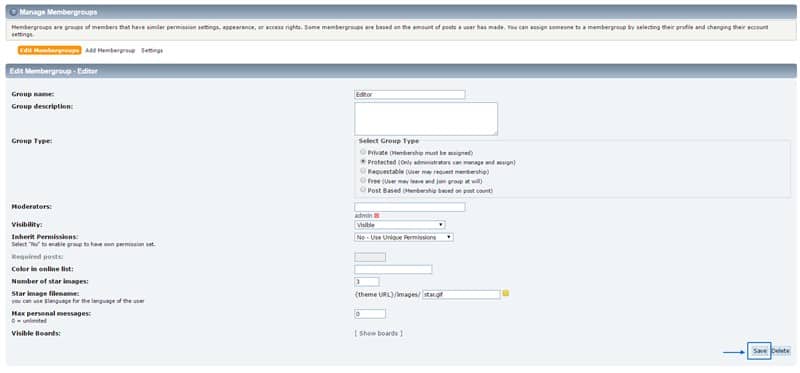
We will now guide you on how to create a new membergroup for ranking the users of your forum, based on the number of posts they have submitted. Navigate to Admin > Mmebers > Membergroups and click on the Add group button under the Post count based groups section:

We will now create the Expert group in which the members will occur when they reach 1000 posts:

As described above you will need to enter a few more details concerning the group you have just created:
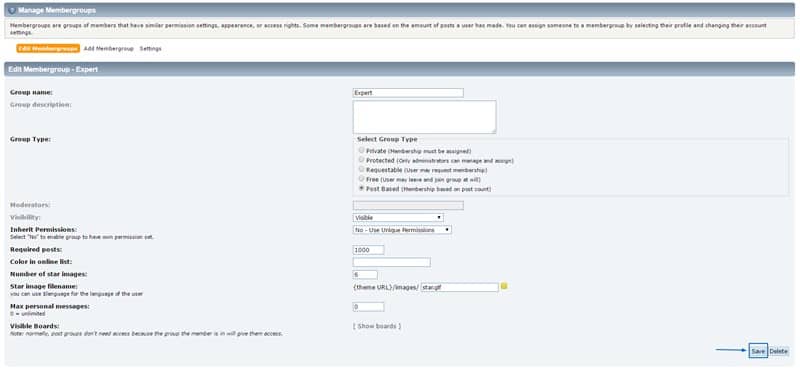
Here is the result:

To add a member to a group you have already created you just need to click on the membergroup name and then navigate to the Add a member to this group section, where you should type the user’s username:
