As you should already know from the Introduction section of our tutorial the SMF application is an appropriate solution for all kinds of discussion boards no matter if you are an experienced user or a novice.
In this article, we will show you how to install the script so you can focus on the development of your forum itself.
First, you need to access your cPanel and navigate to the Software section. In it you should be able to see the Softaculous Apps Installer, which is available on all of our shared hosting packages. You should now click on its icon:

You will be redirected to the Softaculous home page, where you need to type SMF in the search field located on the top left side of the screen and then click on the displayed link:
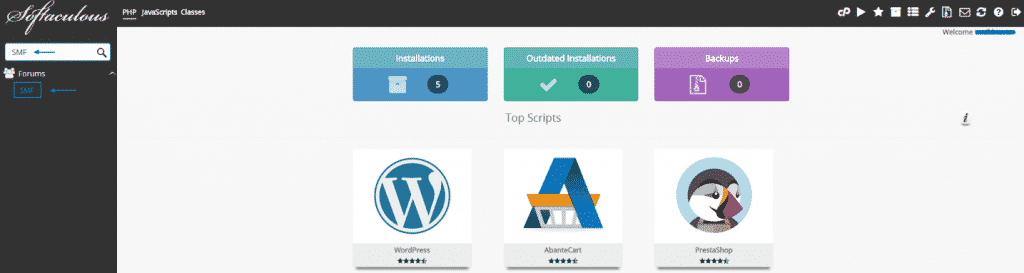
The new page where you will be redirected is the SMF overview page. To proceed further to the installation click either on the Install section at the top of the Install Now button:
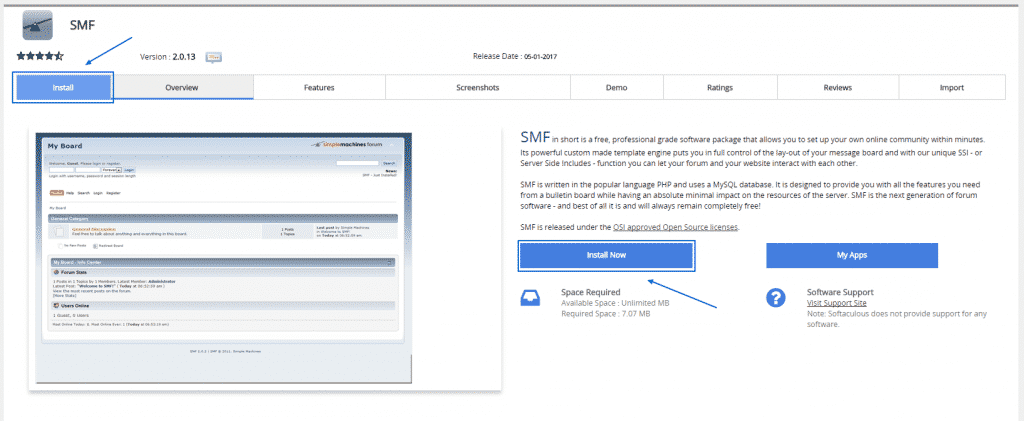
You should be able to see that the installation screen is divided into several sections in which you need to enter different details. We will now explain them one by one.
The first section is the Software Setup:
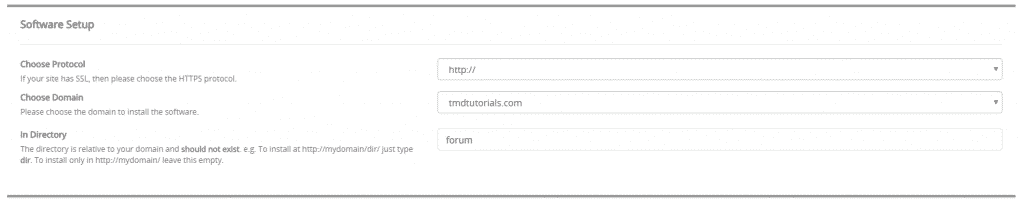
Here you need to choose the protocol that you want to use, the domain name under which you want to install the discussion board and the exact directory. If you have an active SSL certificate for your domain it is advisable to set the protocol to https:// instead of http://. You should also pay special attention to the In Directory section due to the fact that this would be the exact location of the script. For example, if you enter “forum” in this field the board would be accessible via the following link:
yourdomain.com/forum
However, if you want to install it directly under yourdomain.com you should leave this field empty.
The next section is the Board Settings one and here are the details you need to enter:
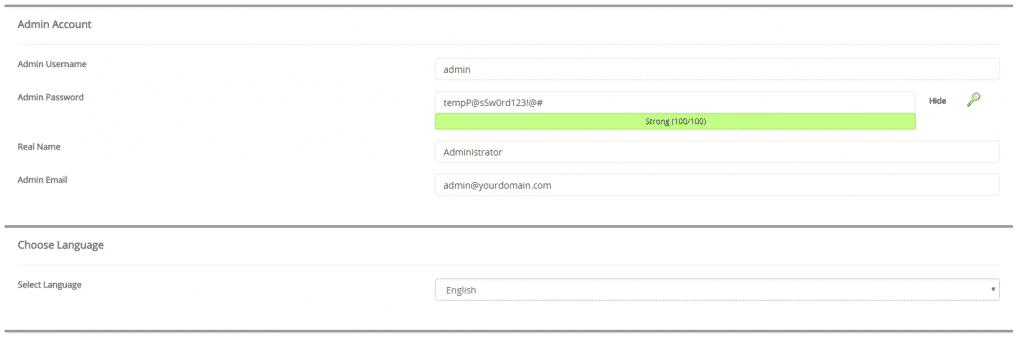
– Board Name – The name of your website.
– Board Email – The email account you want to use.
The last two sections are the Admin Account and Choose Language ones:
– Admin Username – The username you will use to access the Dashboard of your application.
– Admin Password – The password you will use to access the Dashboard of your application (Please change the default one to a string that is secure enough and still easy to remember).
– Real Name – here you can add your real name if you want.
– Admin Email – The administrative email you will use for your application (Please provide a valid email address because you might need to use it later).
– Language – The language of your application.
Once you are done filling in all the information you just need to enter the email address on which you want to receive the installation details and click on the Install button:
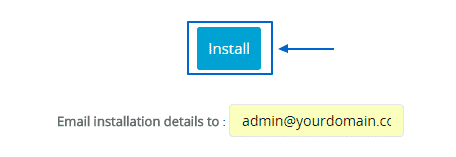
You should now allow some time for the process to be completed and you will be displayed with the following message:
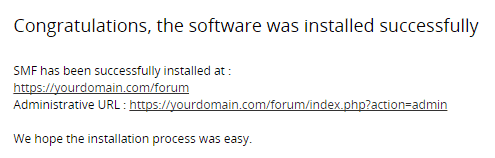
These are all the steps you need to undertake to install the script. Now you can start building your discussion board.
