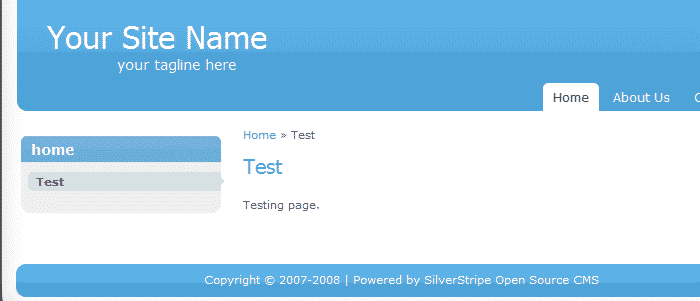We will show you in a few simple steps how to create a new page and publish it using SilverStripe.
The first step is to login to the administrator back-end of the CMS:
https://yourdomain.com/index.php/admin
The above will be valid if you installed SilverStripe under the www root folder of your hosting account. If you have installed it under a subfolder, add the subfolder name before the index.php in the above line.
When you are logged you will notice a few important menus in there:
![]()
We will be using the first menu which is “Pages”. When selected it will load the website structure:
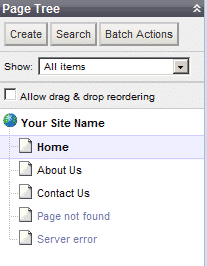
Also right above the pages tree you will notice the create new page button:
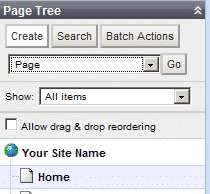
When you click on the “Create” button it will load a drop down menu with a few items on it. We are using the “Page” one. Now click “Go” and the new page will load in the website tree and on the left panel where you can start adding the content you will need on it:
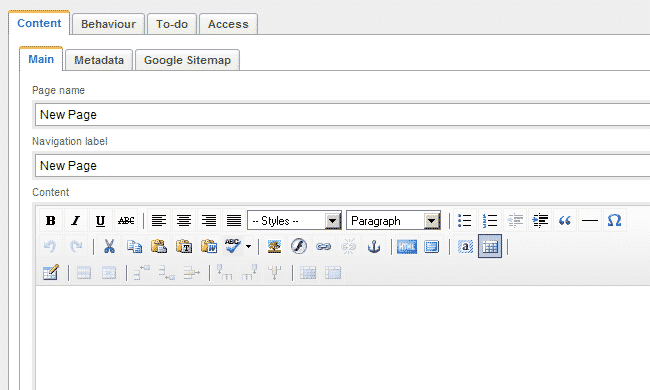
As this newly created page is not published yet we will select it in the pages tree:
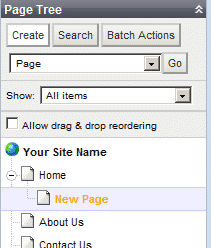
Now the page is loaded and we will publish it to make it visible on the front-end of the CMS:
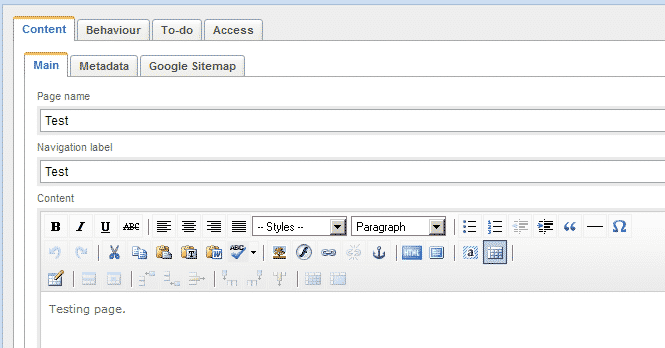
After you have added the content you need hit the “Save and Publish” button on the bottom right corner of the editor and the new page will be available for access: