How to install PrestaShop 1.6 manually
There might be certain cases in which you might have the need to install PrestaShop manually, but that quite an easy and a straightforward process. It consists of couple of easy to follow steps:
- Download the latest version of PrestaShop from the download page of their website and save it at a convenient location on your computer.
- Extract the archive on your end, using your favorite archives tool.
- Upload the files to your hosting account with TMDHosting as described here.
In this step you have a decision to make – what will be the address of your store:
- If you are looking to have the store directly under www.yourdomain.com address, you need to upload the extracted archive files to your public_html folder.
- If you are looking to have the store under www.yourdomain.com/store or /shop or /commerce or etc, you need to create this folder in the public_html one and upload the extracted archive files into it.
Also, you need to create a new database and assign a user to it via your cPanel as described here.
Once you complete this list of prerequisites, follow your future’s store address, as chosen in step 3. In this example, we are installing PrestaShop at www.prestashop-tmd-tutorial.com. You will see the beginning of PrestaShop’s installation process by following the address you have chosen in step 3:
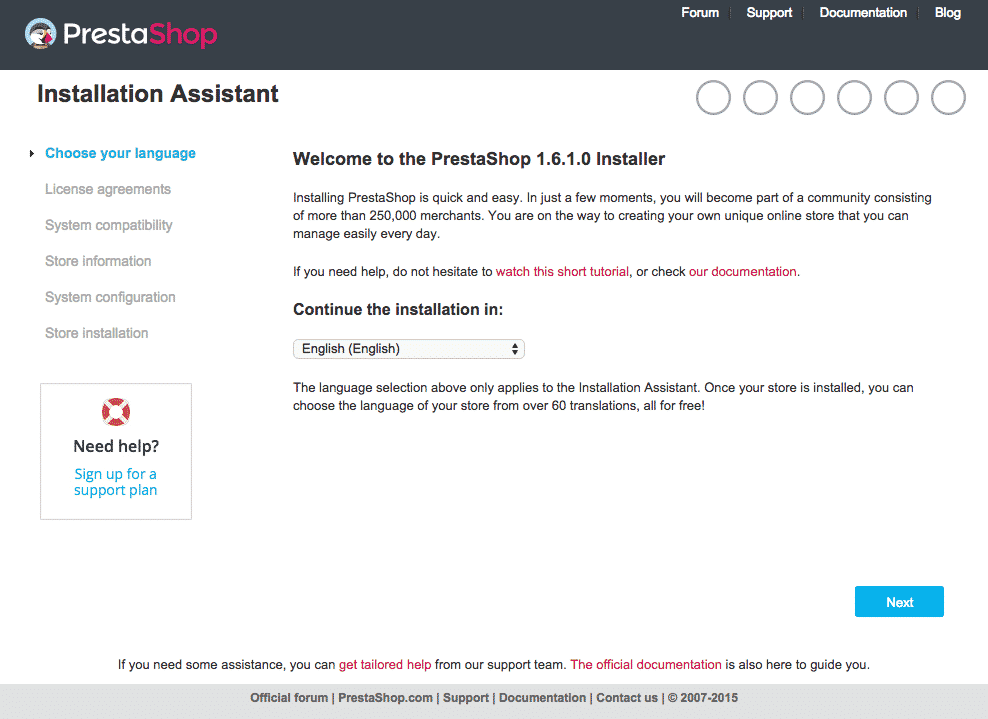
Did you know that you can choose between more than 25 languages? Choose the one that fits you best and click the Next button. You will then are obliged to go trough the license agreement. PrestaShop is licensed under the Core: Open Software License (“OSL”) v. 3.0.
Hosting PrestaShop on TMDHosting’s servers guarantees that you are now past the third step, System Compatibility.
It is now time to configure your store’s name, provide activity information, choose location, currency and timezone, as well as setup your administrator account. We recommend submitting accurate information regarding your store’s main activity — PrestaShop’s developers are monitoring this and push more appropriate updates to make sure they fit your business:
We are doing a computer and hardware store today, called TMDHosting PrestaShop Tutorial, located in the US, operating in the Eastern Time Zone.
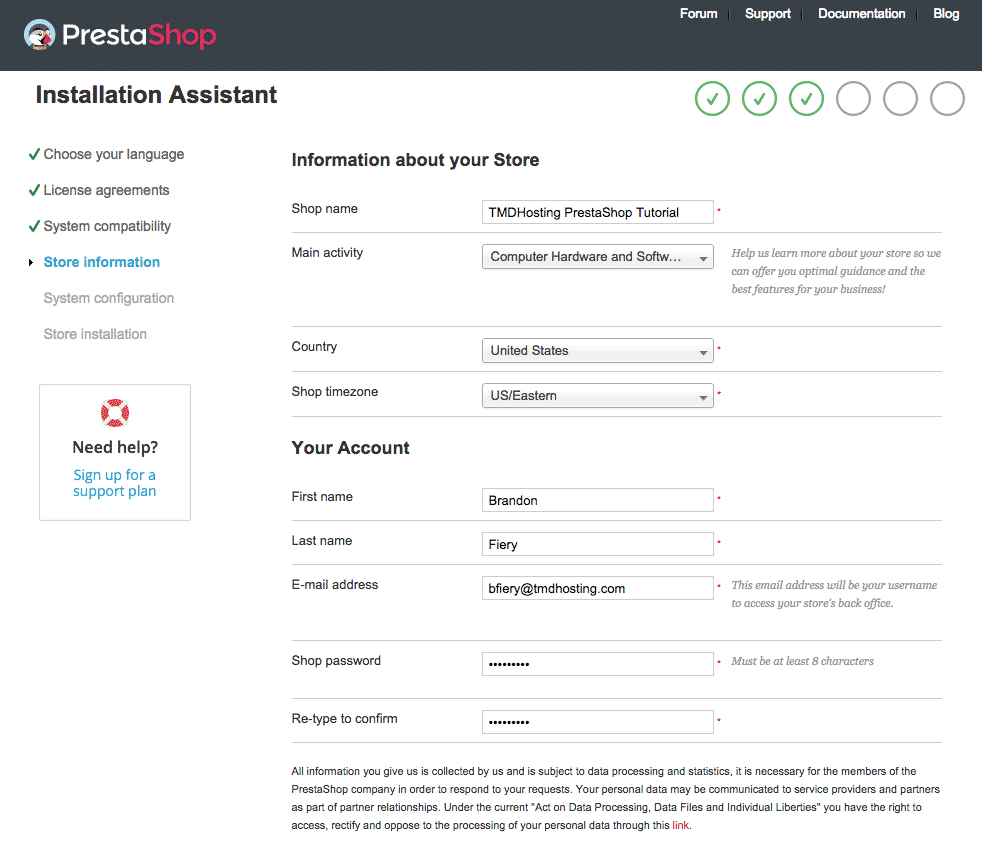
Proceeding with the “Next” button will take you to the page, where you have to provide the database details. The database details you should have obtained trough the explained in point 4 in the checklist (at the top of this page):
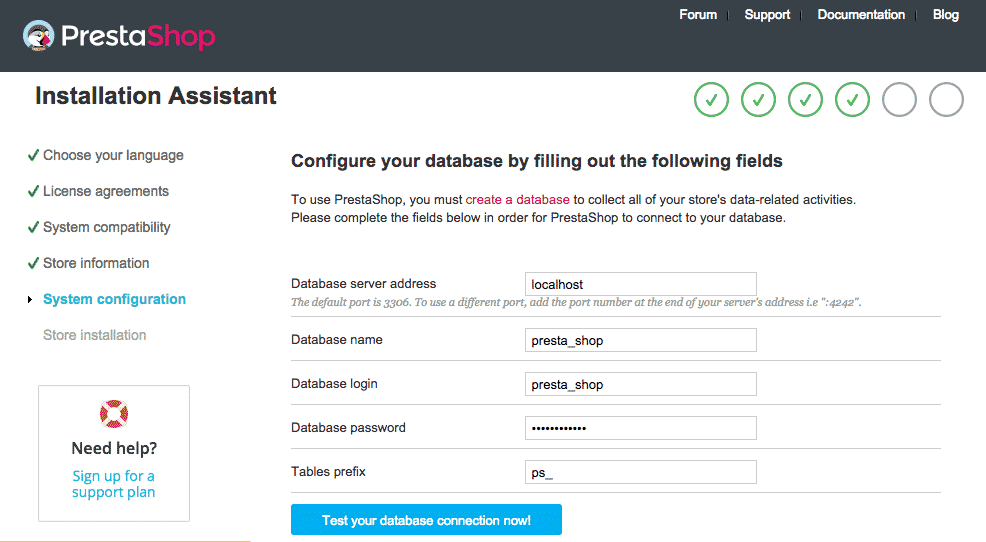
Once you fill the fields, please make sure you test your connection. You are aiming for this screen:
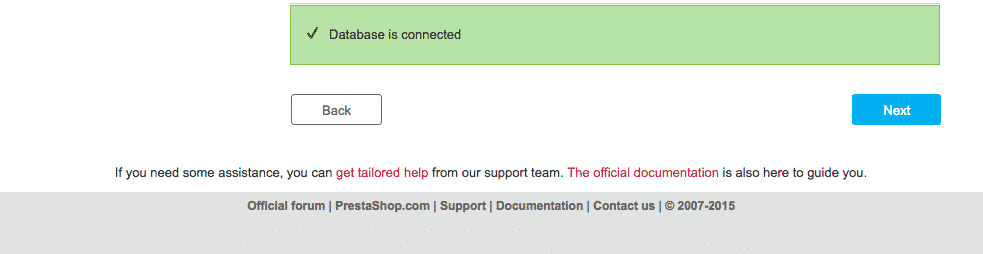
Once there, click Next and the installation will complete, redirecting you to the administrator login screen. Gorgeous! Let’s go!
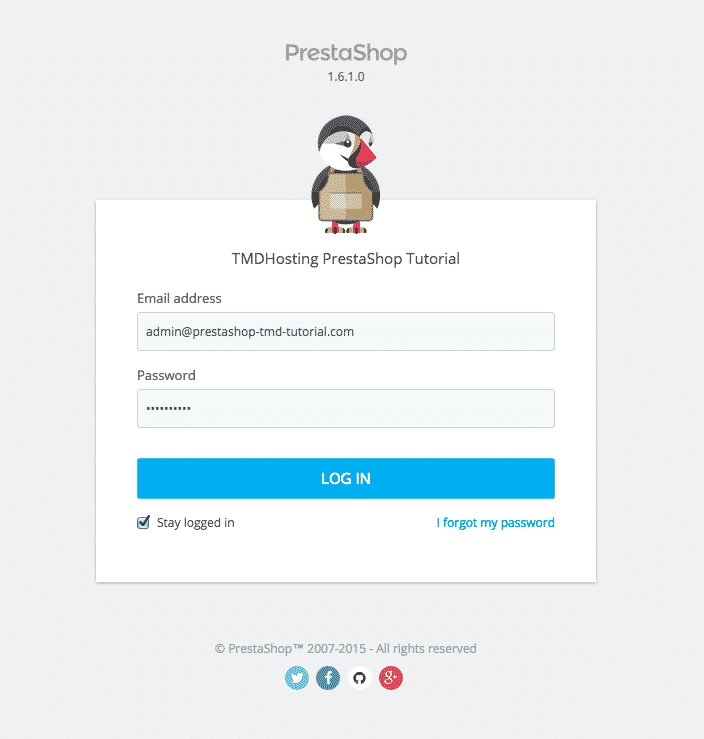
Congratulations! It was that easy. You can now head towards login in your PrestaShop using the email and password you have set during installation time.
