How to install PrestaShop 1.6 theme
Having a great-looking and unique PrestaShop website has never been easier before. Simply choose the PrestaShop theme that you would like to have on your PrestaShop website and our professional tech support team will install it for free in almost no time. We have a great collection of unique and designed by us, FREE PrestaShop 1.6 Themes. Any PrestaShop theme installation can be requested from your Client’s area -> Get Support section -> Submit Support Ticket.
By default PrestaShop comes with it’s default theme which is quite nice. However if you want to install a new PrestaShop theme that is more suitable for your needs this tutorial is exactly what you need.
In all previous PrestaShop versions the themes installations were performed via the plugin called “Import-Export Theme”. However with the latest version of Prestashop the theme installation process was even simplified. All you have to do is to click go to your Prestashop Admin Dashboard > Preferences > Themes.
There you will see the “Add new theme button” at the top of the page.
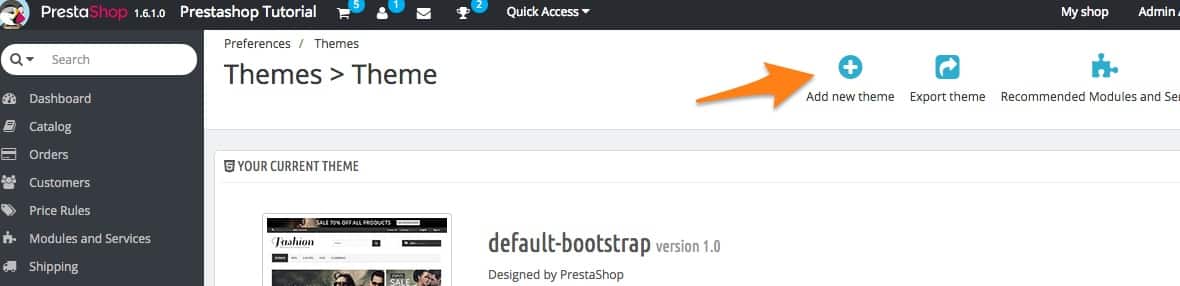
The next step is to find the template file you want to install from your local computer.
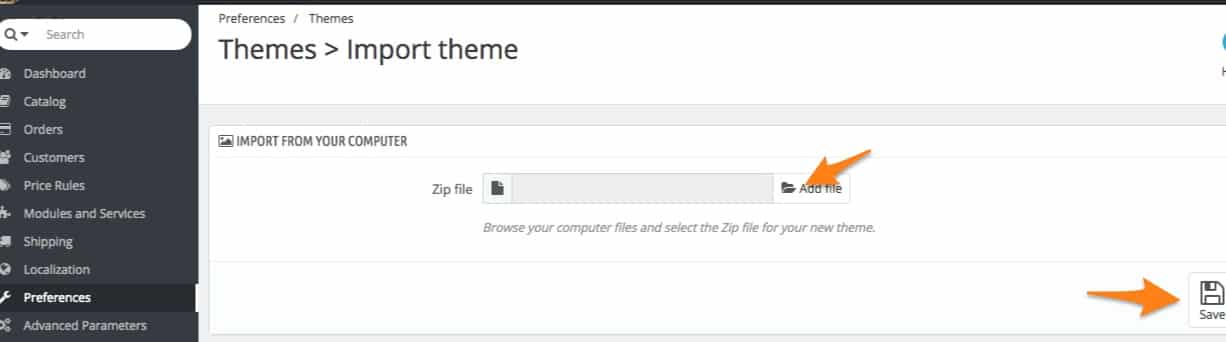
Once you upload your template you will be able to activate it from the same page.
Note that in order to have the design of your website to look exactly as shown from the theme provider you may also need to re-range the modules positioning. As every theme has it’s own layout and custom settings it is highly recommended to refer to the official theme installation instructions that will be provided in the theme distribution archive.
Installing a theme via FTP client
This method is usually not recommended, but is still available. The reason why it is not recommended is that most of the Prestashop themes have specific blocks that might not be properly imported when the theme is uploaded via FTP.
To install a new PrestaShop theme via FTP you should first unzip/decompress the theme archive file. This should result in at least one new local folder, /themes, containing your theme’s folder(s). Then use your favorite FTP client of choice and place the theme’s folder (as found on your local computer) in your PrestaShop /themes folder.
Go to your PrestaShop Admin Dashboard > Preferences > Themes, in the “Themes” page under the “Preferences” menu where your new theme should be displayed. The last step of the manual FTP installations is to select the new theme and deselect your current theme by clicking on the radio button then clicking “Save”.
Note that some Prestashop themes might be coming with additional modules. Those modules are usually part of the theme and are uploaded with the new design. In such cases all you need to do is to activate them. Please check the previous chapter of this tutorial for more information on how to install modules in PrestaShop 1.6.
