PixelPost can be very easily installed using the Softaculous autoinstaller. To perform the installation, simply login to your cPanel and find the Softaculous icon under the “Software/Services” section:

Under the “Image Galleries” find PixelPost and click on it:
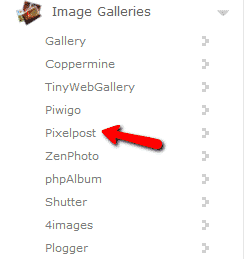
In the overview page of the script, click on the “Install” tab:
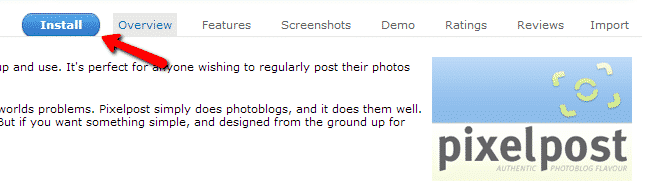
On that page you can customize your new installation:
Choose Domain – select the domain or subdomain for which you will be installing PixelPost
In Directory – leave blank if you wish to access your website using https://yourdomain.com
Site Name – name for your website
Site Description – describe the site in a few words
Admin Username – administrative user to manage the site
Admin Password – password for the administrative user
Admin Email – administrative email address, make sure to use a valid email address
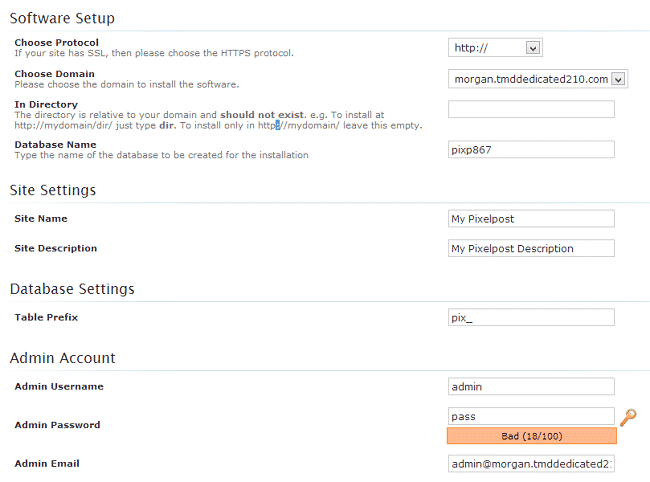
Click the “Install” button when you have filled all the data. Wait for the installation process to complete. You will receive the URLs to your website when the installation is complete.
