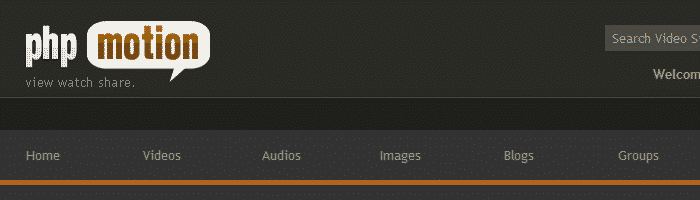Having a great-looking and unique phpMotion website has never been easier before. Simply choose the phpMotion theme that you would like to have on your phpMotion video portal and our professional tech support team will install it for free in almost no time. Any phpMotion theme installation can be requested from the client’s area -> Get Support section -> Submit Support Ticket.
We will show you how to add extra themes for your pages in phpMotion in a few simple steps.
The first thing to do is to download the distribution archive of the theme you would like to install. After having your theme file download, please extract it on your local computer. The extracted files should be uploaded under your hosting account where phpMotion is installed. If the script is accessible via yourdomain.com the new design files should be uploaded under the public_html/themes directory. If you have installed the phpMotion under a subfolder and it is accessible via yourdomain.com/motion the new design should be uploaded under the public_html/motion/themes. This can be done via FTP client by following the instructions in our great ftp video tutorial.
Once the theme files are uploaded you should proceed with the change by login into the administrator back-end of your phpMotion:
https://yourdomain.com/siteadmin
The template change function is available under the main navigation menu:

You will notice that there is a check integration which will show if the theme you uploaded is compatible with the release installed:
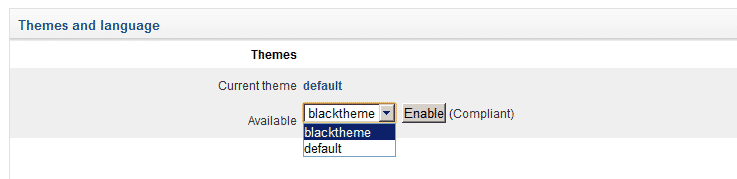
After selecting from the drop down the new compatible template click “Enable” and it should load for your website front-end: