We understand that it is important to have a backup of your website on your local machine so in this tutorial we will review how to create a backup of your website.
You can proceed with two options. You can contact our Technical Support team and ask them to generate a backup of the website and its database and they will gladly proceed and generate it for you.
The second option is that you generate the backup on your own. You will need to login to your cPanel and navigate to the folder of the website. If your website is the primary domain name of your account this means that the files of the website are located in the public_html folder
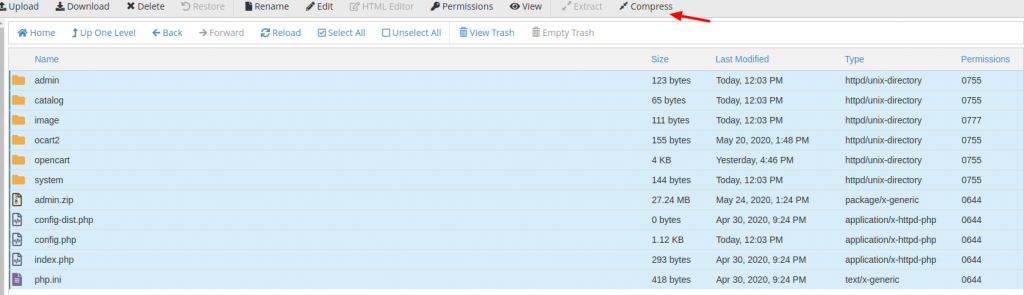
Once you are there you can click on the “Select All” button and then click on the “Compress” button.
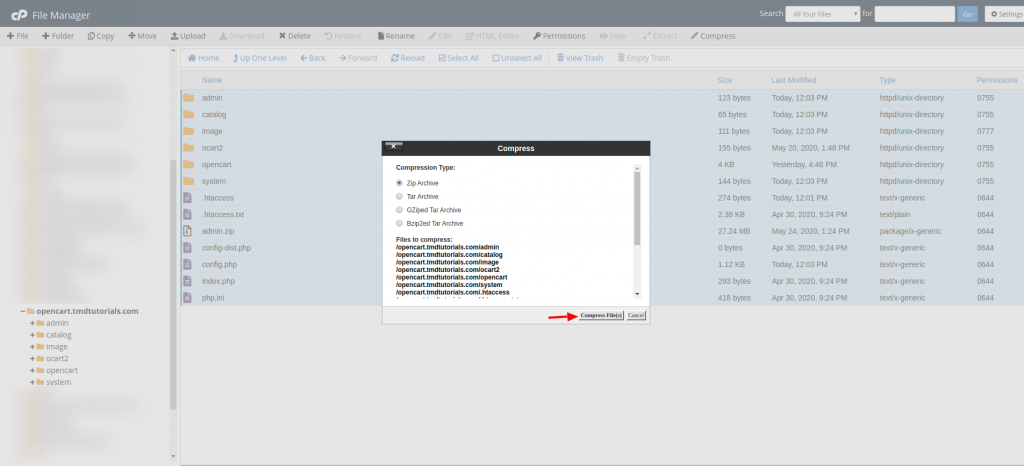
You will be prompted with a window from which you can select the type of compression that you wish to use. We suggest that you use either the .zip format or the .tar format. You can scroll down in the window and you can see which files will be backed up and the name of the backup. Click on Compress File(s) and wait for the process to complete. And once it is ready you can right-click on the backup and click on Download.