In this tutorial we are going to show you how to install Nuke Evolution Xtreme to your account with TMDHosting. First, you will need to obtain the latest version of the script. You can do this from the official Nuke Evolution Xtreme website at:
http://evolution-xtreme.com/
Once you have downloaded the archive, extract it on your computer. Upload the files of the public_html folder to your account. You can upload the files using FTP. You can find our FTP video tutorials at:
https://tmdhosting.com/tutorials/video/ftp.html
If you wish to access the website using https://yourdomain.com/ you should upload the files in the /public_html directory of your account. If you prefer to access the site using https://yourdomain.com/nuke/, you should upload the files in /public_html/nuke/
The second step is to create a MariaDB database. You can create a new MariaDB database using your cPanel > Database Wizard. The wizard will guide you through the whole process.
Now you can proceed with the installation by accessing:
https://yourdomain.com/install.php
If you have uploaded the script files in a subdirectory for example /public_html/nuke/, you can start the install process using:
https://yourdomain.com/nuke/install.php
You will now see the first step of the installation process:
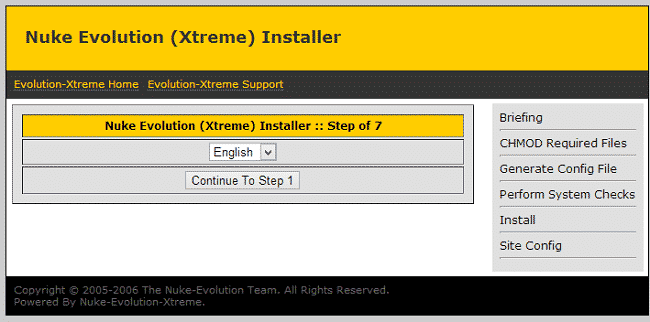
Select the installation language and proceed. Click the “Continue to step 2” on the next page:
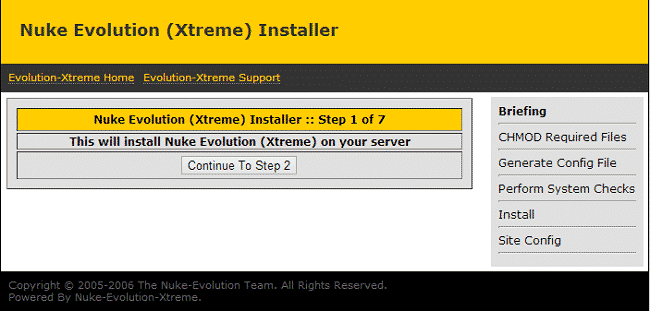
Proceed to the next step where the script will check the file permissions for your site:
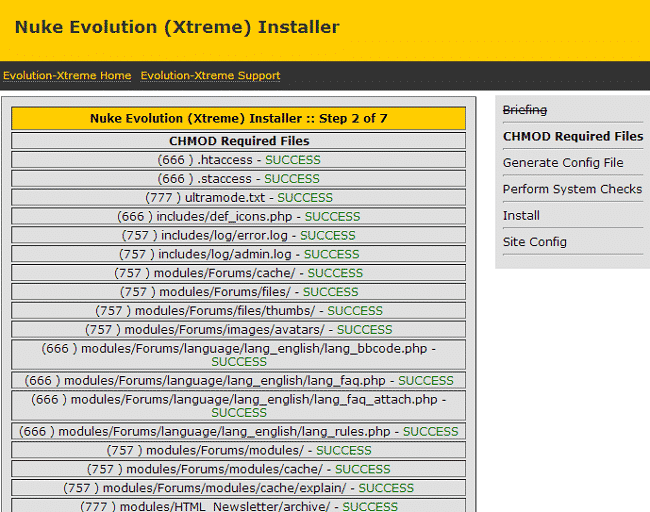
On the next page fill the database information using the credentials you created earlier:
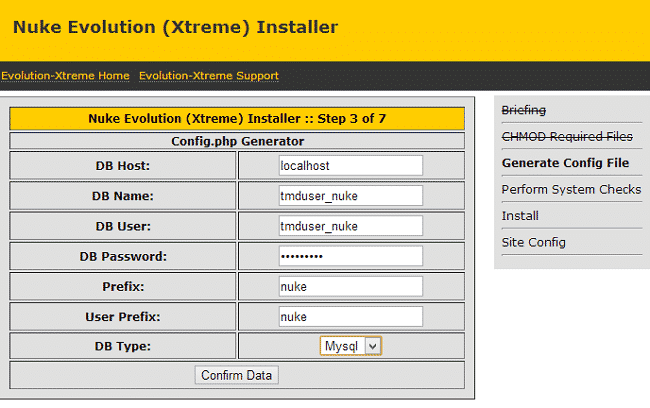
Click the “Continue” button when ready. You will receive a message that all checks have been completed successfully:
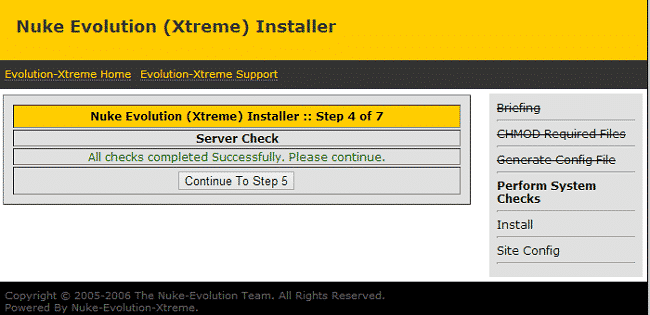
Proceed to the installation step and wait for it to finish:
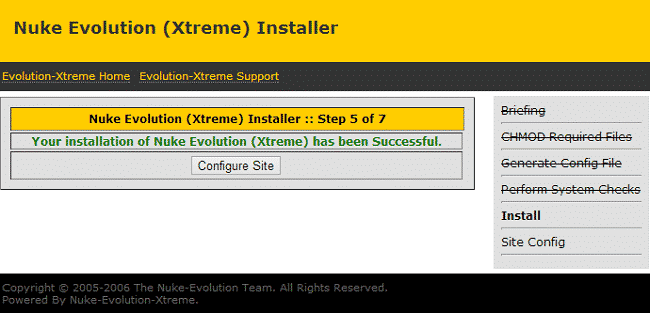
Click the “Configure Site” button to go to the configuration page. Configure the information on the next page per your requirements:
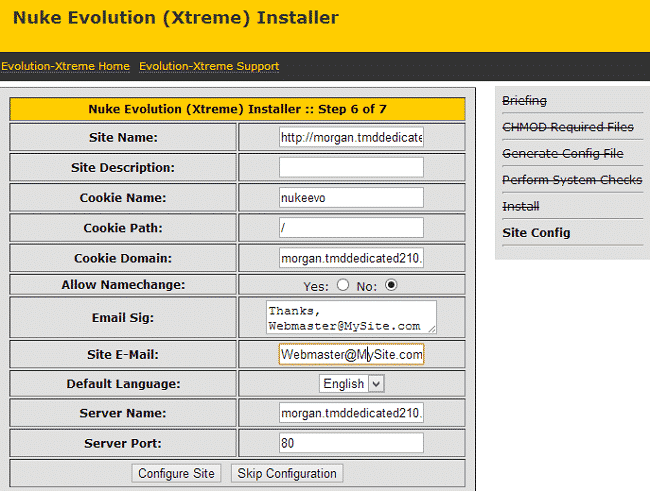
The installation has now been completed. For security reasons make sure to remove the install.php and /install/ folder from your account.