Now that you have your MODx website up and running, it is time to add some content to it. We are quite sure you will find the MODx content management quite easy. To add a new page on your site, login to the admin area of your site. You can find the admin area at:
https://yourdomain.com/manager/
In case you have installed MODx in a subdirectory of your /public_html/ directory for example if the script is placed in /public_html/modx/ you should access the admin area using:
https://yourdomain.com/modx/manager/
Once in the admin area go to “Site” > “New Document”:
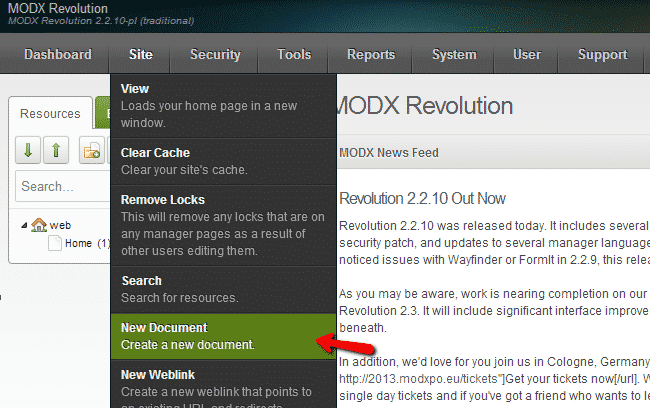
On the next page fill in the details for your new document as well as its content. Check the boxes if you wish to hide the page from the menus and if you wish the item to be published. In the settings tab choose the settings for your document:

Click the “Save” button when you have finished editing the page.
Another type of content you can add is weblinks. The weblinks are menu items that point to external URL or content under your MODx website. To add a new weblink, in your MODx website, use the Main Menu > Site > New Web Link:
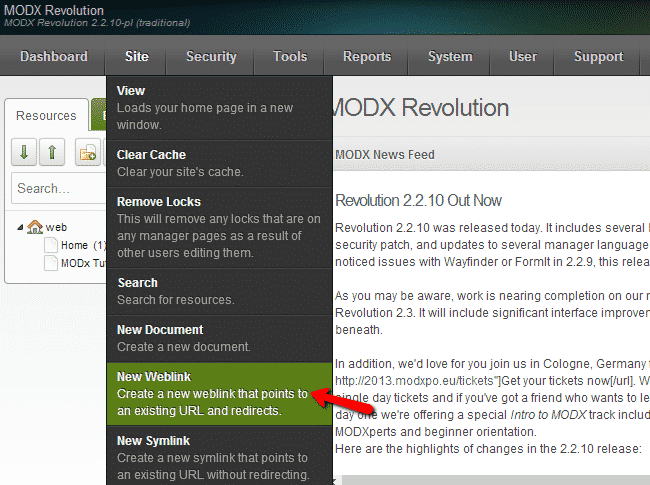
On the next page enter the title of the web link and set the URL to which it should redirect. Check the “Published” box if you wish to publish the link. The other fields on the same page provide additional information about the link. Those are optional, fill them in if you prefer to provide more information about the link:
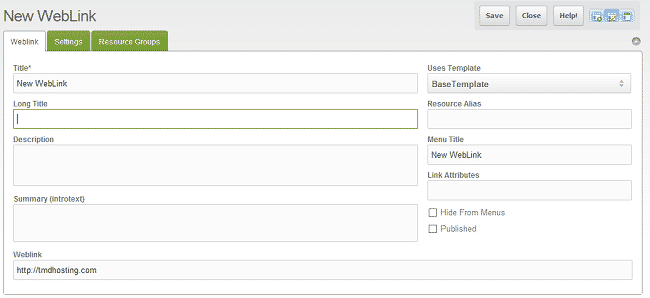
Save the changes when you have finished editing the page.
Another type of content that you may add for your MODx website is the static resource. This is a file based content. You can set it up via your website’s Admin Area > Site > New Static Resource:
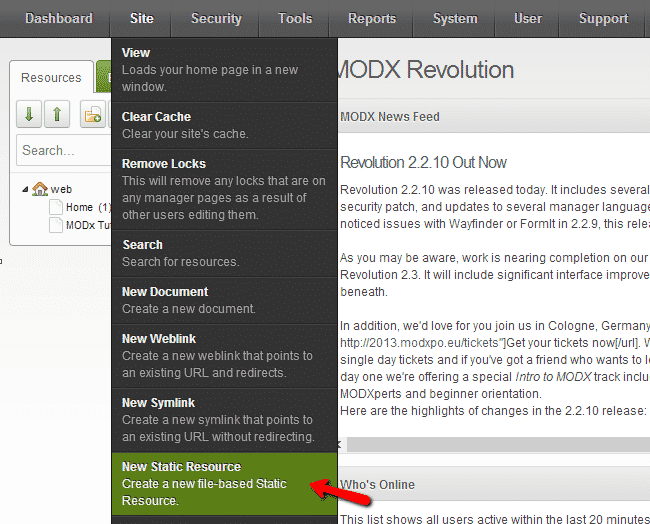
On the next page setup your static resource:
Title
Long Title
Description
Summary
Static Resource
Uses Templates
Resource Alias
Menu Title
Link Attributes
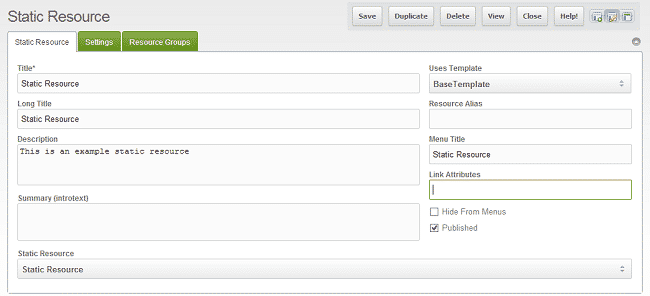
Save the changes once you have finished edit the content.
