With this MiaCMS hosting package you will never be on your own. Our expert MiaCMS technical support team will make sure that you have a bug-free and secure MiaCMS installation in less than 10 minutes, complete free of charge. The MiaCMS Installation can be requested from the client’s area -> Get Support section -> Submit Support Ticket.
MySQL database setup and adding a user for MiaCMS
Prior to install MiaCMS, you have to create a MySQL database and add a user with all privileges to it. You can do this by following the simple steps below or our video tutorial available at:
https://www.tmdhosting.com/tutorials/video/cpanel.html -> Create MySQL DB
Log into your CPanel (located at https://yoursite.com:2082 for your domain) Go to MySql databases. Scroll down and find: Db: _________ [add]. Here your preferred database name should be entered. Then, click Add.
This will create a database in the format of cpanelusername_databasename, where cpanelusername is your cPanel account login username with TMDHosting. Databasename is the name you have typed for your database – in this tutorial we’ve used mia
Now scroll down to Users. Enter a username and password, and then click Add User.
This will create a username in the format of cpanelusername_username, where cpanelusername is your cPanel account login username with TMDHosting, and username is the one you have just created for your new database.
Please, scroll back up to locate the two drop down boxes with a button that says [Add User to Db].
In the drop-down select box on the left, choose your newly created username, and in the box on the right, choose your newly created database. Click Add User to Db.
The above steps cover all the required actions you have to do regarding your database creation process. When you are ready you can download the installation package of MiaCMS. You can download MiaCMS from here (https://code.google.com/p/miacms/). You will need the MiaCMS_v4.x.x.zip package.
MiaCMS download and installation
When you have your MiaCMS installation package downloaded on your local computer, please extract the content on your local computer. You can upload the content of the MiaCMS folder from your computer to your public_html directory using your favorite FTP client by following the instructions in our tutorial here (https://www.tmdhosting.com/tutorials/video/ftp.html)
When all the steps above are completed you may access your MiaCMS installation under your account via your browser using https://yourdomain.com/.
On the Welcome page of the MiaCMS installation you can select the installation language and click on the Next button.
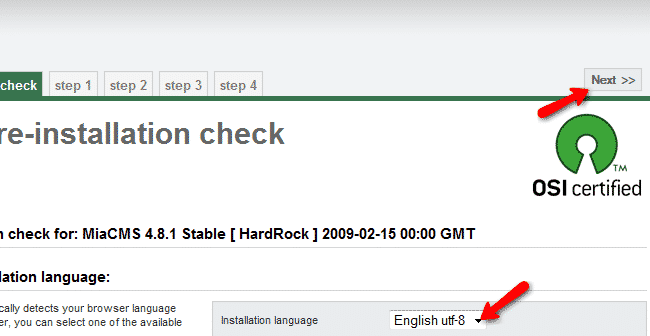
Next you will need to input your MySQL database settings. Please use localhost as MySQL hostname and input the name of your mysql database, username as well as your password for the mysql user which you have created via your cPanel.
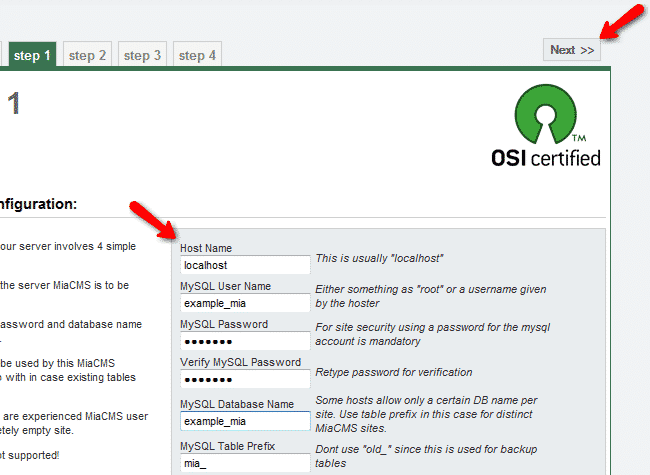
Next you will be asked for your website name.
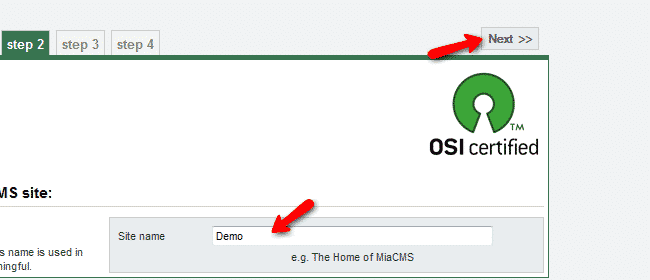
On the next page you can set the desired administrative password for your MiaCMS and your email address which will be applied for the administrative username.
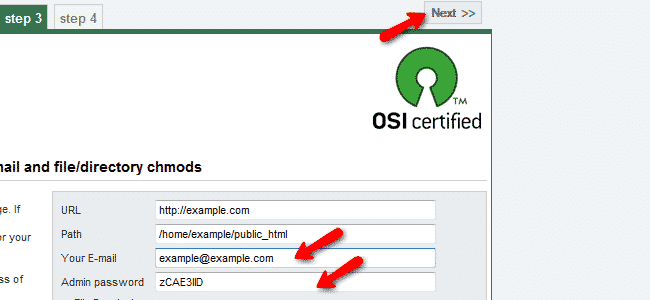
To complete the installation, please click on the next button on the top. You will be provided with your administrative username and password and link to your front page and administrative area.
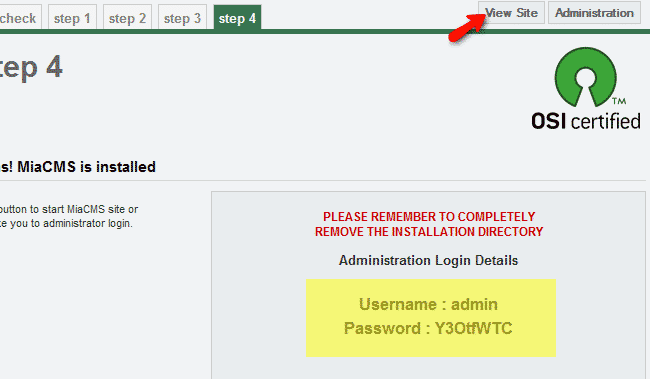
Be advised that you should remove the installation directory from your account for security reasons. You can perform this via your favorite FTP client. Simply access your account via FTP with your FTP client and navigate to the public_html directory where you should be able to locate the installation/ directory. You can either rename or completely remove this folder.
