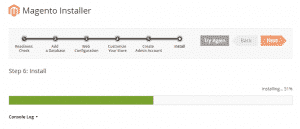As you already know you can install Magento using the Softaculous Auto Installer which is available on all of our Shared Hosting packages but you should also have in mind that in some cases you might need to install the application manually.
In this section of the tutorial we will show you how to perform this action and guide you through the process step by step.
Before you proceed with the installation you first need to download the application from the official Magento website. To do so you need to create an account there, which absolutely free and also very easy:
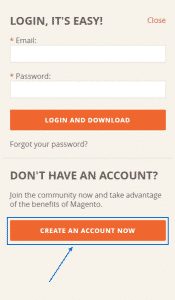
Once you have created your account you need to log in with it, select the version of Magento and download it on your local computer:
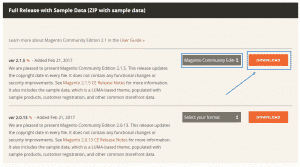
After you have downloaded the package archive you need to extract it on your local machine and upload the files to your hosting account (to the folder where you want to install the application) using either the File Manager in cPanel or your favorite FTP client. You can find more information on how to do that with FileZilla here.
Next you should create a database to connect with your application. In this article you can review the steps you need to perform to do so.
As soon as the files are uploaded and you have created a database you need to access the root folder of the application via your web browser. If you have placed the files directly in the public_html folder you need to access yourdomain.com and if they are located in a subfolder you should navigate to yourdomain.com/subfolder.
This will introduce the first page of the Magento installation wizard on which you just need to click on the Agree and Setup Magento button:
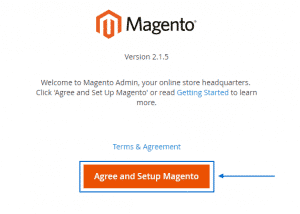
On the next step you should run the Readiness Check:
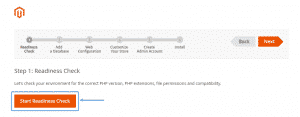
Once you make sure that all requirements are met click on the Next button:
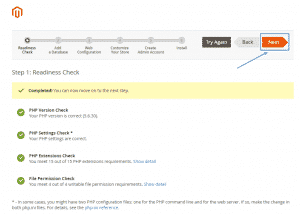
Now you will be asked to fill in the credentials for the database you have created earlier:
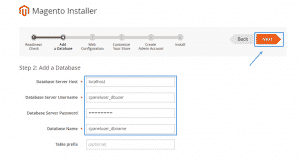
On the next screen you need to specify your store address and the administrative URL:
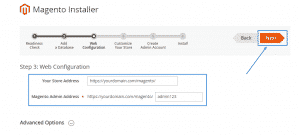
Then you should set your default time zone, currency and language for your website:
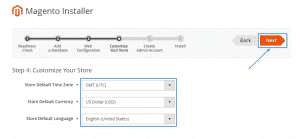
Another very important action you need to perform is to create the administrative account for your online store. You need to enter the username, email and password:
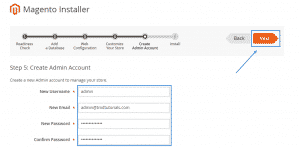
Once all the details are entered and double checked you can proceed with the installation clicking on the Install Now button:
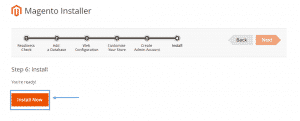
You will need to wait for a while so that the installation process is complete. When the progress bar is full the application is ready for use: