How to backup Joomla
Having a backup of your website is always a good idea. Especially when you are about to make major updates to your website, its version or components.
Let’s start by getting a backup of the website’s database. In case you are not sure which one is the correct database for your Joomla website you may check it in the “configuration.php” file located in the root directory of your website. You may find it by using the “File Manager” tool in your cPanel.
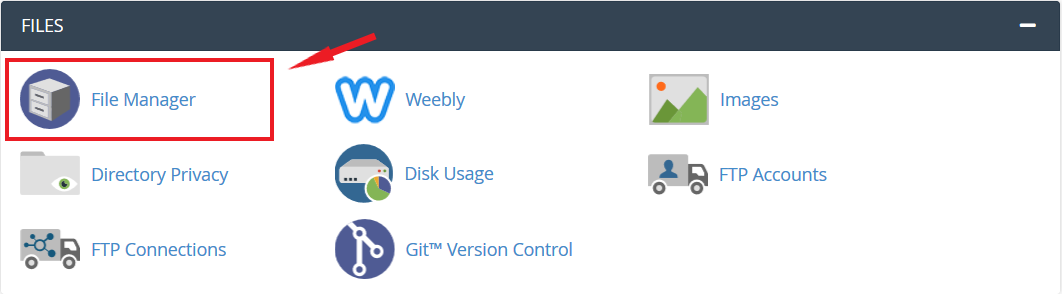
Once in the “File Manager” find and open the directory for your website. If you have Joomla installed for your primary domain its files will be located in the “public_html” folder. In case Joomla has been installed on a subdomain or an addon domain, in most cases their folders are named after them.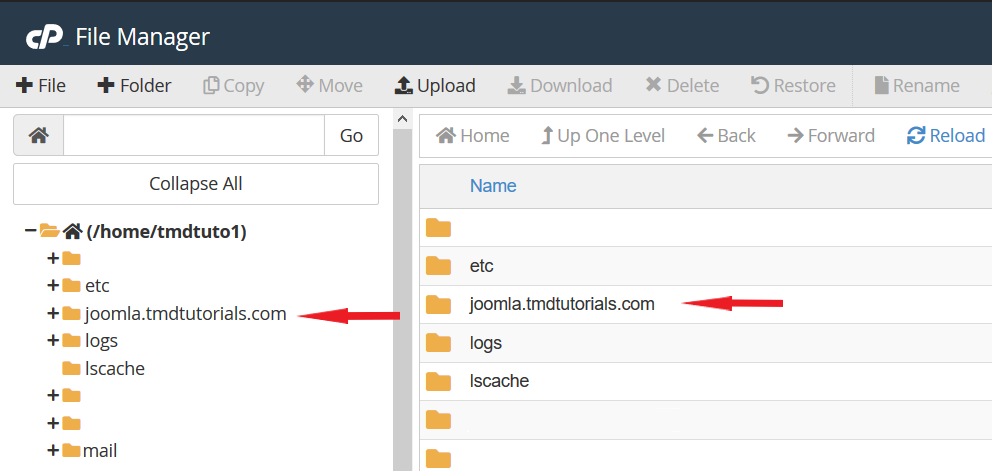
In this folder locate and open to view the “configuration.php” file.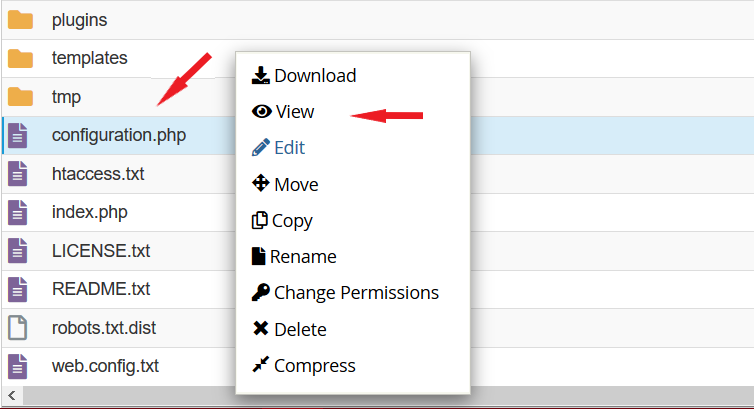
In the “configuration.php” file find the following line:
- public $db = '';
This will indicate the name of the database of your Joomla website.
Now that you know the name of the database, go back to the home page of your cPanel and open the “phpMyAdmin” tool.
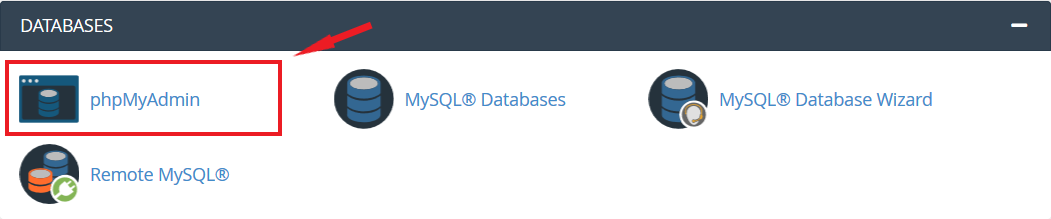
Once opened, on the right hand side of the page you will find the list of databases you have in your account. Locate the one for your Joomla website and click on it.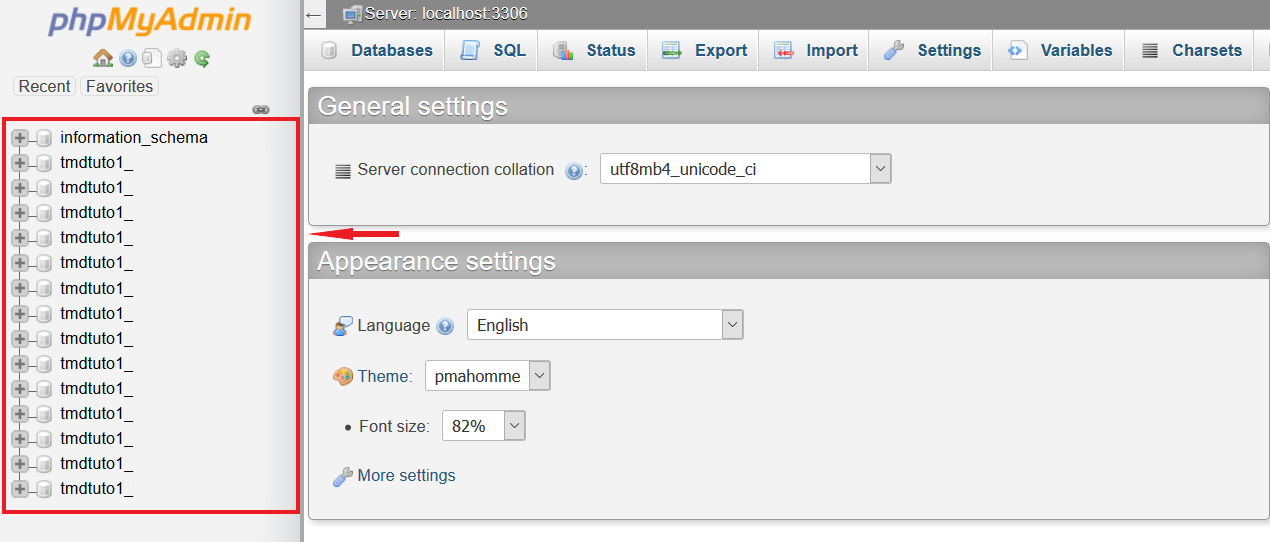
Now click the “Export” button on top of the page, and click “Go”. This will download the SQL file of the database on your device.
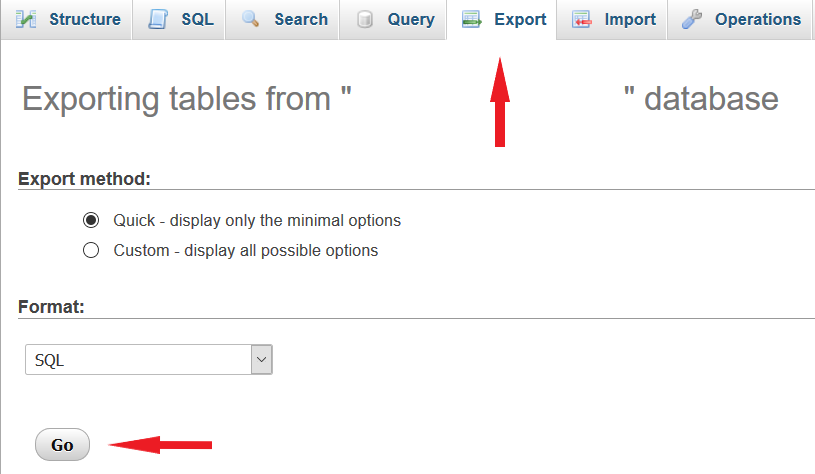
It is now time to backup and the files of your Joomla website. To do so, you would need to go back to the “File Manager” tool in your cPanel.
Once you are in the “File Manager” right click on the root folder for your Joomla website and click “Compress”.
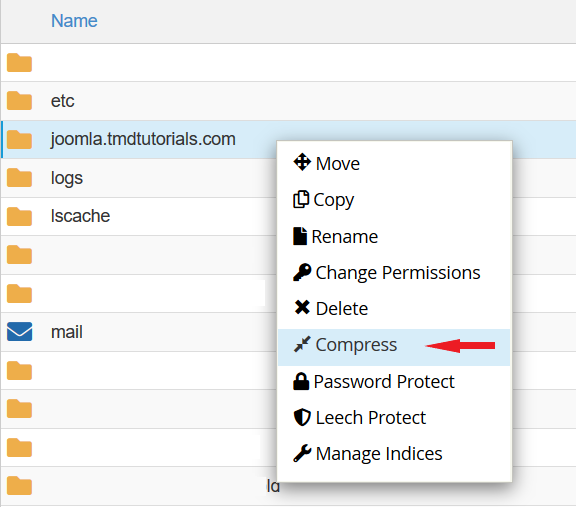
After clicking “Compress” you will be asked what type of compression you want to use. You may select the “Zip Archive” as it is universal, and is recognized by most operating systems. Once the compression type is selected, click “Compress File(s)”.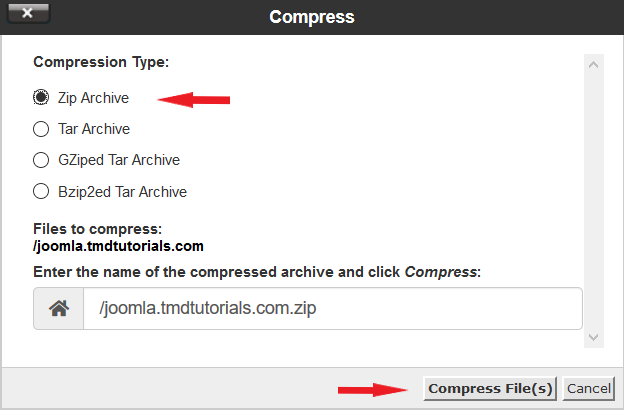
Note that it might take a few moments for the compression to complete, so do not close the window immediately after you begin the process.
Once the process is completed you may go ahead and download the archive on your local device. In order to do that, right click on the newly created archive and select “Download”.
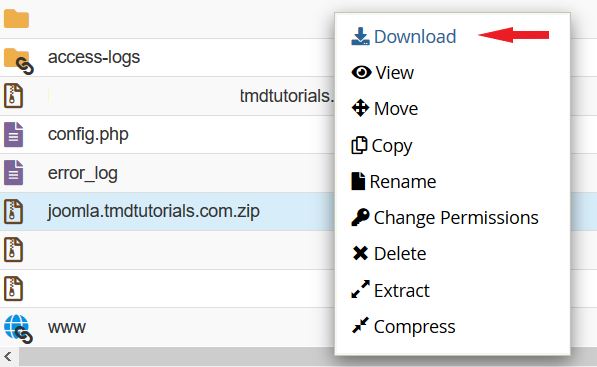
Congratulations! You have successfully backed up your Joomla website and have the backup on your local device. Now in case of an emergency this backup can be restored.