We will now show how to install and enable templates on Joomla 3 websites. Joomla has made this very easy as the installation requires just a couple of steps.
First, you would need to have the template’s files downloaded on your local device. When acquiring new templates, we strongly recommend downloading or purchasing templates only from trust-worthy websites and vendors.
Once you have the theme on your local device, access the Administrative area of your website. From there, navigate to Extensions at the top menu, click on it, then select Manage -> Install:
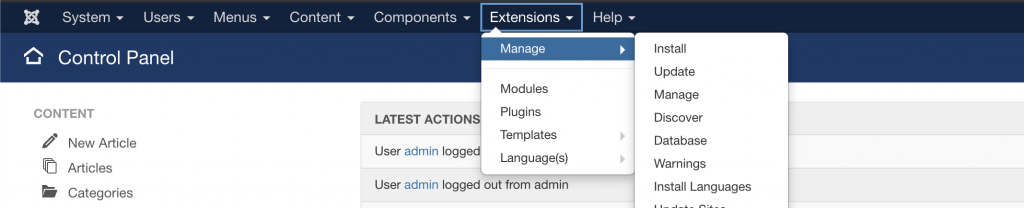
Joomla provides three options to upload a template installation file:
- from your local device
- from a folder on your Hosting account
- from a URL on the web.
For the purpose of this tutorial we will use the first option to upload the template file from a local device by selecting:
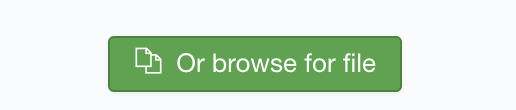
Once the file is selected Joomla will start to automatically extract the file and install the package, in this case, a template.
Once the template has been installed, to switch the default template of the website to the new one, navigate to Extensions -> Templates -> Styles:

The current default template for the website is the one which has a “yellow star” symbol:
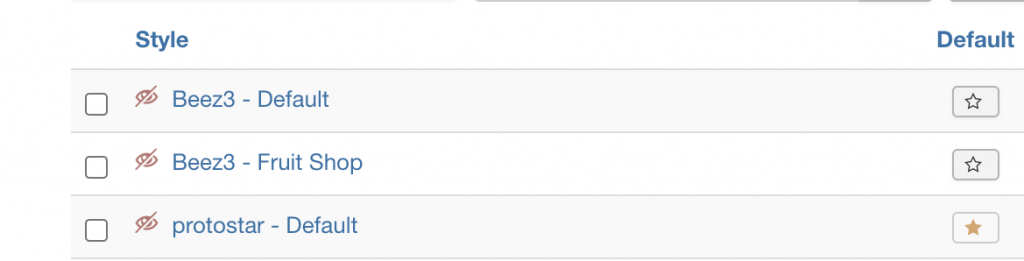
In our case, the default template was “protostar”. To select your newly installed template to be the default one, simply click on the star symbol next to the template. These are all of the steps for installing and enabling a Joomla 3 template.
