In this tutorial we will show you how to add a new static page in your Jaws website. Before you start, you should make sure that you have installed the “Static Page” gadget. If you have not done this yet, you can check our tutorial “How to Install Jaws Gadgets” here:
https://www.tmdhosting.com/tutorials/jaws/jaws-gadget-installations.html
We assume that you have already logged in your site admin area. In the main page select the “Static Page” icon:
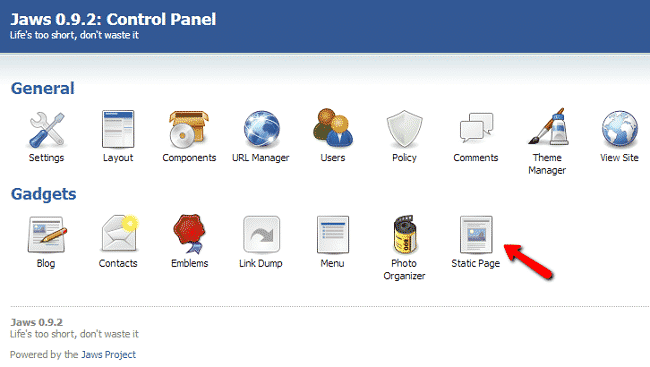
On the next page select the “Add Page” tab as shown in the picture:
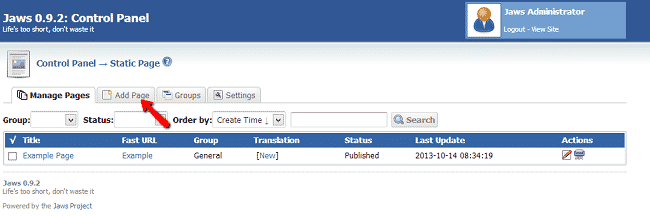
Now you will need to create your new page by entering the following details:
Title
Group
Status
Show Tittle
Language page
Content
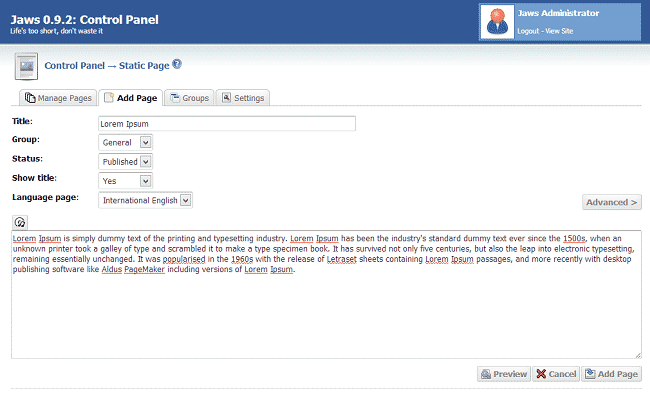
Click the “Add Page” button at the bottom of the screen when you have finished editing your page.
The next step is to add the static page to your website’s layout. For that purpose from the control panel home screen choose the “Layout” icon from the control panel home screen:
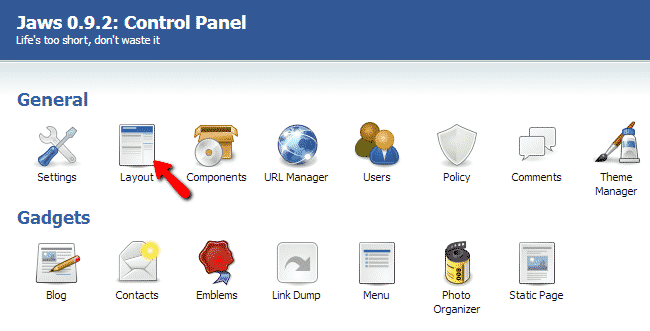
At the bottom of the screen click the “Add Gadget” button. In the popup window select the “Static Page” gadget and click the “Add Gadget” button:
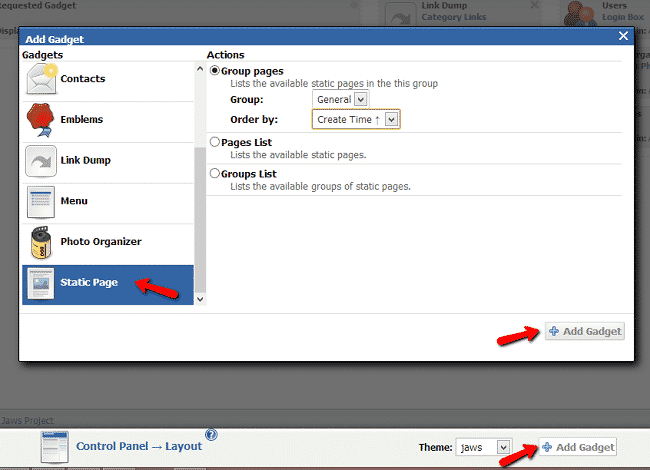
Now simply drag the “Static Page” block to the desired position. You can then find the page in your website frontend.