In this tutorial we are going to show you how to install ImpressCMS with just a few clicks using the Softaculous auto-installer. First, login to your cPanel. Find the “Softaculous” icon under the “Software/Services” section:

Under the “Portals/CMS” section in Softaculous, find ImpressCMS:
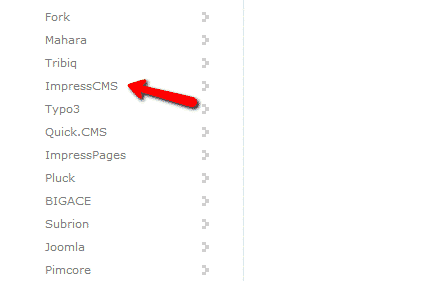
You will be taken to the ImpressCMS overview page in Softaculous. Click the “Install” tab:
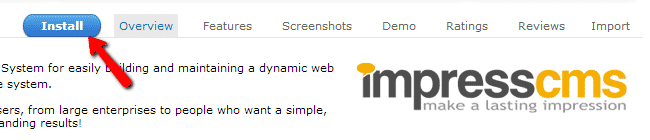
The next page you will have to configure your installation. Do not worry, it is quite a simple task. Fill in the following details:
Choose Domain – select the domain for which you wish to install ImpressCMS
In Directory – type the folder name in which ImpressCMS should installed. Leave blank if you wish to access the site using https://yourdomain.com
Data Directory – directory in which ImpressCMS will store is data
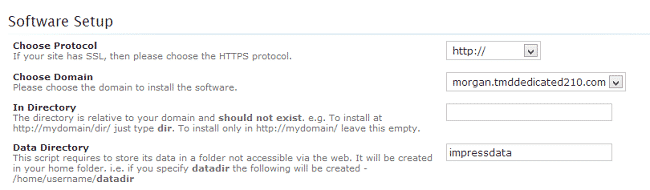
Next thing you will need to do is configure your admin account:
Admin Username
Admin Password
Real name
Admin Email – make sure to enter a valid email address as you might need that later
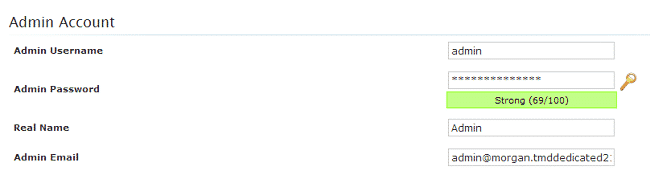
Click the install button when you are done with the above and wait for Softaculous to complete the installation for you. You will be provided with the required URLs to access your website and its admin area when the installation is complete.