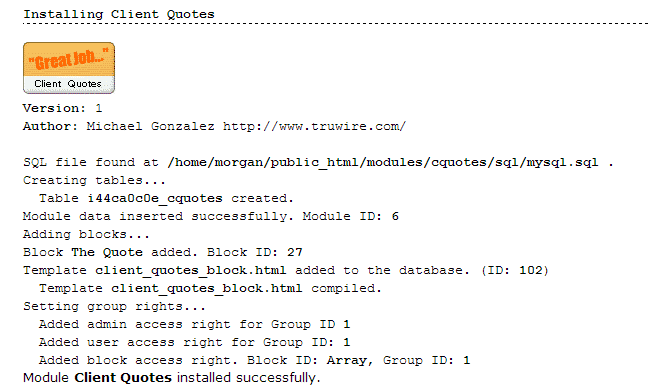ImpressCMS comes with a wide range of functionalities, but if you want to, you can add even more. This can be easily done by installing an ImpressCMS addon. You can do that from here:
http://addons.impresscms.org
Once you have downloaded the module which you wish to install, extract its folder in your ImpressCMS “modules” folder. If you have installed ImpressCMS in public_html folder, you should place the new module folder in:
/public_html/modules/
In case you have installed ImpressCMS in a subfolder of public_html folder for example “cms”, you should place the content in:
/public_html/cms/modules/
In both cases make sure that the module files are placed in their own folder. Once you have placed the module folder, access the admin area of your website and select “Admin Modules”:
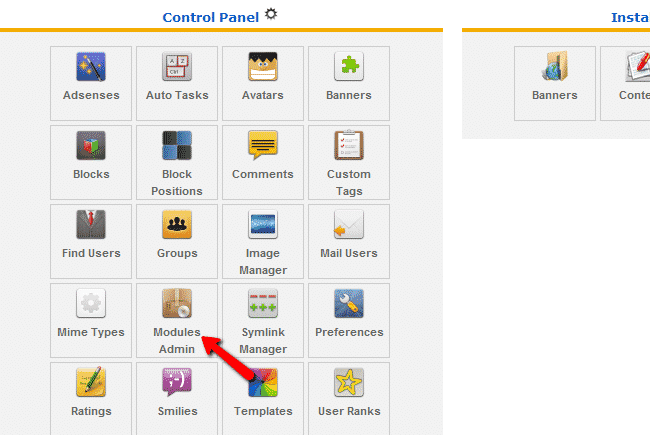
On the next page scroll down and under “Uninstalled Modules” find the module you have just uploaded:
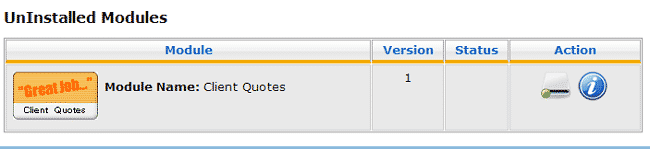
Under “Actions” click the install button to install the module. You should receive a message that the module has been successfully installed, similar to the one below: