The content of the pages in ImpressCMS is managed by different blocks placed in different positions. In this tutorial we are going to show you how to rearrange these blocks so you can customize your site per your needs.
First you will need to login your website’s admin area. Do this by going to:
https://yourdomain.com/admin.php
If you have installed ImpressCMS in a subdirectory of your public_html folder for example:/public_html/cms/ you should access the admin area of the site using:
https://yourdomain.com/cms/admin.php
When you login to the admin area, click on the “Blocks” icon as shown in the picture:
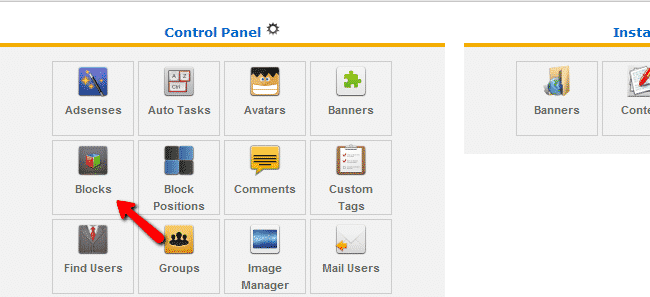
In the block administration menu click “Create a New Block”:
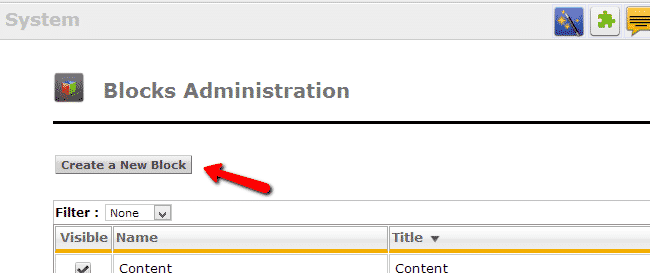
On the next page you can customize your new block. We will provide a brief description of each of the available fields that you can customize:
Name – name of the block
Title – title of the block
Content – input the content for your block in here
Side – using the dropdown menu select the side on which the block should appear
Weight – the order in which the block will appear. 0 (zero) comes first
Visible – select if the block will be visible or not
Content Type – select from HTML, php script or AutoFormat
Visible In – select in which pages the block should be visible
Block View Permission – block certain users from viewing the block
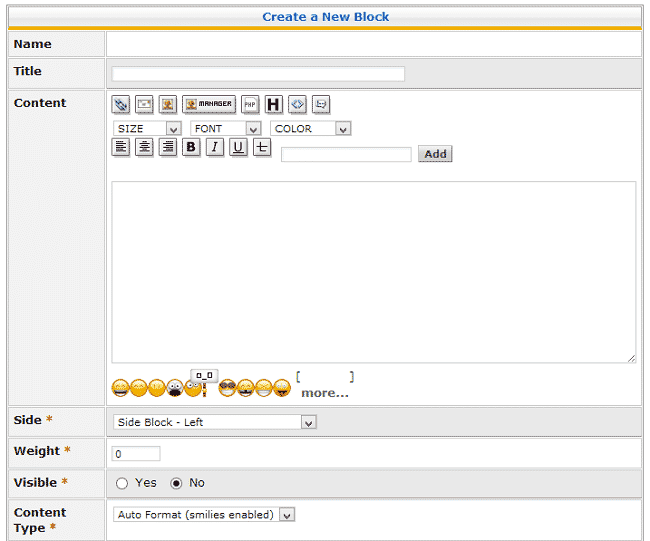
When you are ready, click the “Submit” button to save the changes.