Elgg has a cron handler for executing certain functionality periodically. In this tutorial we are going to show you how to configure your Elgg cron command in your cPanel. In Elgg, the cron command takes the following parameters:
https://www.yourdomain.com/cron/minute/ – if you need to run the command every minute
https://www.yourdomain.com/cron/fiveminute/ – if you want to run the command every 5 minutes
https://www.yourdomain.com/cron/hourly/ – if you want to run the command every hour
https://www.yourdomain.com/cron/daily/ – if you want to run the command once a day
https://www.yourdomain.com/cron/weekly/ – if you want to run the command once a week
https://www.yourdomain.com/cron/monthly/ if you want to run the command once a month
https://www.yourdomain.com/cron/yearly/ – if you want to run the command once a year
For the purpose of this tutorial, we are going to setup the daily cron. First login your cPanel and navigate to “Cron jobs”:

From the dropdown menu you can choose the common settings used for cron tasks. Choose “Once a day”. For command enter:
/usr/bin/curl https://yourdomain.com/daily/ > /dev/null 2>&1
Replace “yourdomain.com” with your actual domain:
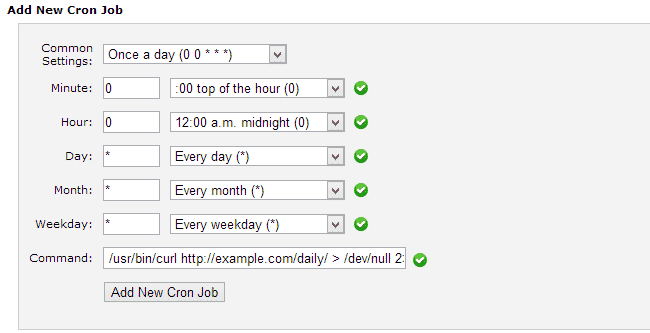
Click the “Add new cronjob” button to add the command. It will now run every 24 hours.