In this tutorial we are going to show you how to create new pages in e107. Start by logging in the admin area located at:
https://yourdomain.com/e107_admin/
If you have installed e107 in a subfolder, for example “e107”, you should use:
https://yourdomain.com/e107/e107_admin/
Navigate to the “Content” tab and choose “Custom Menu/Pages”:
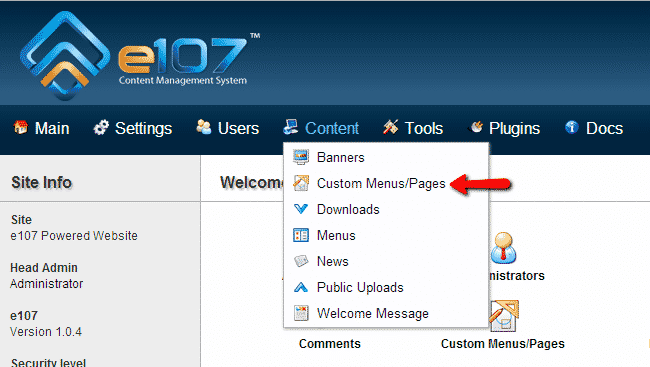
On the next page select “Create Page”, found on the left side menu:
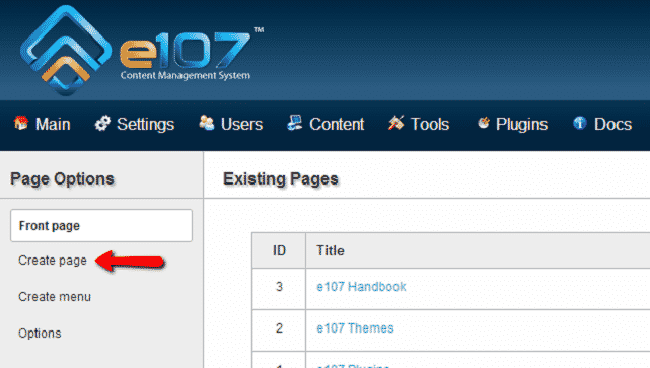
You will see the fields where you can customize your new page. You have the following options:
Title – title of the page
Text – content of the page
Upload images – upload images if you need to
Allow page to be rated
Allow comments
Display Author and date information
Password protect page – only users with the password can access the page
Create link in main menu
Page/link visible for – group of users to which the page will be visible
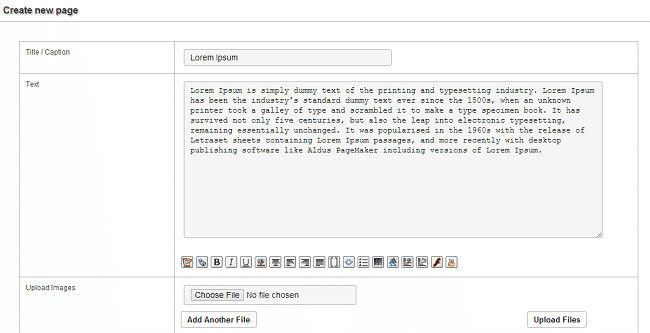
When you are done editing the page, click the “Create page” button at the bottom of the page. You have successfully created your first page in e107.