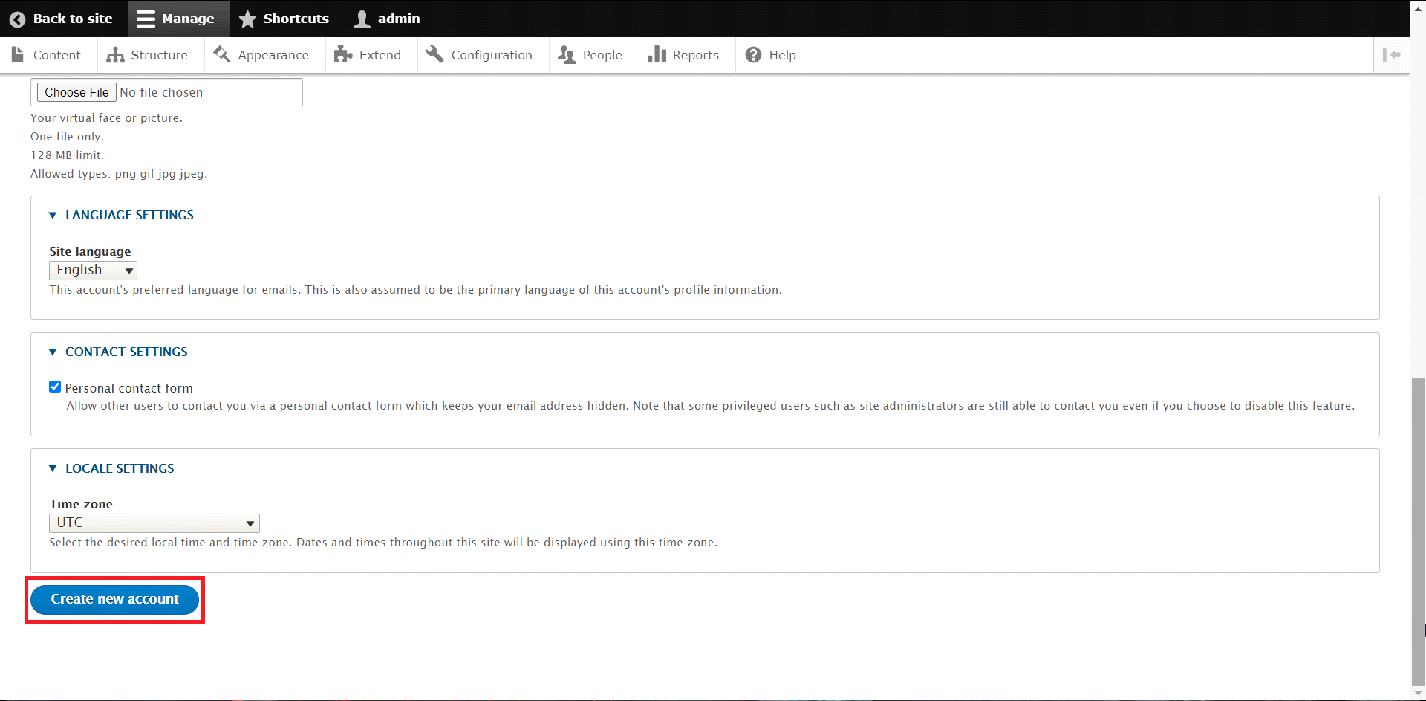Managing Users, Roles and Permissions in Drupal
In this article, we will discuss on how you can easily create and manage Users, Roles and set permissions to them.
In Drupal, you can manage Users and their associated Permissions by using the "People" section of the Administrative Panel.
Once logged into the Administrative Panel of the Drupal application, simply choose the "People".
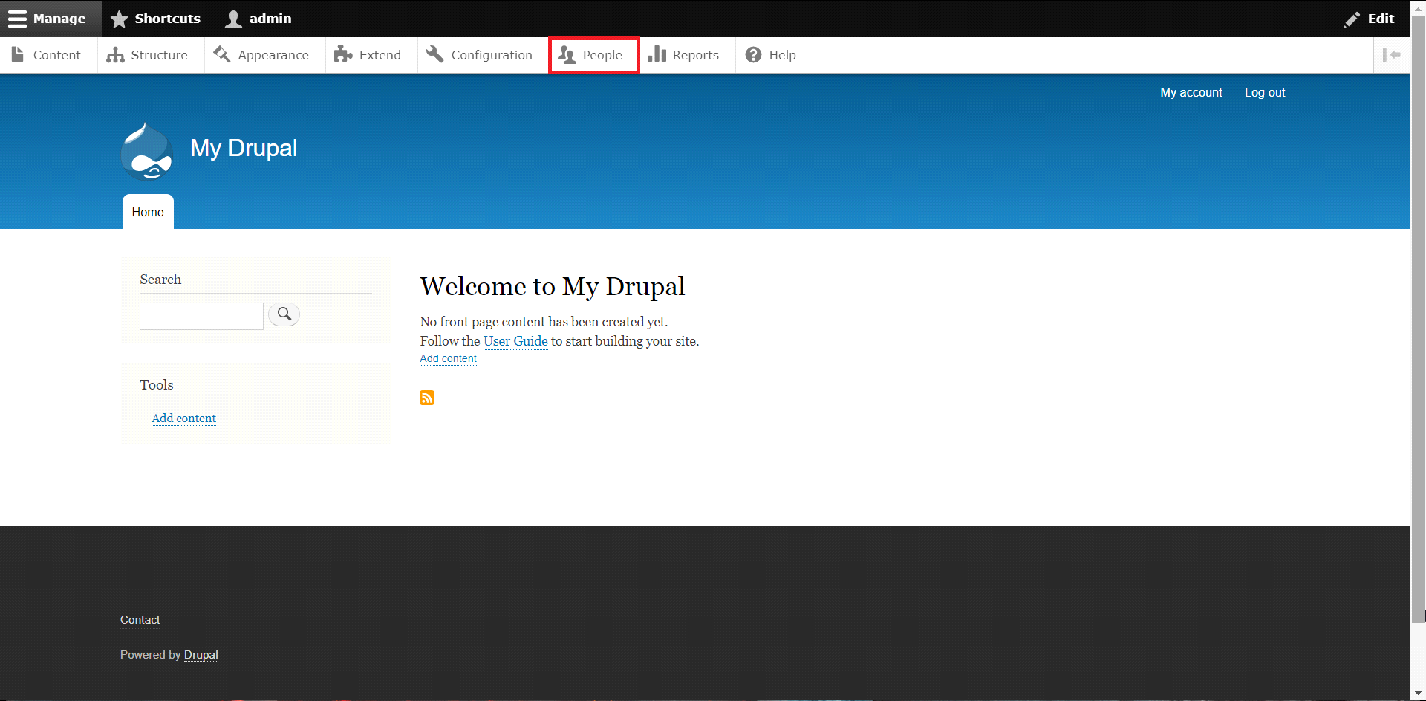
First, we will start by adding a new Role so we could then associate our newly created User with it.
In order to create a new Role, we have to navigate to the "Roles" tab located at the top of the page.
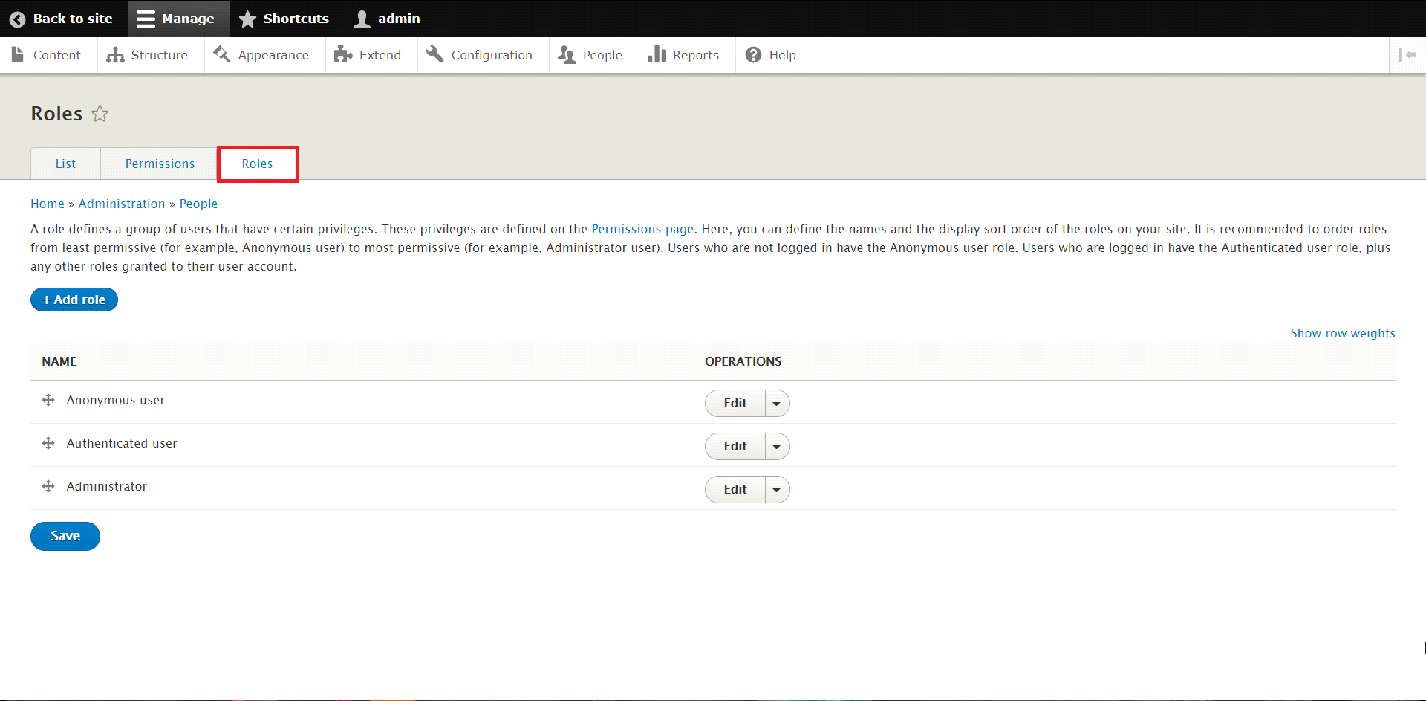
Once there, simply click on the "+Add Role" button in order to initate the Role creation process.
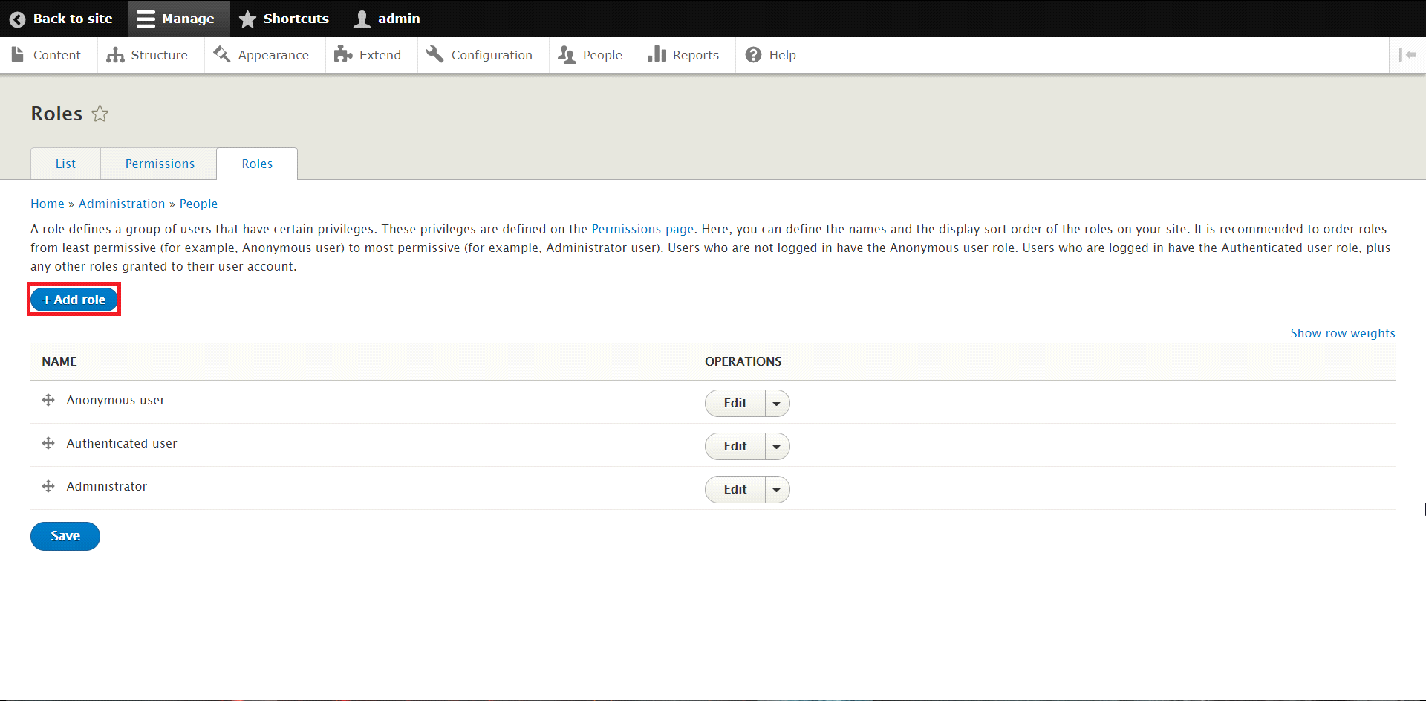
In the next page, you will be requested to enter a name for the new desired Role. Once you have entered the desired name, click "Save" in order to successfully create the Role.
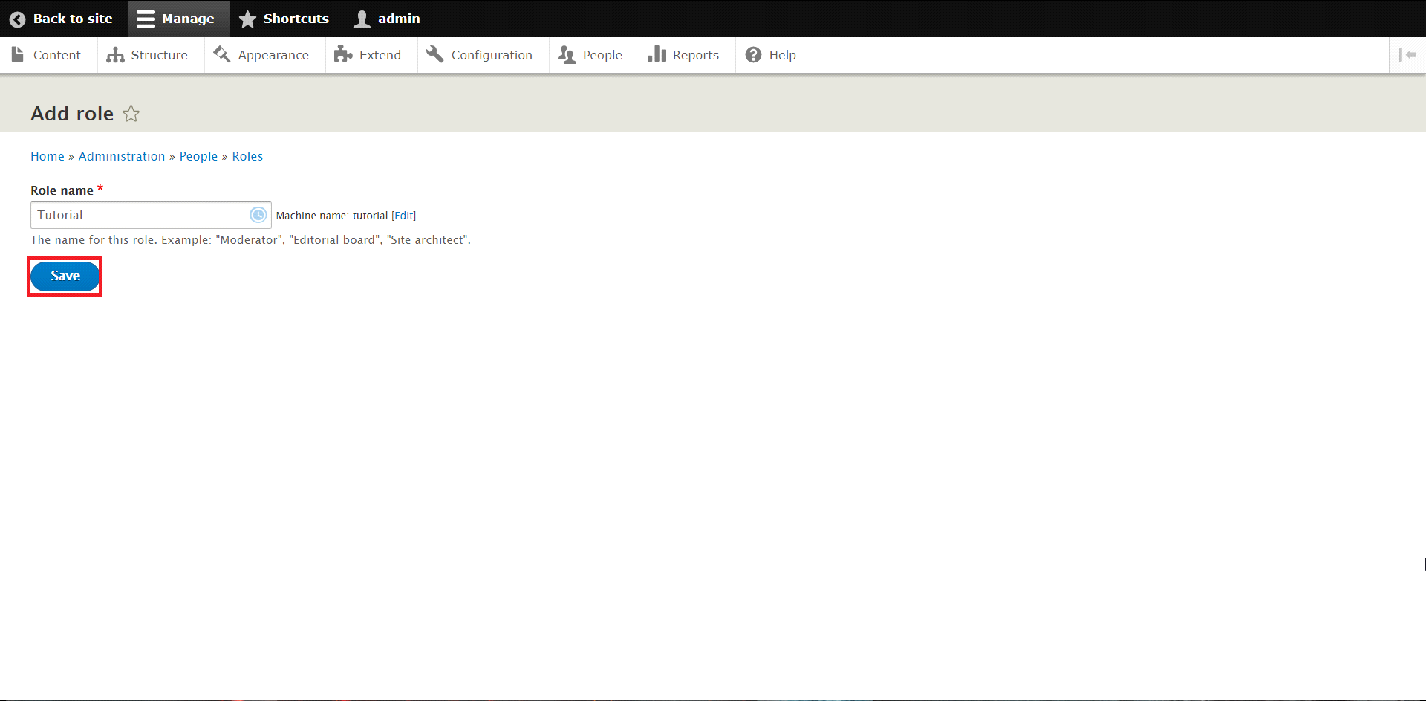
Now that we have created the new Role, we may now proceed in setting the desired permissions for it. This could be achieved in the "Permissions" tab.
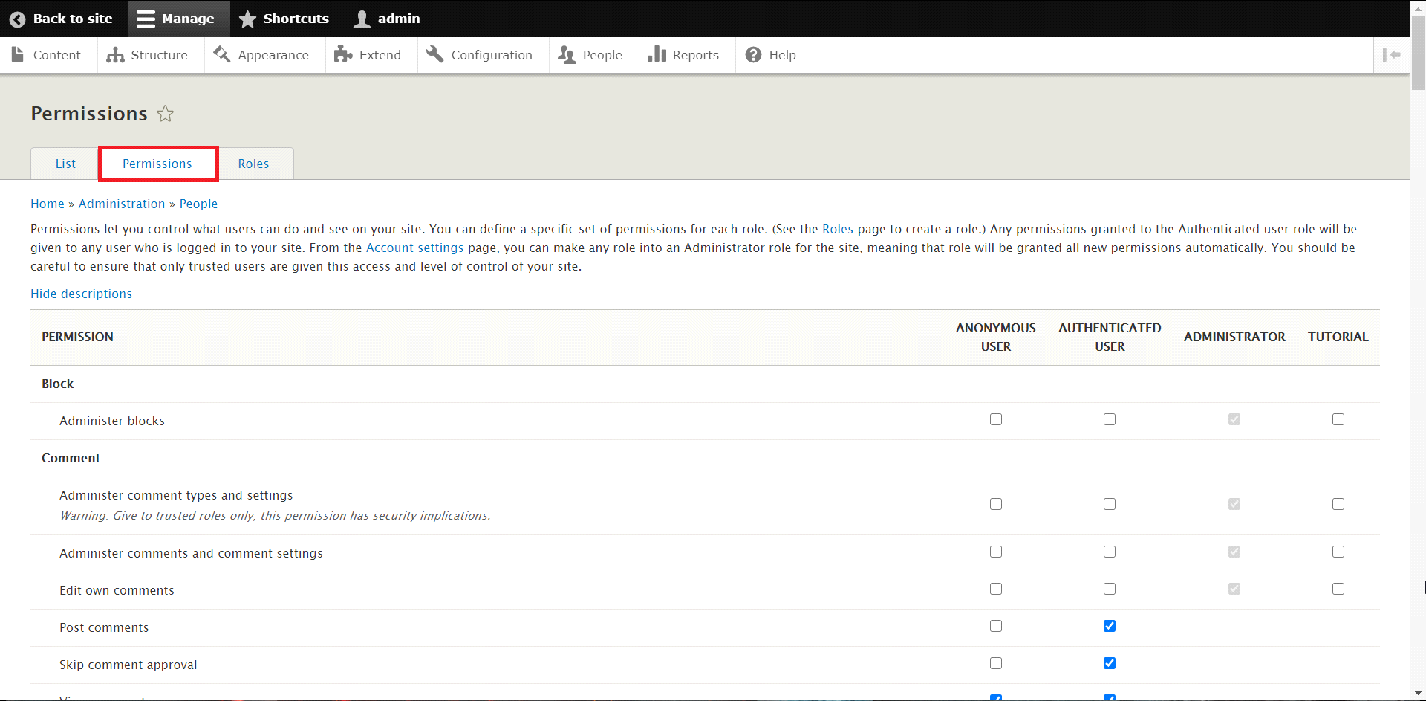
There you can choose which permissions to set for the new Role, by simply ticking the boxes under the name of the new Role.
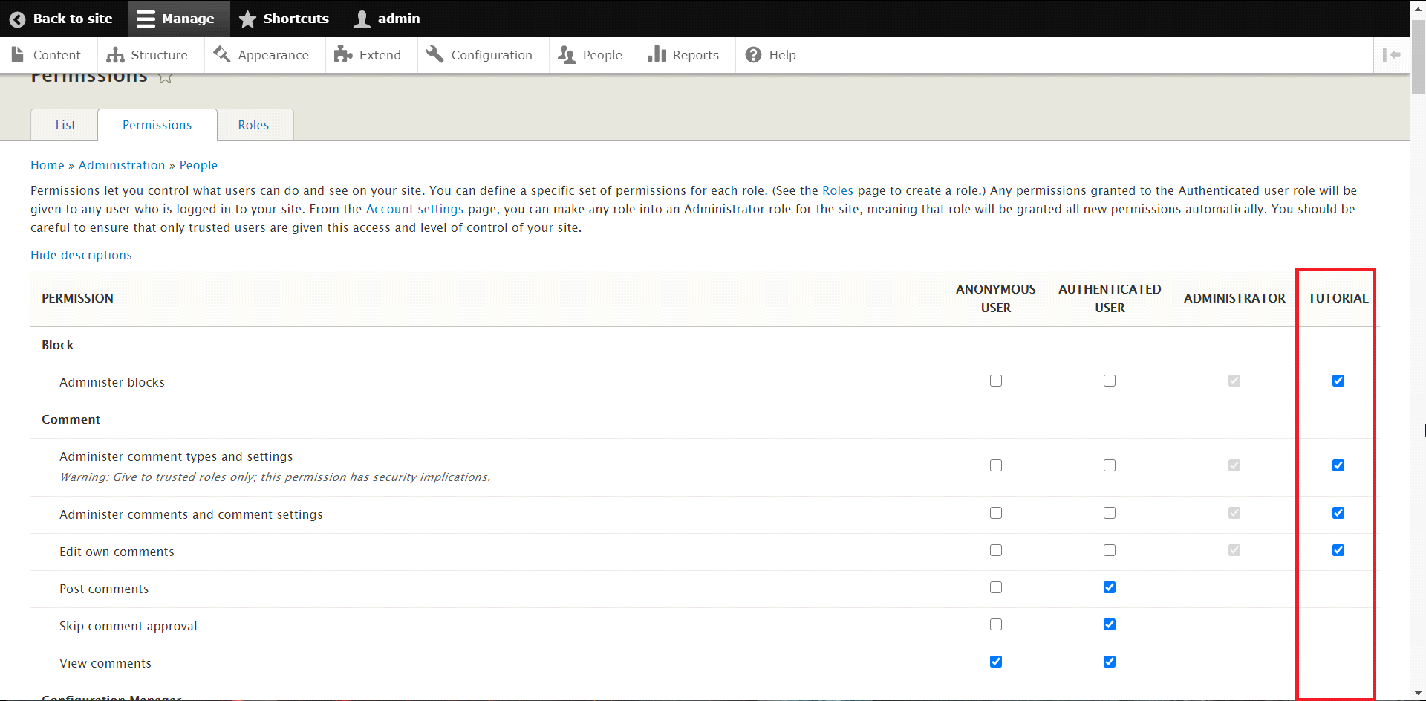
Once you have selected the desired permissions, you may proceed by saving the changes. Scroll down to the bottom of the page and choose the "Save permissions" button.
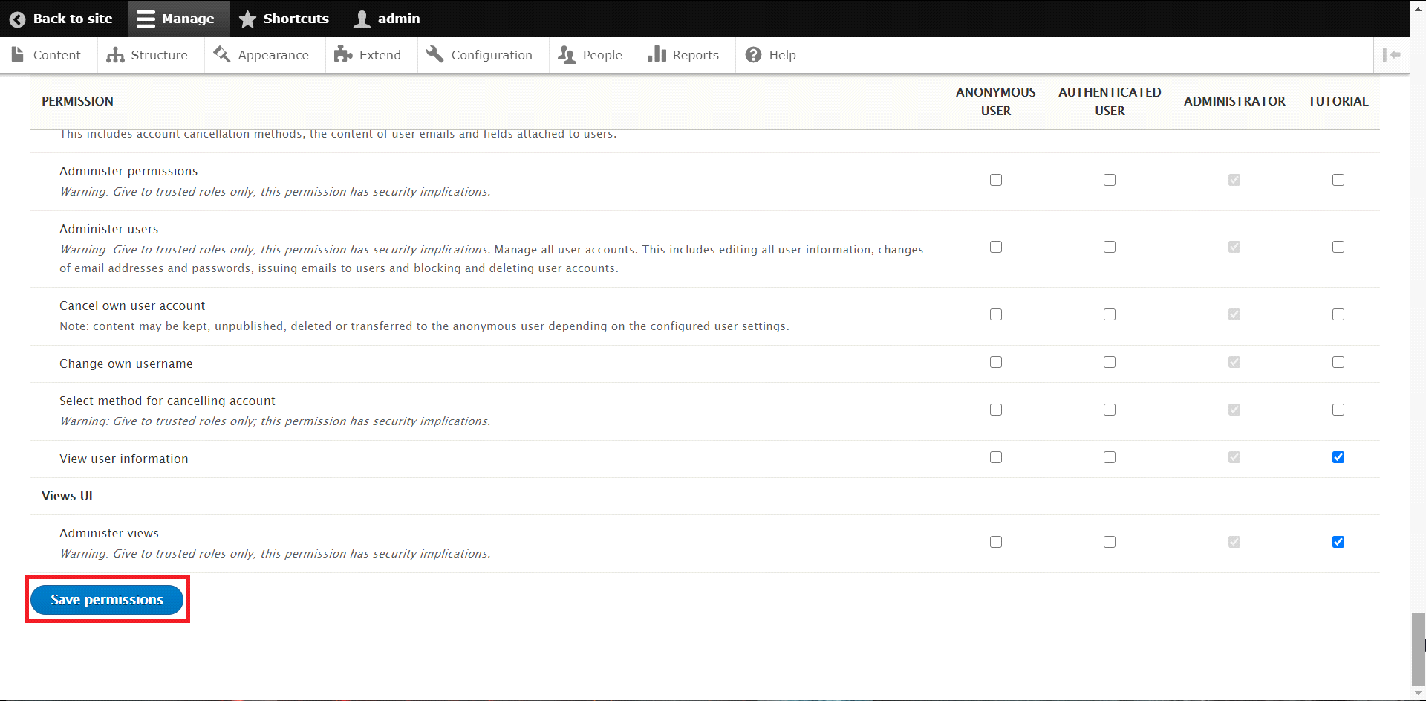
Since we have successfully created the new Role and assigned permissions to it, we may now proceed by creating the new User for the Drupal application. This can be achieved in the "List" tab.
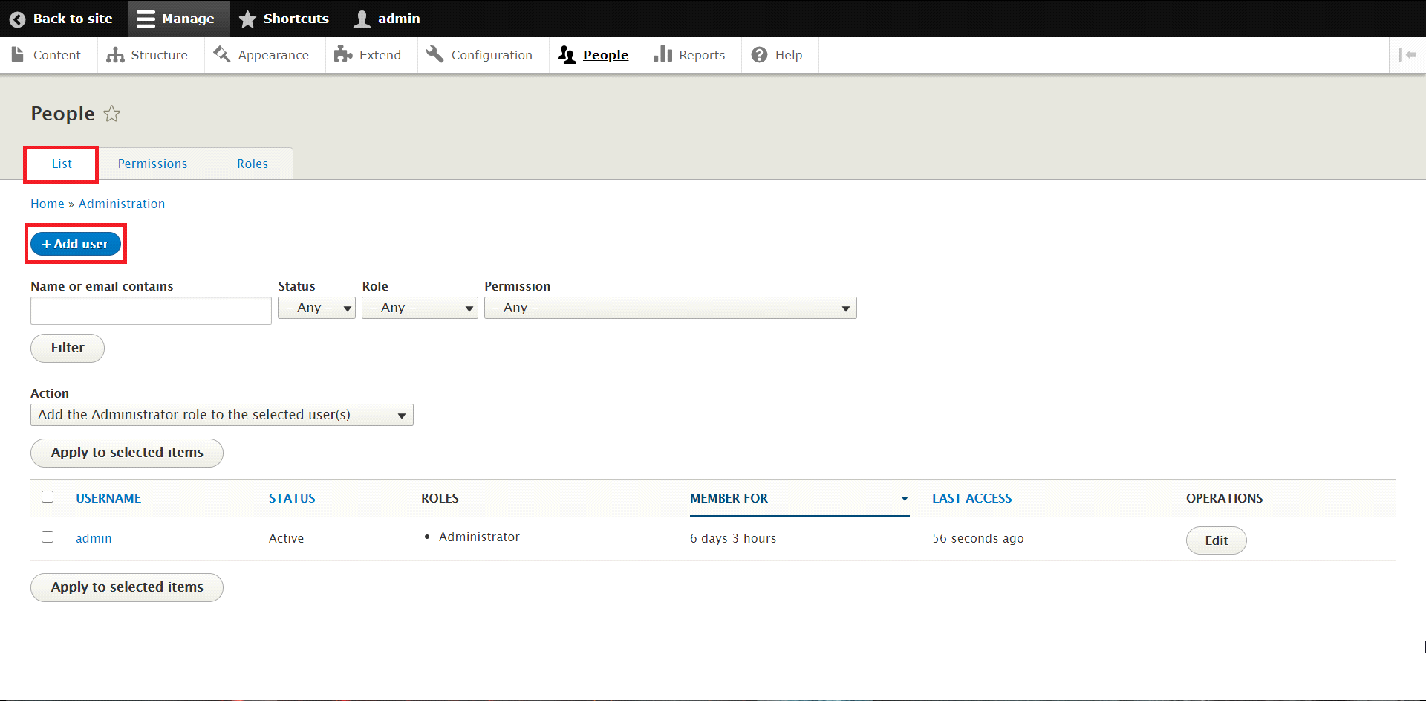
There, choose the "+ Add user" button in order to proceed in creating the new account.
On the next page, you will be required to enter all the information for the new account such as Email address, Username and Password.
The next step is to choose the desired Role for the new User which you can select from the "Role" section on that page.
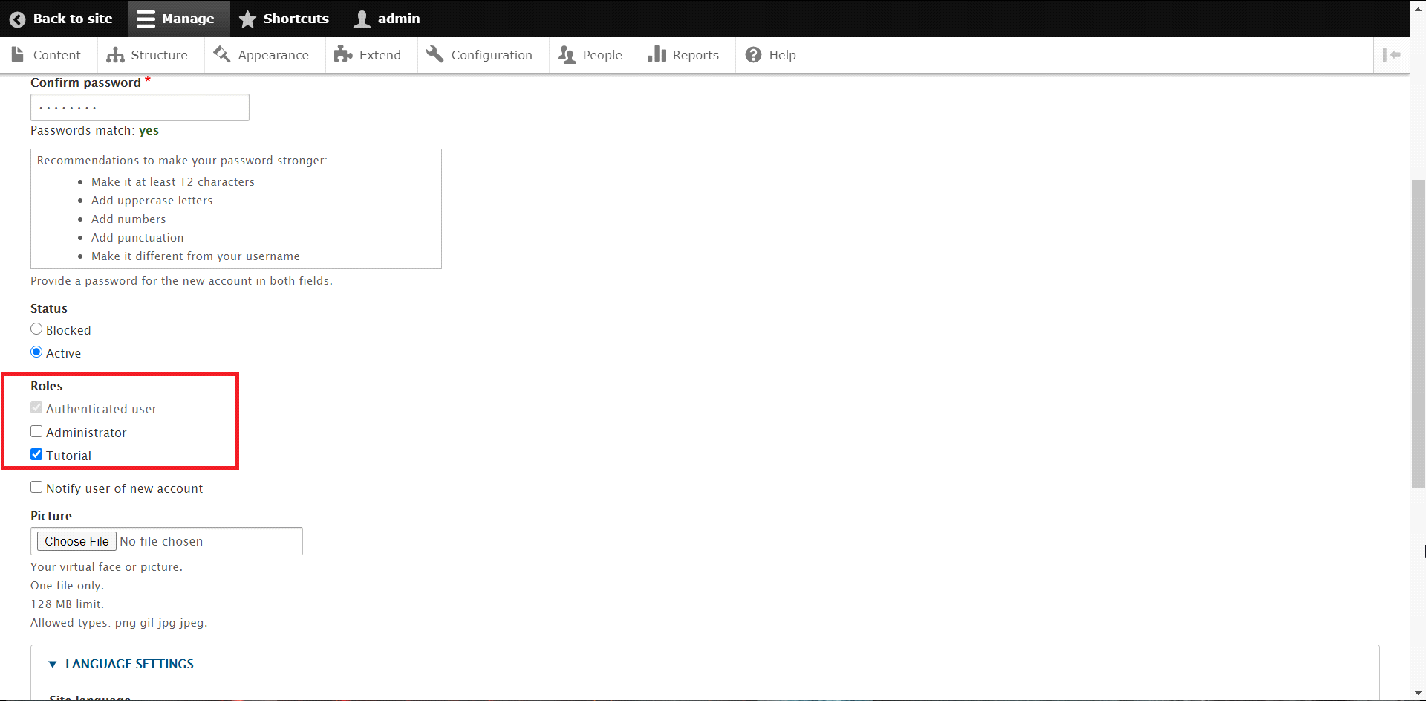
Once you have entered the requied infromation for the new account, you may proceed in creating the new User by clicking on the "Create new account" button at the bottom of the page.