How to Configure SMTP in Drupal
In this article, we will discuss how you can configure SMTP for your Drupal-based website. The SMTP mail service is recommended as it can improve your experience with the emails you send from your application.
The first step is to create the email account that you will be using for the configuration of the SMTP service. You can create a new Email account by using the Email Accounts tool in the cPanel.
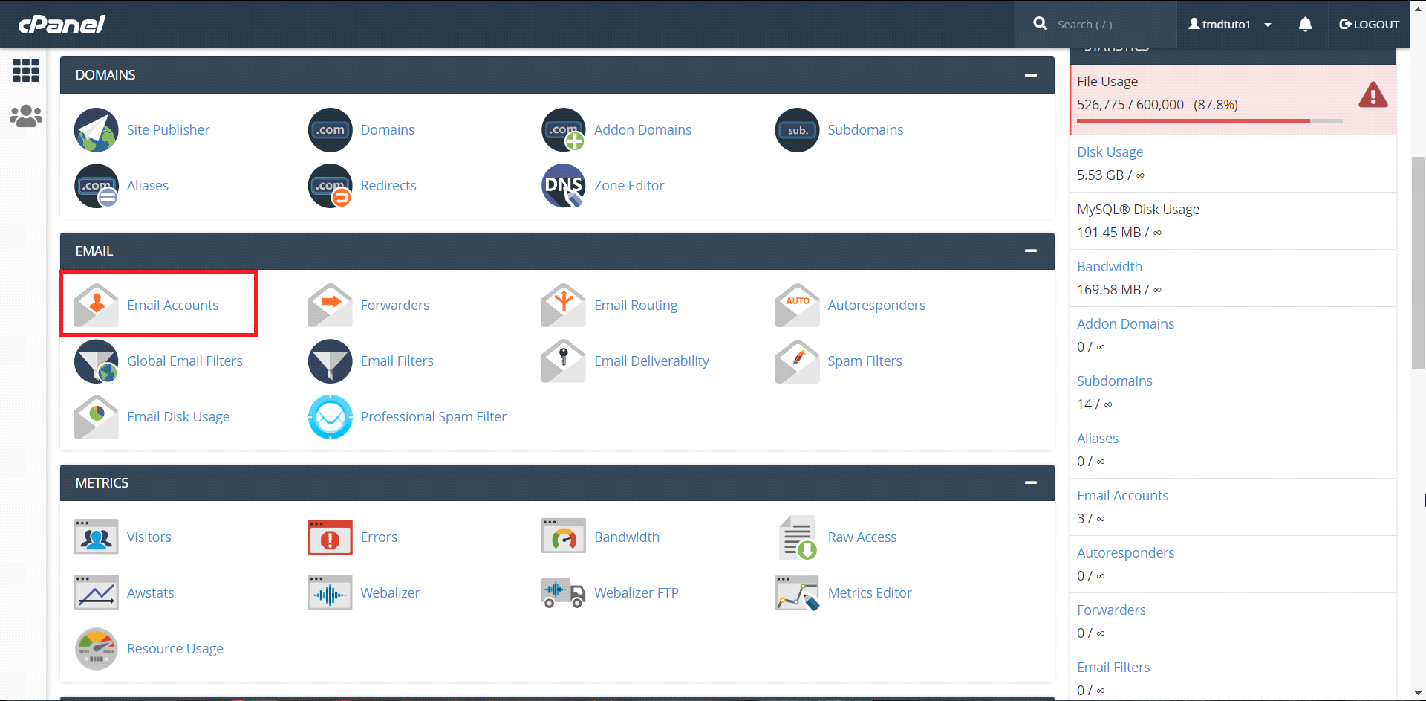
Once inside, click on the "+Create" button at the top of the page and enter the require information for the new Email account.
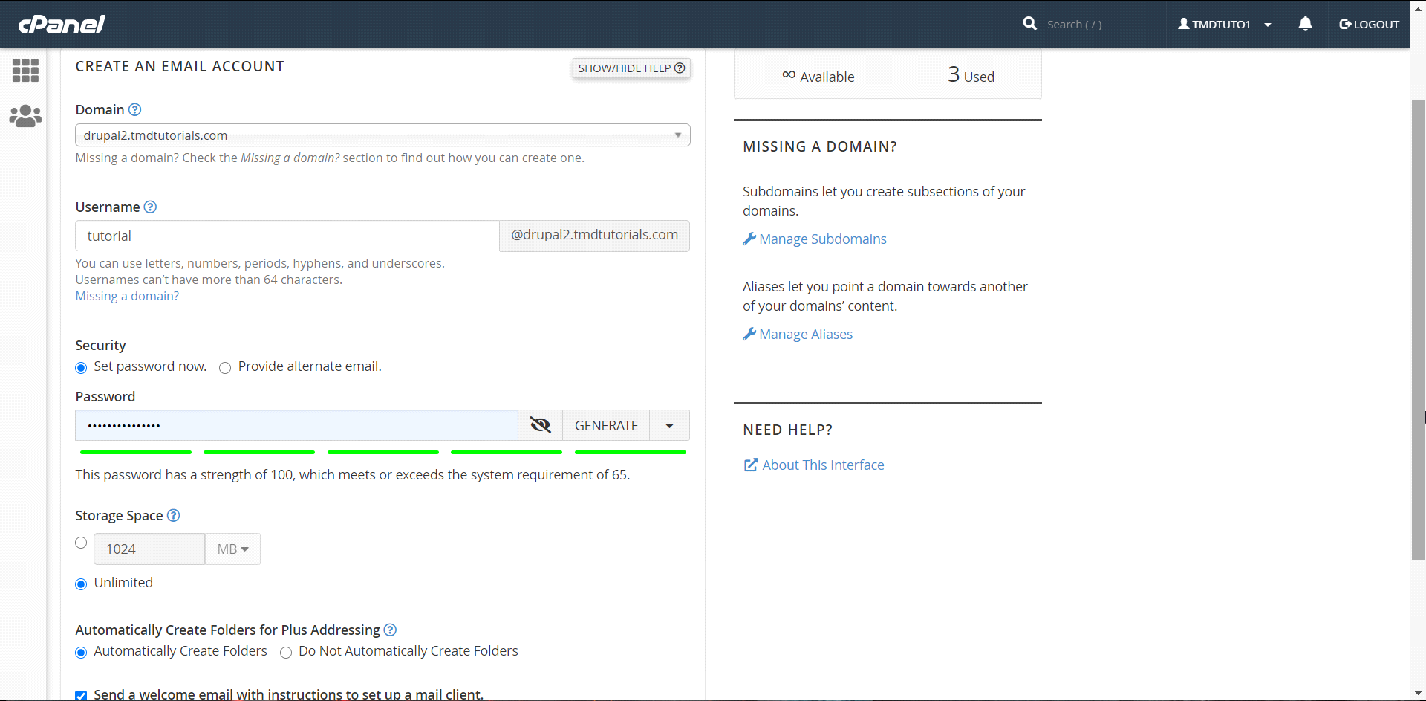
Now that you have entered the desired information, click on the "+Create" button at the bottom of the page in order to create the email account.
You may now proceed in installing the SMTP Authentication Support module for your Drupal application. First off, you will have to login into your Drupal Administrative Panel.
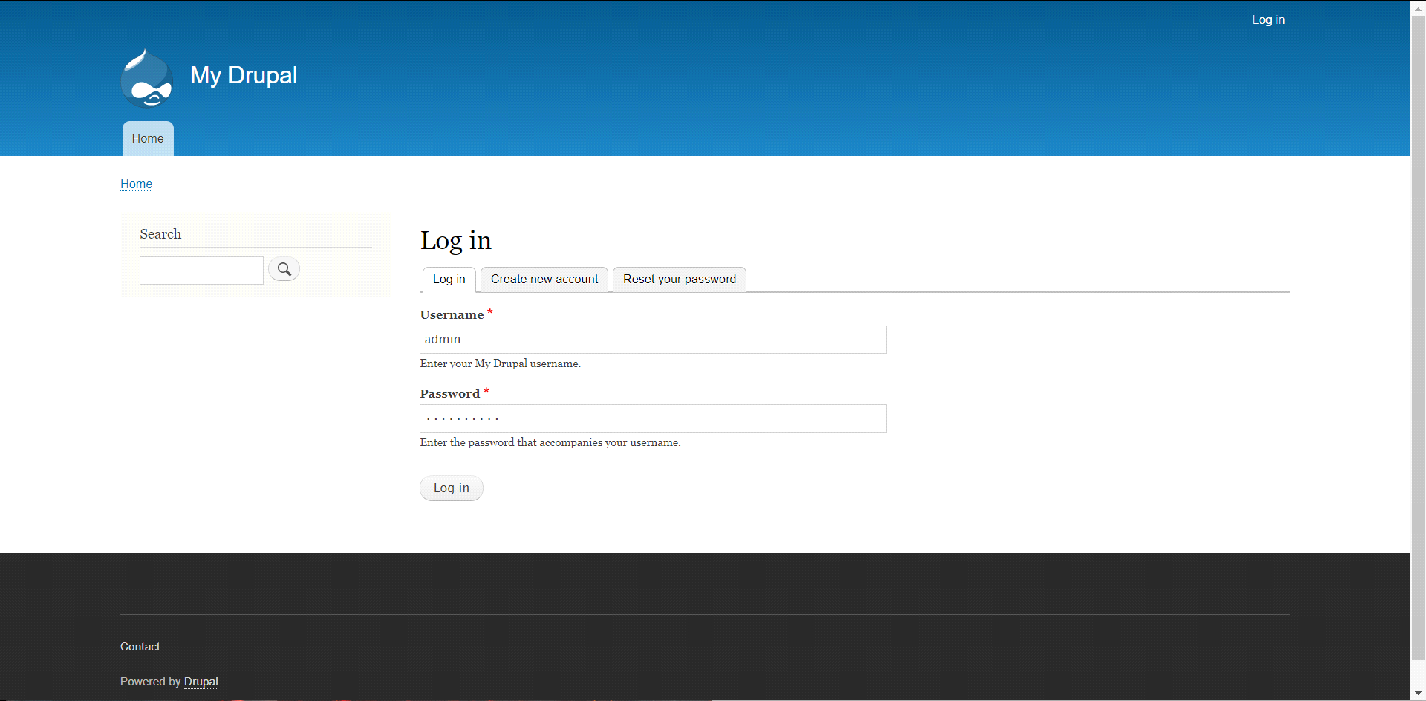
Now that you are inside, you will have to download the module to your local device from the following URL: https://www.drupal.org/project/smtp
Simply click on one of the links under the latest version of the Module in order to download it.
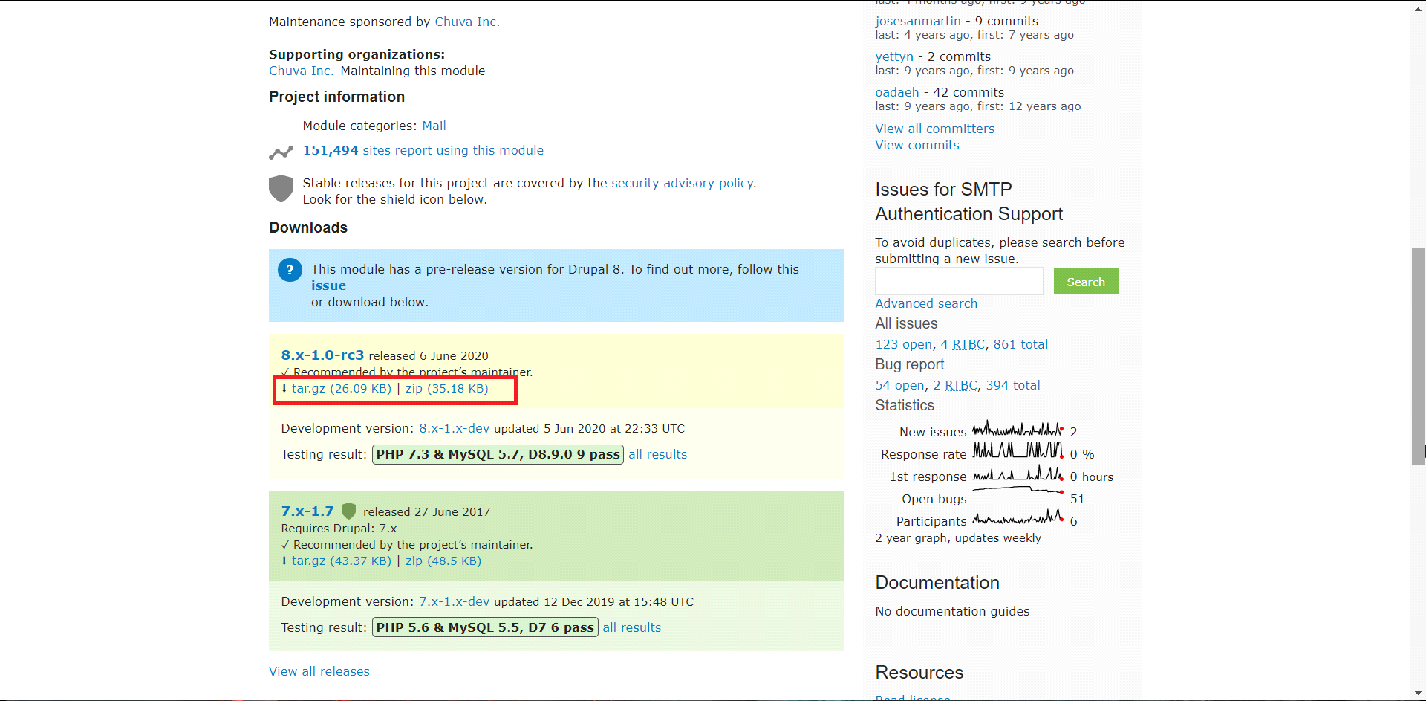
Once you download the module, you will now have to install it to your Drupal application. In the Administrative Panel, navigate to the "Extend" section and select the "+ Install new module" button at the top of the page.
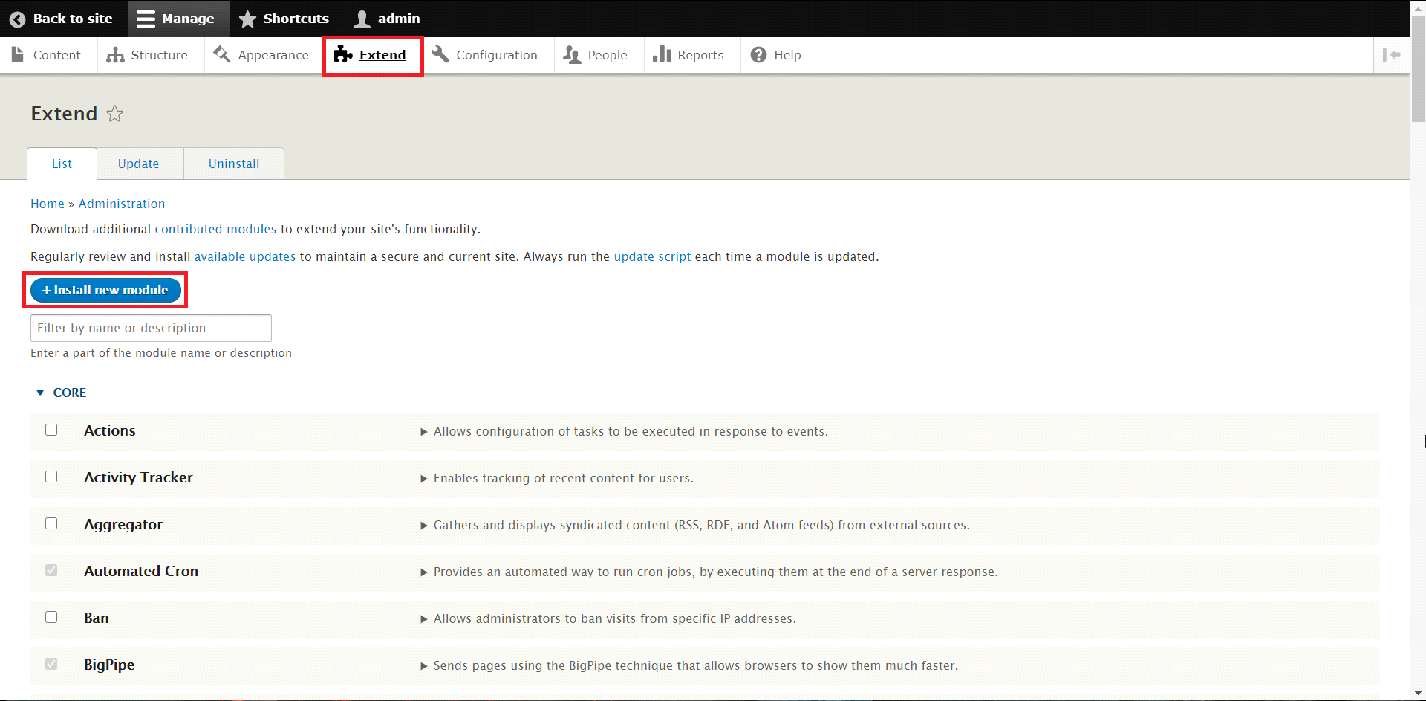
On the next page, click on the "Choose File" button and select the archive of the module that you have just downloaded. Once uploaded, simply click on the "Install" button in order to upload the module.
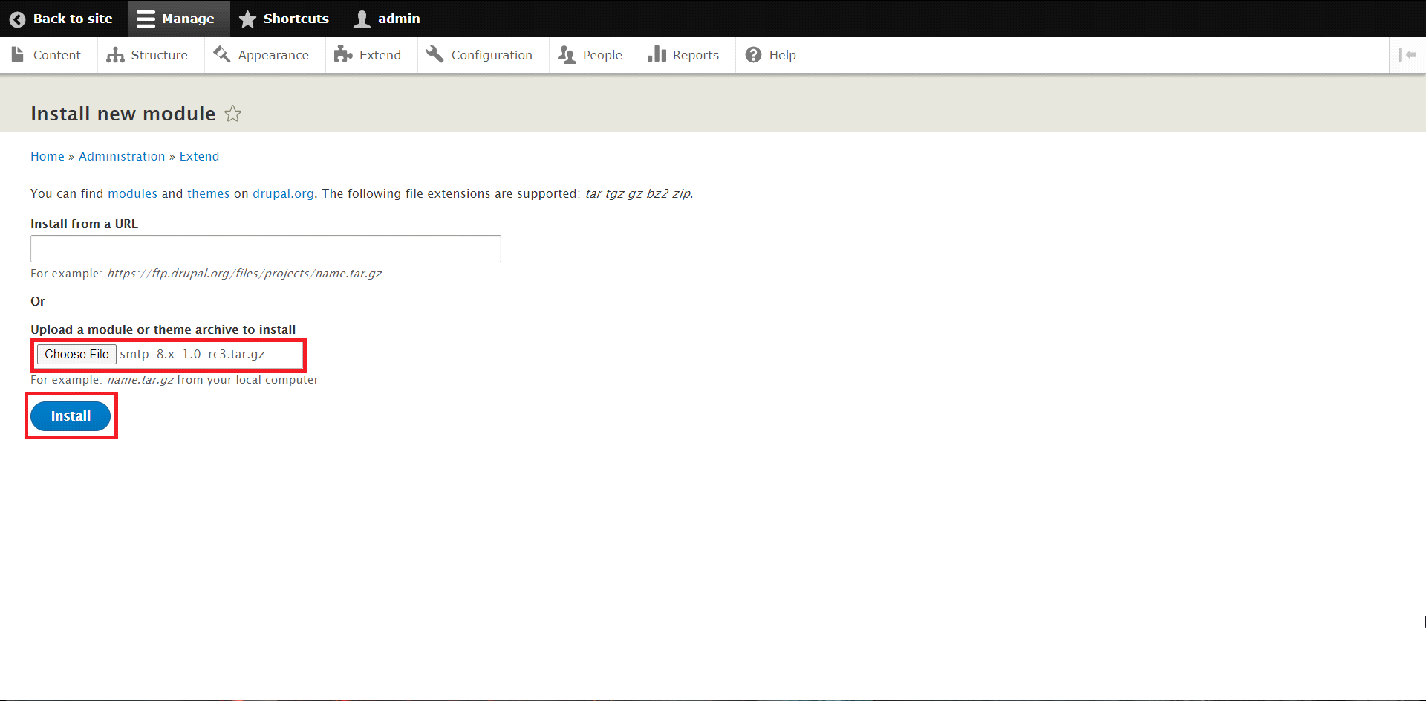
Once uploaded, go back to the "Extend" section of the Administrative Panel and scroll down until you find the "SMTP Authentication Support" module. There, select the checkbox infront of the module and click on "Install" at the bottom of the page.
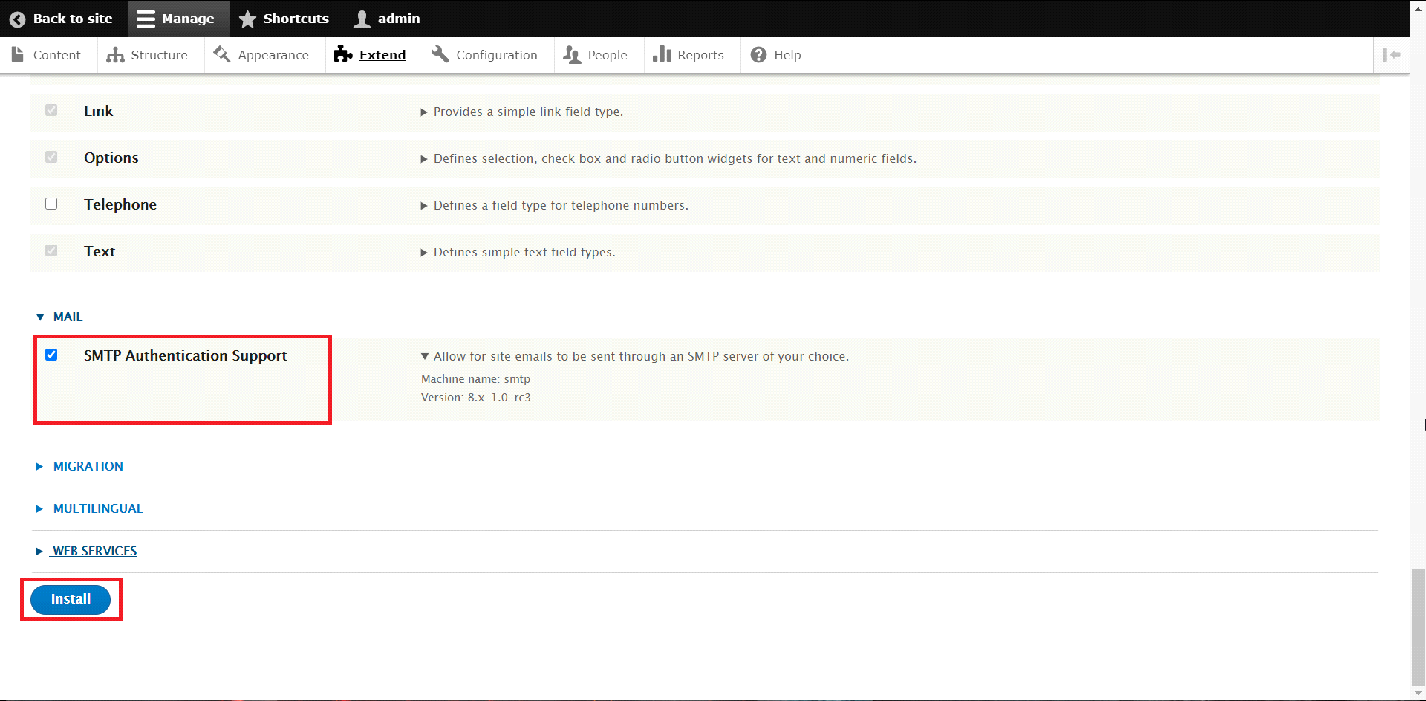
Now that you have installed the SMTP Module, navigate to the "Configuration" section of the Administrative Panel and select the "SMTP Authentication Support" option from the menu.
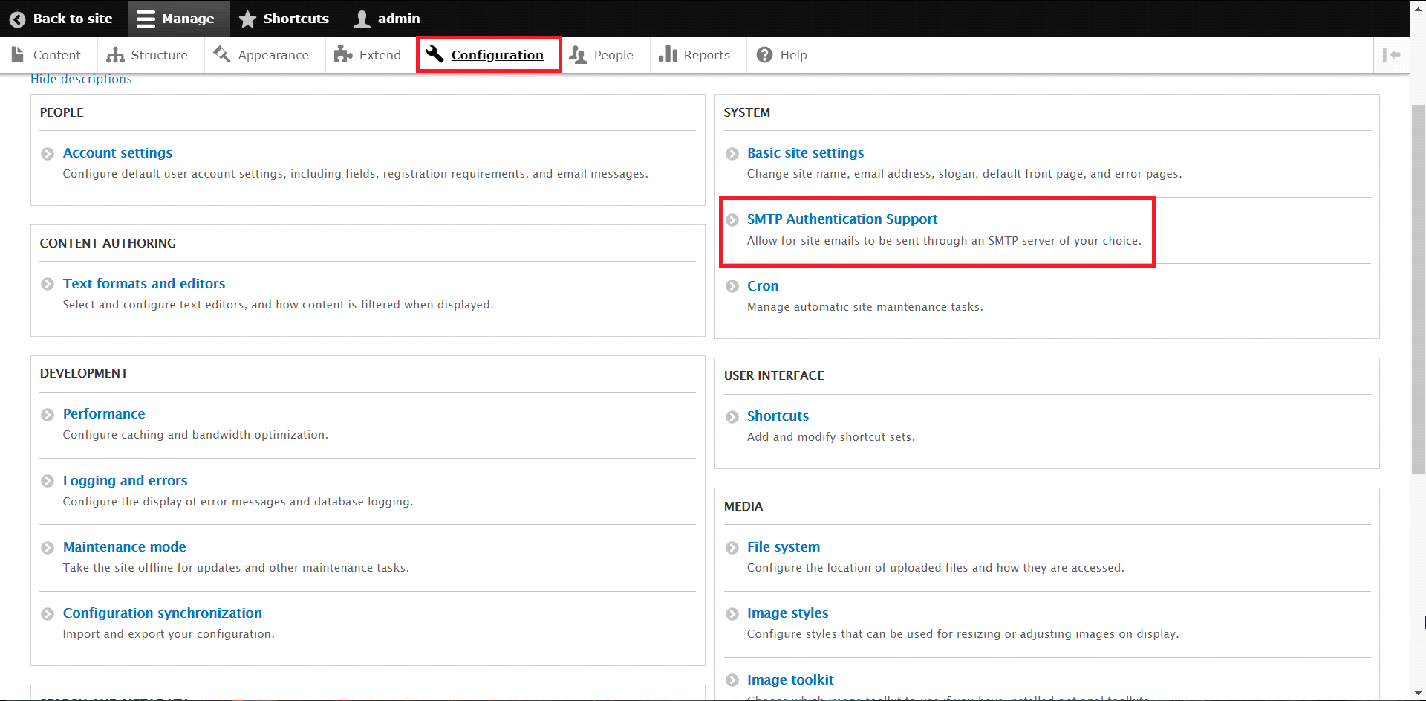
Inside the SMTP panel, under the "Install Options" choose "On" for the "Set SMTP as the default mailsystem" in order to activate the module.
Now, you will have configure the module with the SMTP Server Settings:
- SMTP Server: mail.yourdomain.com – Make sure that an SSL certificate is installed for it in order to use the Port 465.
- SMTP backup server: leave blank
- SMTP Port: 465 if SSL / 25 non SSL
- Use encrypted protocol: Use SSL
- Enable TLS encryption automatically: On
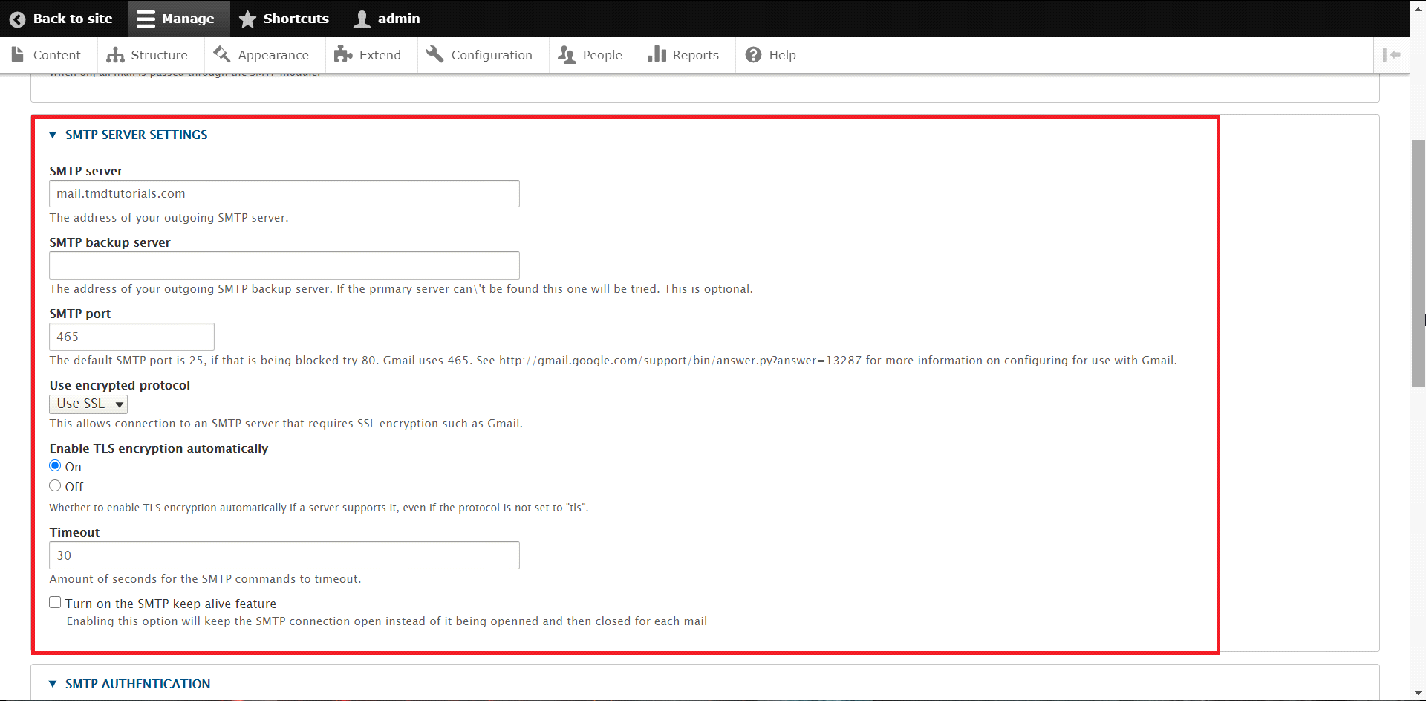
As for the SMTP Authentication settings use the following:
- Username: the full Email address of your email account
- Password: the password of your Email account.
For the E-Mail Options use the following:
- E-mail from address: the Email account that you have set up for the Authentication settings
- E-mail from name: a name of your choice for the Email account.
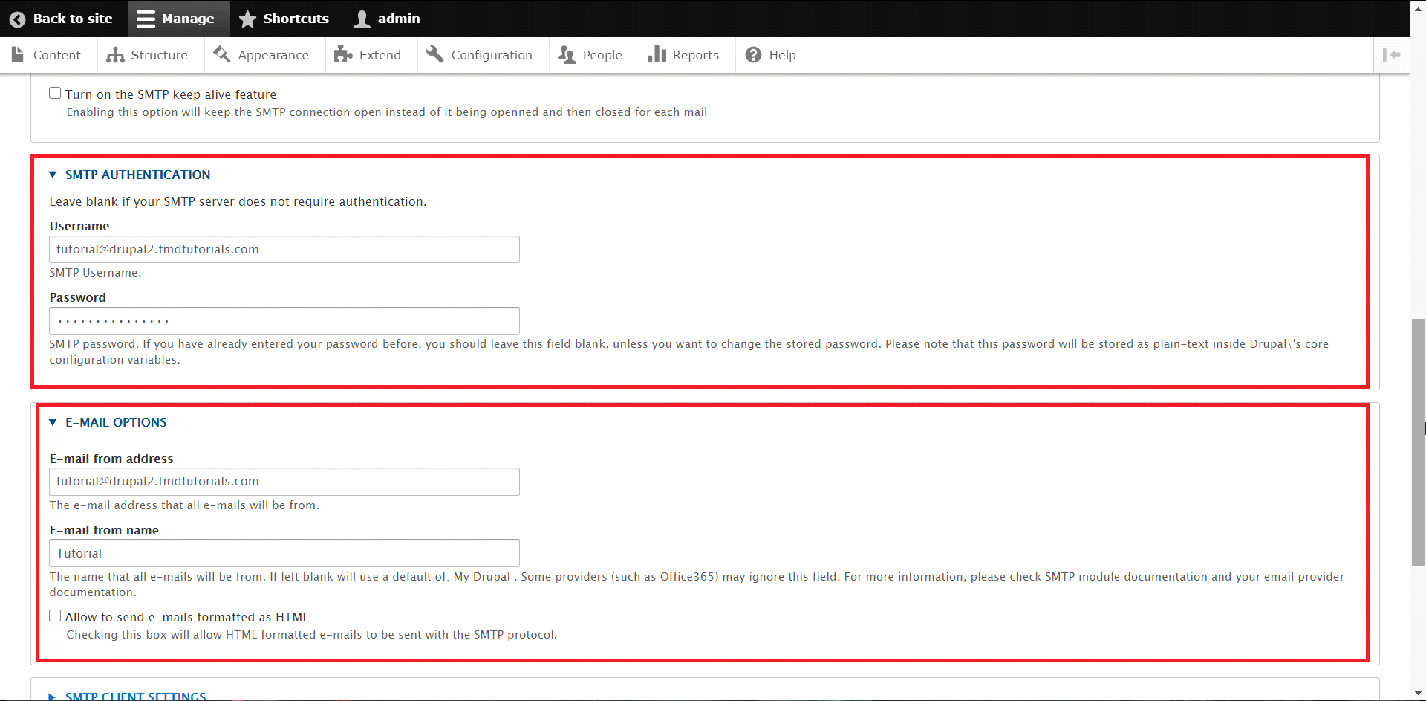
Once you enter the required information in the fields, simply click on the "Save configuration" button at the bottom of the page.
And that is it, you have successfully configured the SMTP module for your Drupal application.
