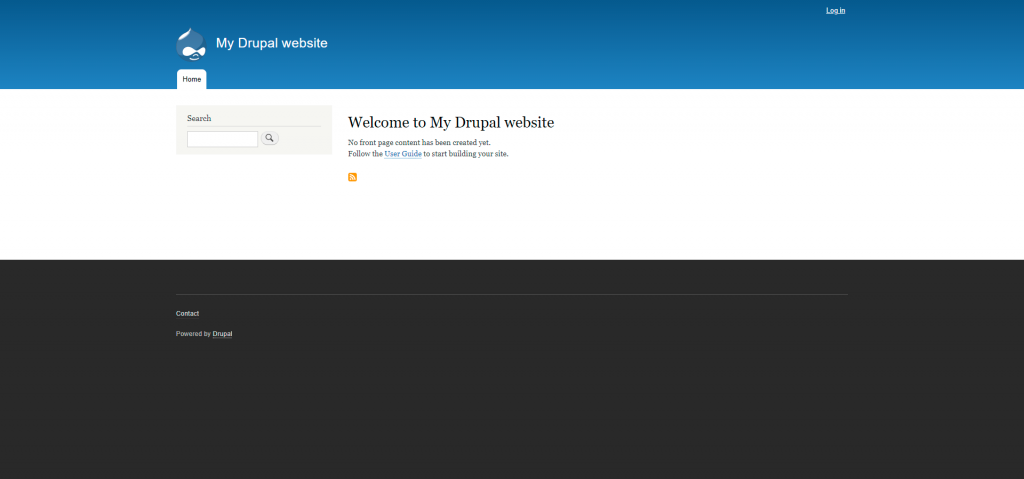In the following article, we will learn how to install Drupal automatically, using the one-step-install method through cPanel’s Softaculous App Installer
To begin, you would need to login inside your cPanel account and navigate to the Softaculous section.
Afterward, to locate Drupal, please select the “Portal/CMS” option.
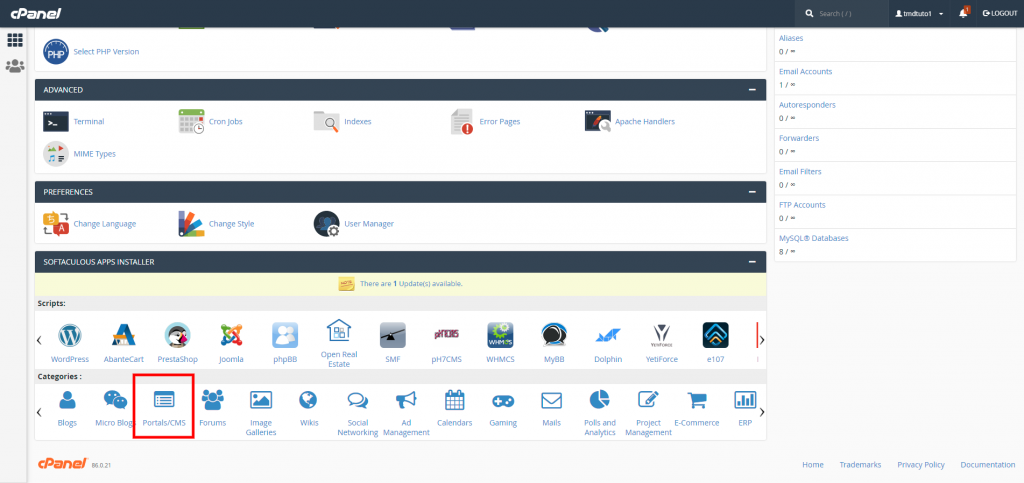
Once inside, you would need to scroll down, find Drupal, and simply click on it.
Alternatively, you could use the search bar in the top left corner to find Drupal.
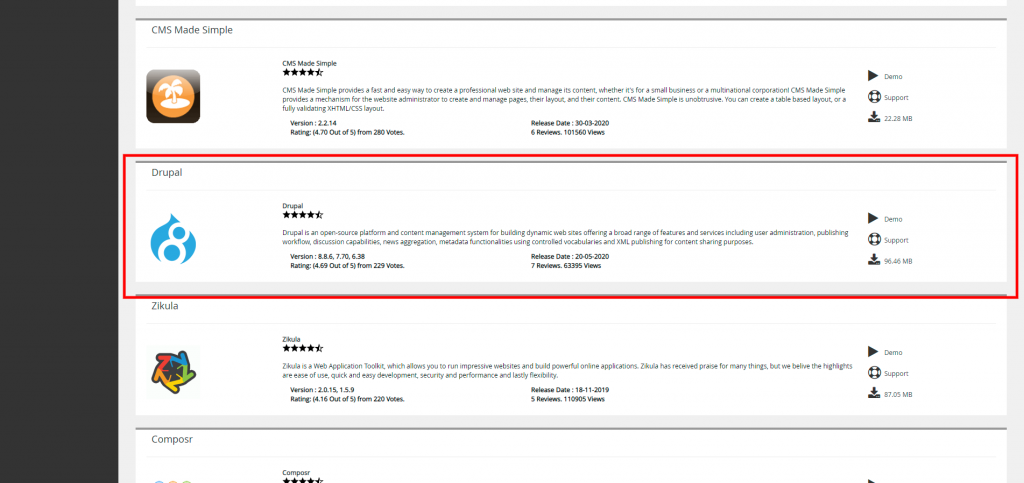
Once you have selected Drupal, you will be presented with the following options:
- The version you would like to install.
You may select versions from different branches of Drupa, however, in the current tutorial, we will be selecting the latest available version.
- The installation URL.
With this option, you may select the exact domain or subdomain that you would wish to deploy Drupal at.
You could even select and define a sub-directory to be used as document root for the installation.
The difference between choosing a domain or a sub-directory would be the following:
- if you select a domain your Drupal will be deployed directly at www.mydomain.com for example.
- if you select a domain with a sub-directory, your Drupal will be deployed at www.mydomain.com/drupal for example.
- The Site Name.
Here you may simply input the name of the website, which will be later on displayed on the home page.
- Admin Username.
The administrative username that you would wish to use to access your website and its administrative area
- Admin password
The password that you would wish to use for your administrative account.
- Admin Email.
The email account that you would wish to use for your administrative account and to send out website notifications to your customers.
Once ready with inputting the information and selecting the desired Drupal version and domain, you would need to simply select the Install button at the bottom of the page.
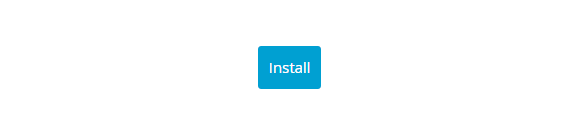
You will then be taken to a progress bar that will track the installation of your Drupal.
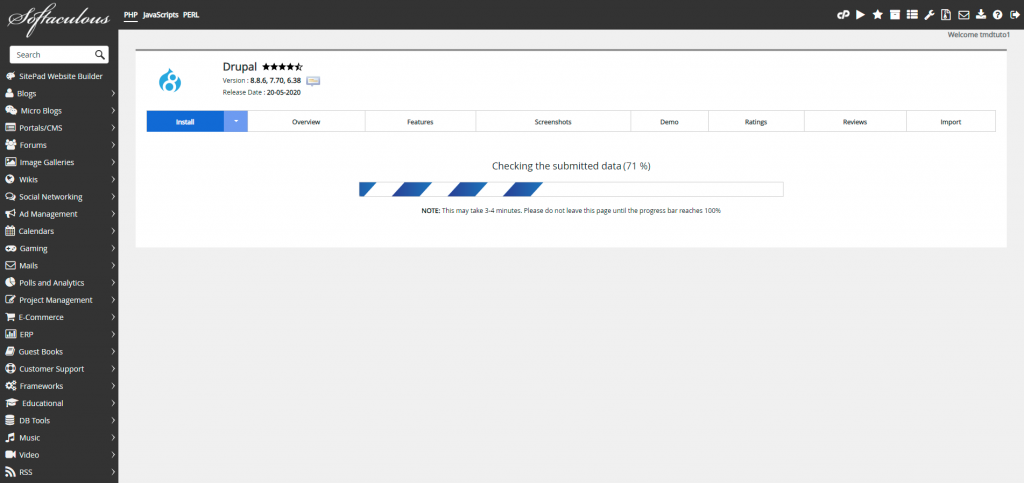
Once the progress bar reaches 100%, you will be presented with the login URLs for your new Drupal Website.

Congratulations, you may now start working on your new online Drupal project.