MySQL database setup and adding a user for Docebo
Prior to install Docebo, you have to create a MySQL database and add a user with all privileges to it. You can do this by following the simple steps below or our video tutorial: How to create MySQL Database
Log into your CPanel (located at https://yoursite.com:2082 for your domain). Go to MySql databases. Scroll down and find: Db: _________ [add]. Here your preferred database name should be entered. Then, click Add.
This will create a database in the format of cpanelusername_databasename, where cpanelusername is your cPanel account login username with TMDhosting. Databasename is the name you have typed for your database – in this tutorial we’ve used Docebo.
Now scroll down to Users. Enter a username and password, and then click Add User.
This will create a username in the format of cpanelusername_username, where cpanelusername is your cPanel account login username with TMDHosting, and username is the one you have just created for your new database.
Please, scroll back up to locate the two drop down boxes with a button that says [Add User to Db].
In the drop-down select box on the left, choose your newly created username, and in the box on the right, choose your newly created database. Click Add User to Db.
Docebo download and installation
The above steps cover all the required actions you have to do regarding your database creation process. When you are ready you can download the installation package of Docebo. You can download Docebo from here.
When you have your Docebo installation package downloaded on your local computer, please extract the content on your local computer. You can upload the content of the Docebo folder from your computer to your public_html directory (or the desired subdirectory) using your favorite FTP client by following the instructions in our FTP Tutorial.
When all the steps above are completed you may access your Docebo installation under your account via your browser using https://yourdomain.com/.
This will redirect you to the Welcome installation page of Docebo where you can select the language preference for your Docebo.
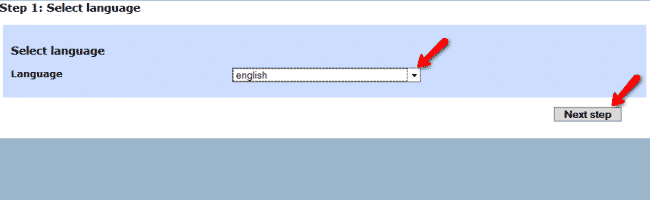
On the next page you will be displayed with the software license agreement. Please review the Docebo terms of use and click on the ”I accept terms license” checkbox. You can proceed with the installation by clicking on the Next step button.
Third step of the installation process provides you with some general server configuration settings and the supported technologies. Additionally, you need to select the application platforms that will be included in the Docebo installation.
Docebo Content Management System
Docebo Learning Management System
Docebo E-Commerce
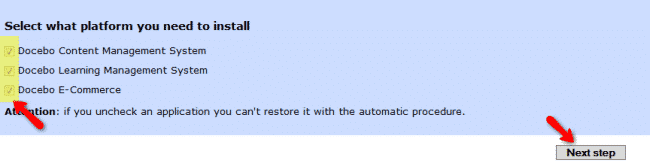
On the next step you will be required to fill in the MySQL database information that your Docebo will use. Please use localhost as MySQL hostname and input the name of your MySQL database, username as well as your password for the mysql user which you have created via your cPanel.
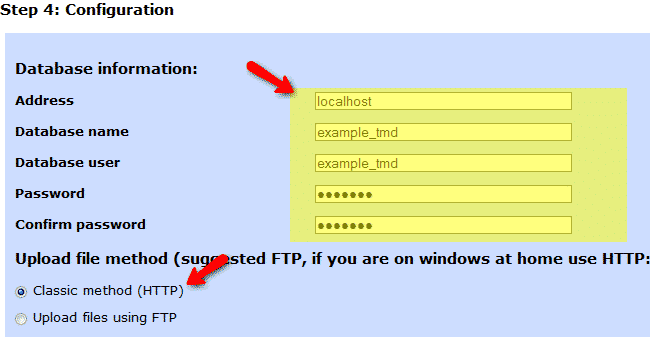
You can leave the default upload method set to HTTP as you will not experience nay difficulties using this protocol for files upload on TMDHosting servers. When you have all the information filled you can click on the next step button on the bottom of the page.
The fifth step of the installation process is used to configure some basic options of the Docebo application. You can select which languages to be installed, the maximum number of registered users, administrator account type and the administrator username and password. Additionally, you can select which will be the default platform for your home page.
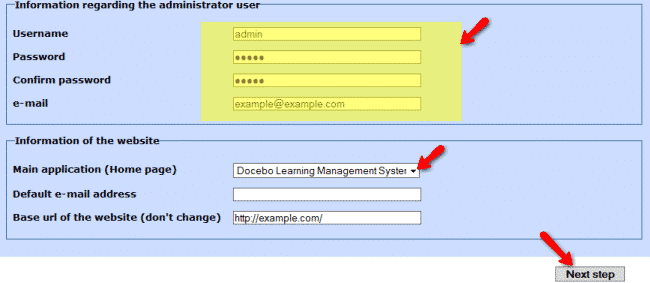
The sixth step of the installation will populate your Docebo database with all the required tables and information. You can proceed by clicking on the next button. On the Languages importing page you can click on the start button which will install the required language packs for your application. When the installation process is completed you may proceed by clicking on the Next Step button.
This will complete the installation process and will provide you with detailed information on how to access your application platforms as well as a link to the administrative login area.
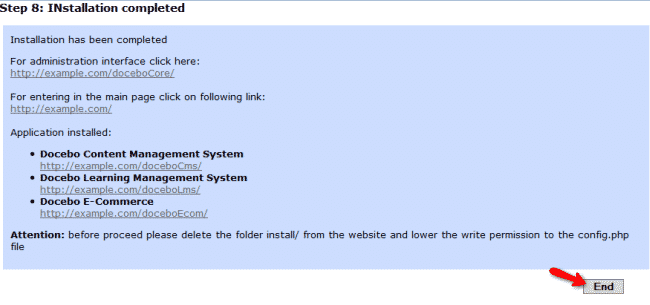
Be advised that you should remove the install directory from your account for security reasons. You can perform this via your favorite FTP client. Simply access your account via FTP with your FTP client and navigate to the public_html directory where you should be able to locate the install/ directory. You can either rename or completely remove this folder.
If you would like to start your Docebo LMS in a few clicks, check the Docebo Hosting package.