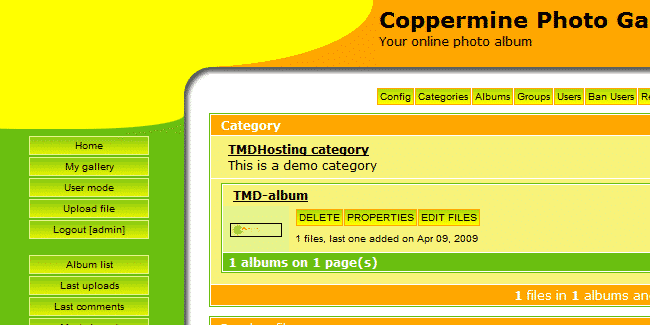Simply choose the Coppermine template that you would like to have on your Coppermine website and our professional tech support team will install it for free in almost no time. Coppermine template installation can be requested from the client’s area -> Get Support section -> Submit Support Ticket.
Coppermine gallery comes with nine preinstalled templates. Still, if you would like to have a custom template for your application you can upload your theme under your /public_html/themes/ folder. This can be done via your favorite FTP client by following our FTP video tutorial here. As soon as you have your theme uploaded, please login as administrator to your Coppermine gallery and refer to the Config tab from the top menu.
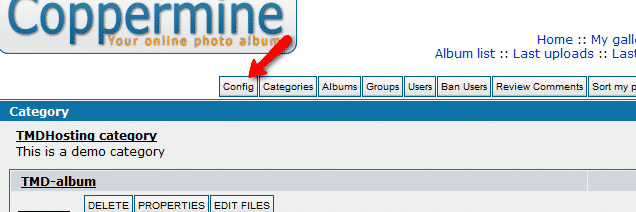
On the configuration page, please click on the Themes settings menu and select the desired theme name from the drop down menu on the left.
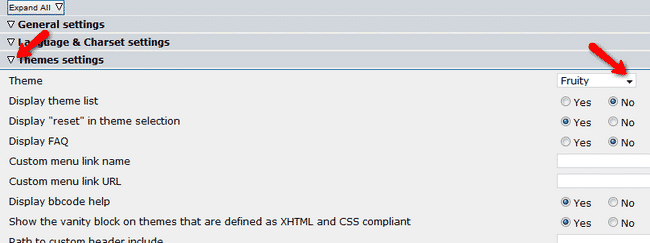
When you are ready, you can save your changes by clicking on the Save new configuration button on the bottom of your page. As soon as your changes are applied your new theme will be activated for your gallery.