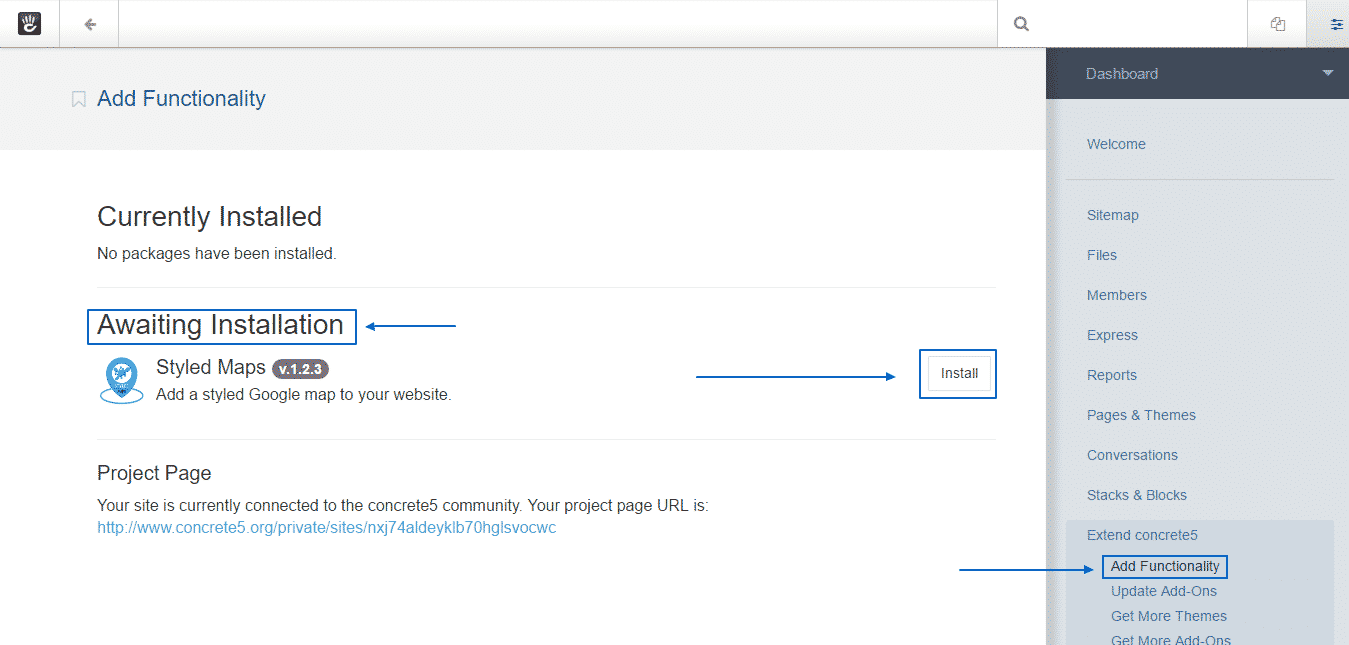Concrete5 offers a number of useful and convenient features, as well as a great design. The need for unique look of your online project can be satisfied as well by a third-party themes. You can always customize your Concrete5 and create the personal touch feeling for your website very easy. You simply have to install a theme, which suits your needs.
In order to do that you first have to browse through the various themes and choose the one you want. Then you have two options – to install it directly from the Concrete5 marketplace or upload it manually to the server. In both cases you should first access the Dashboard:
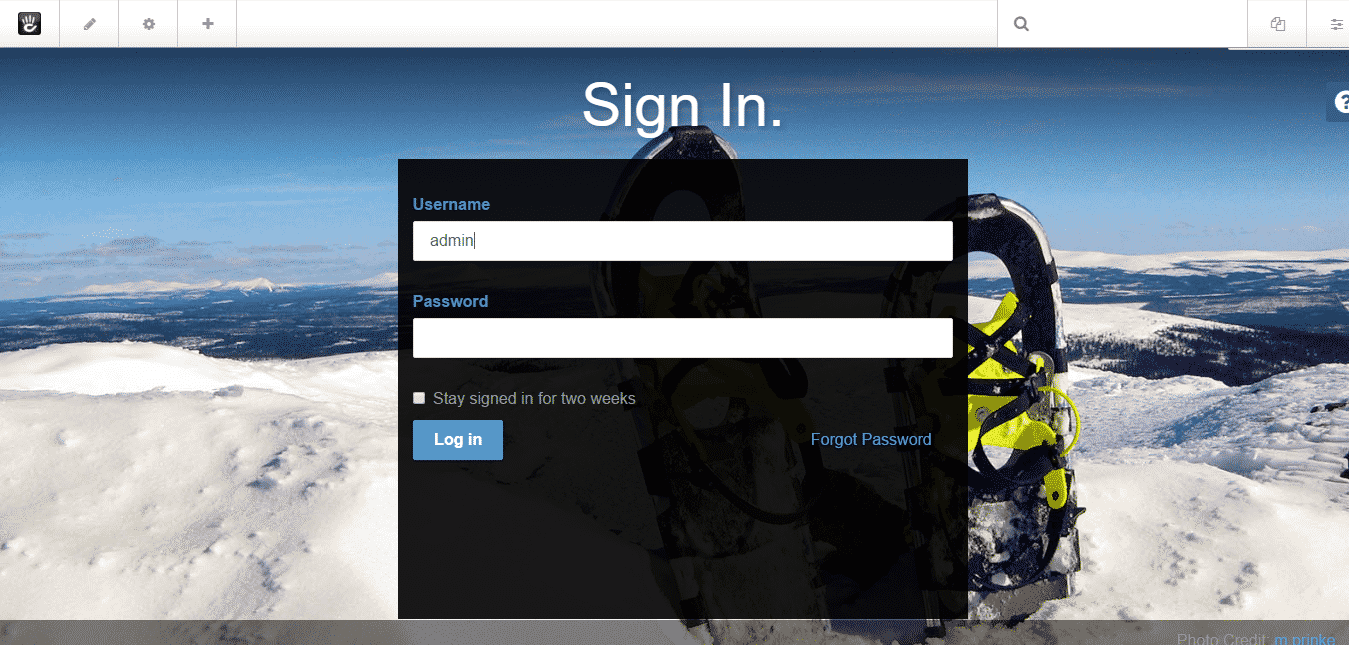
Then click on Pages & Themes:
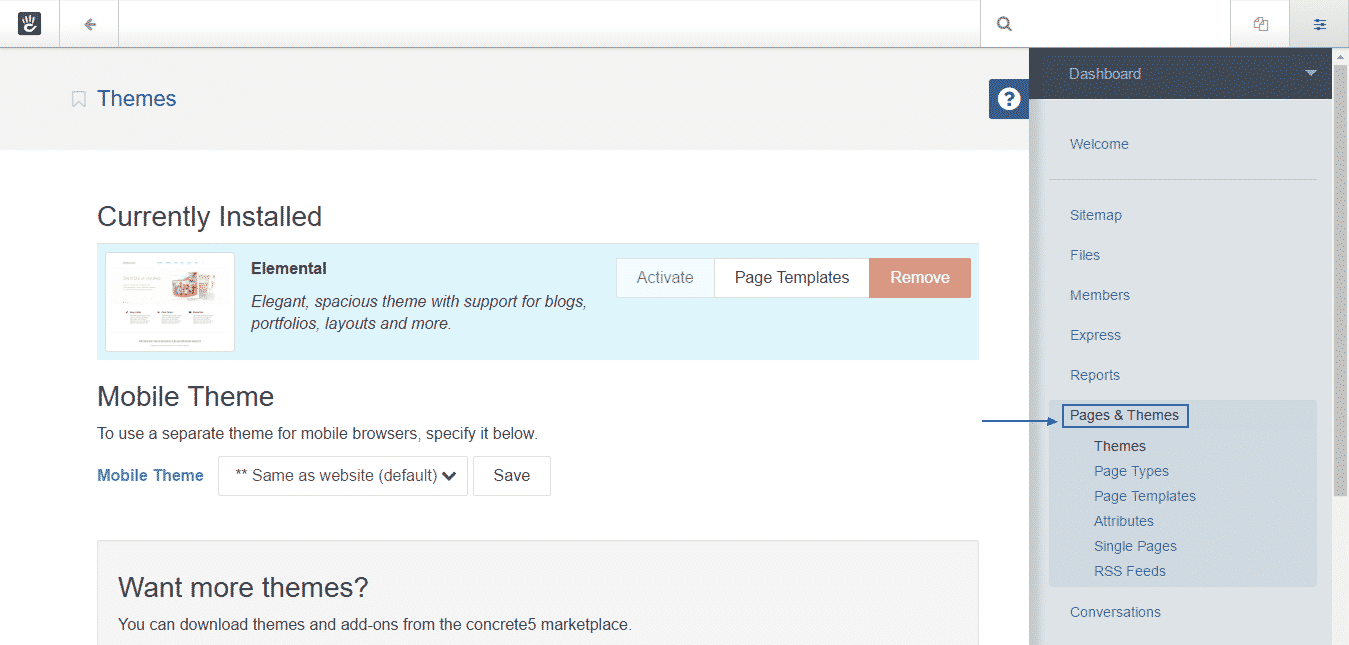
Then click on Get More Themes:
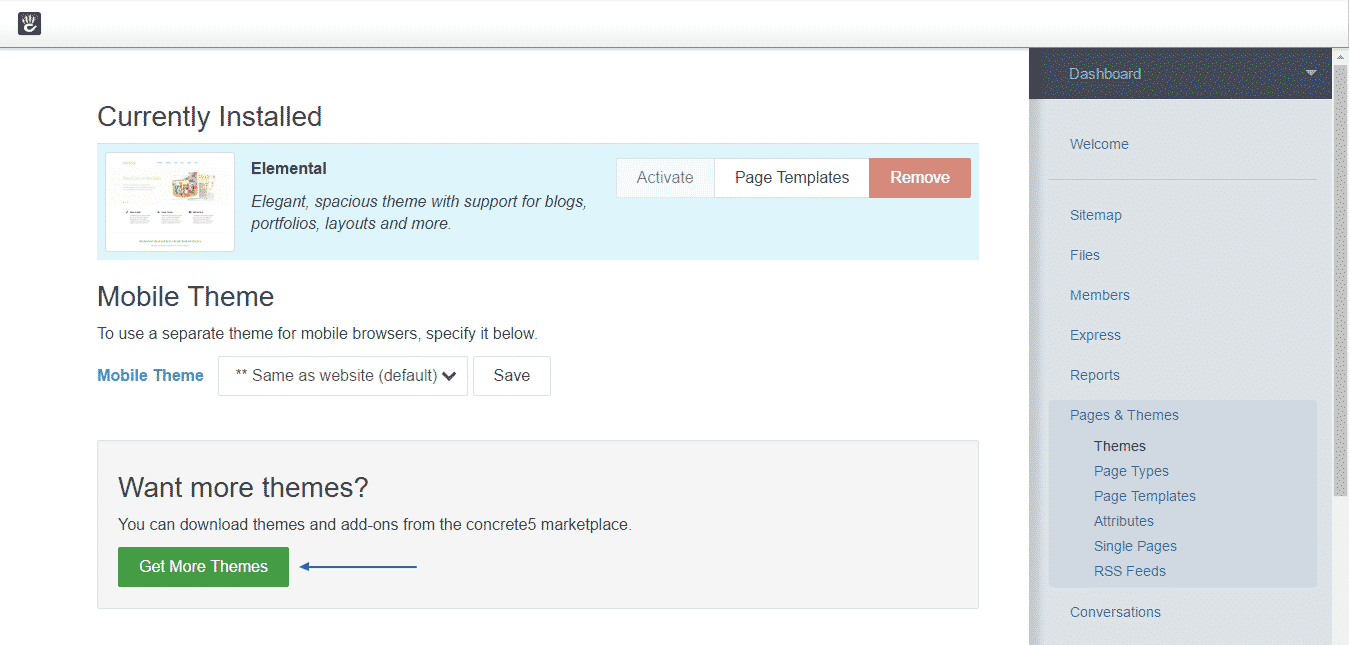
If you have for connected to the Community you will get this message:
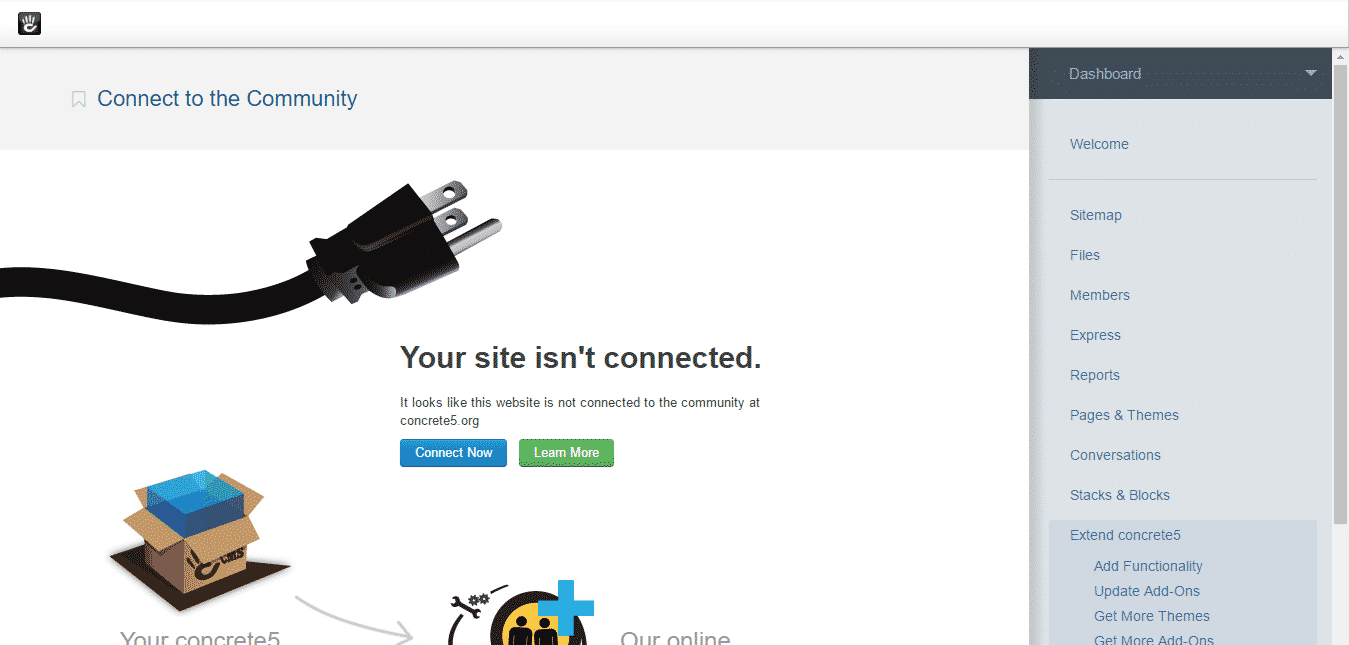
Therefore, you should click on Connect Now:
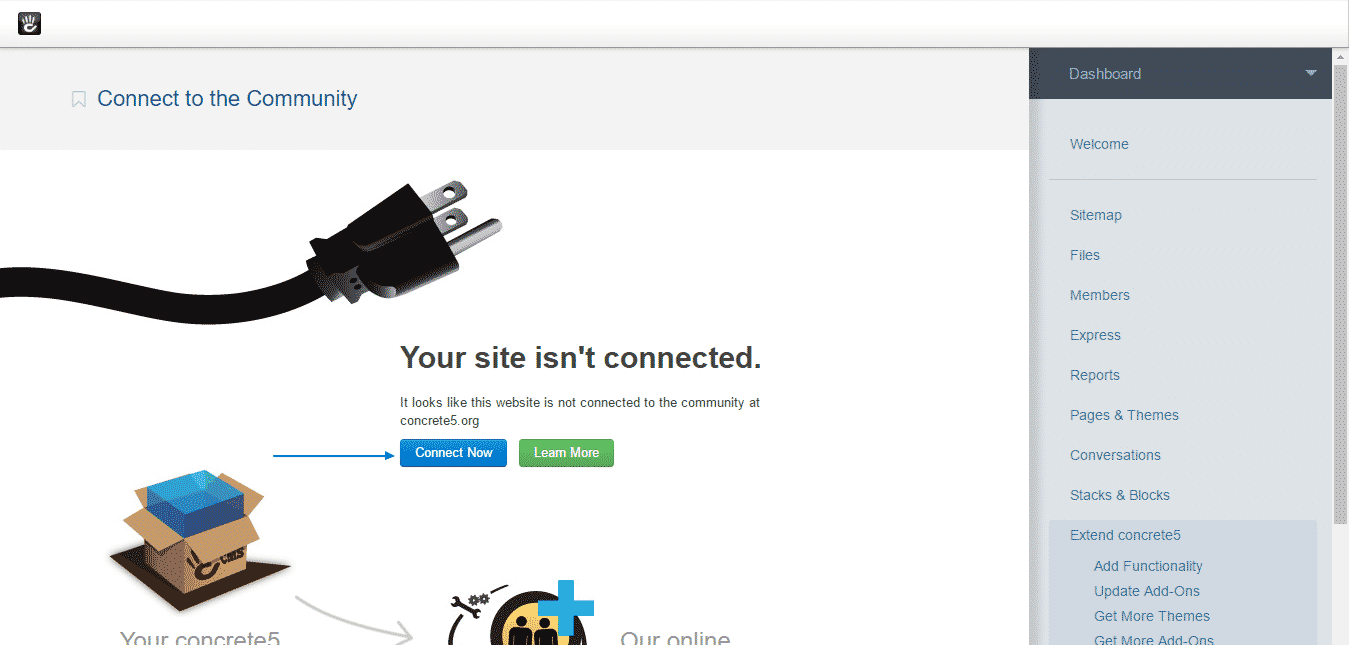
As soon as you click on it you will see this page, where you will be able to either sign-in if you have an account on Concrete5 or register such if you do not:
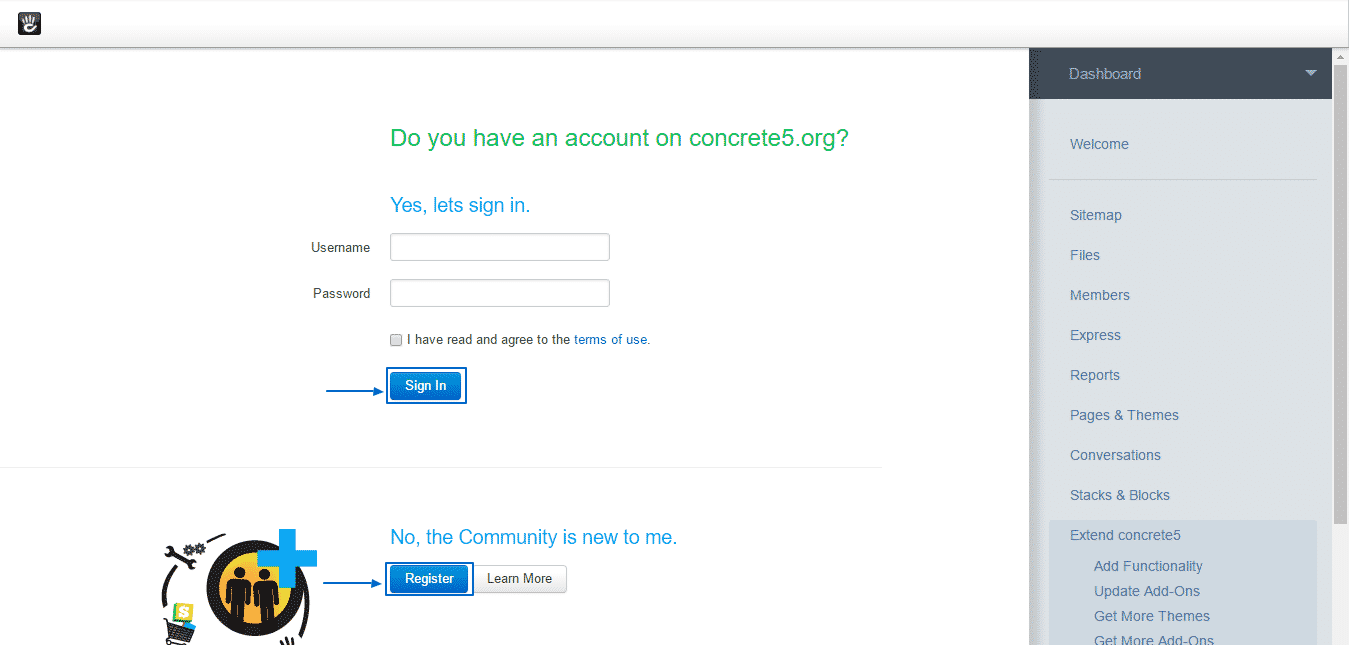
When you click Register you will see this form, where you will have to fill it in:
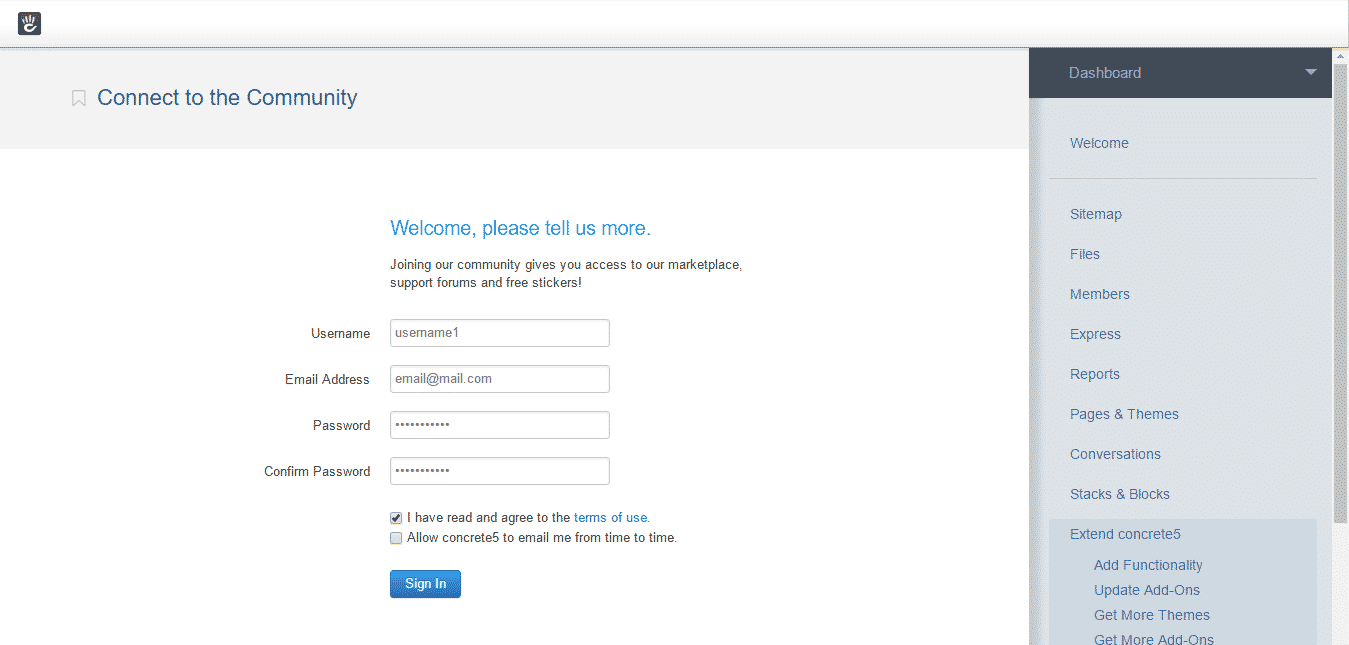
Once you are done, you will see this message:
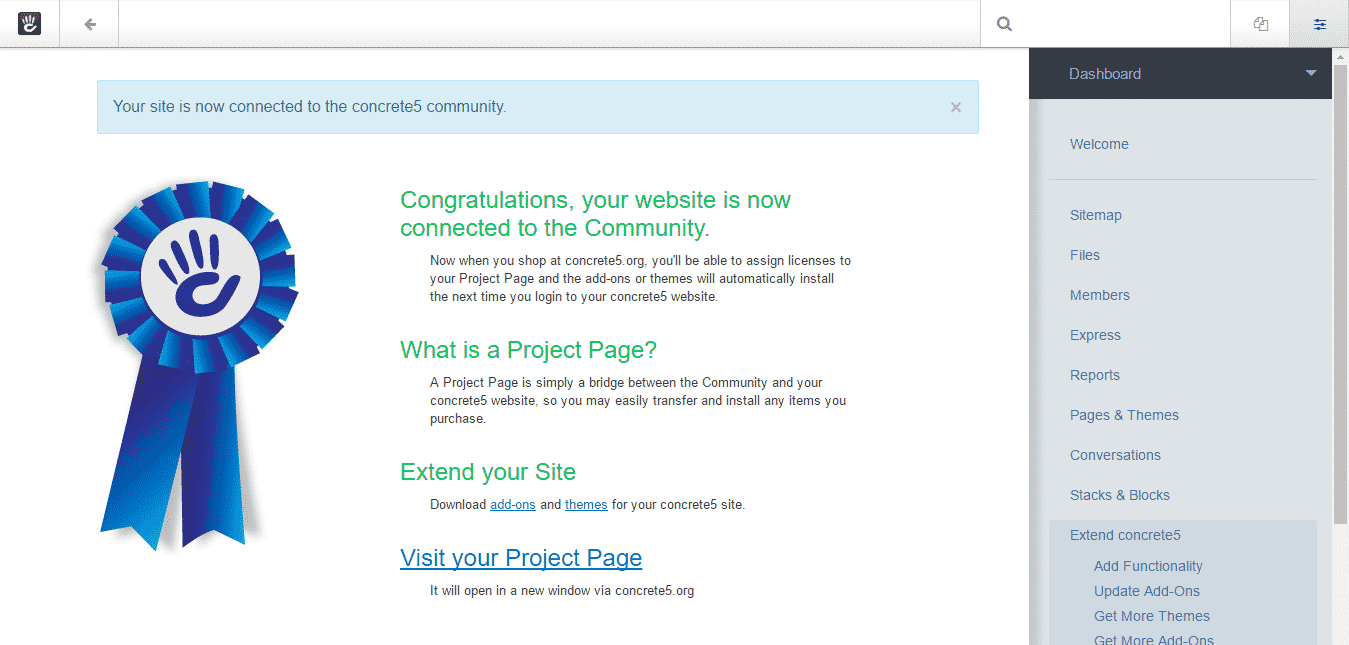
Then you can navigate to Themes:
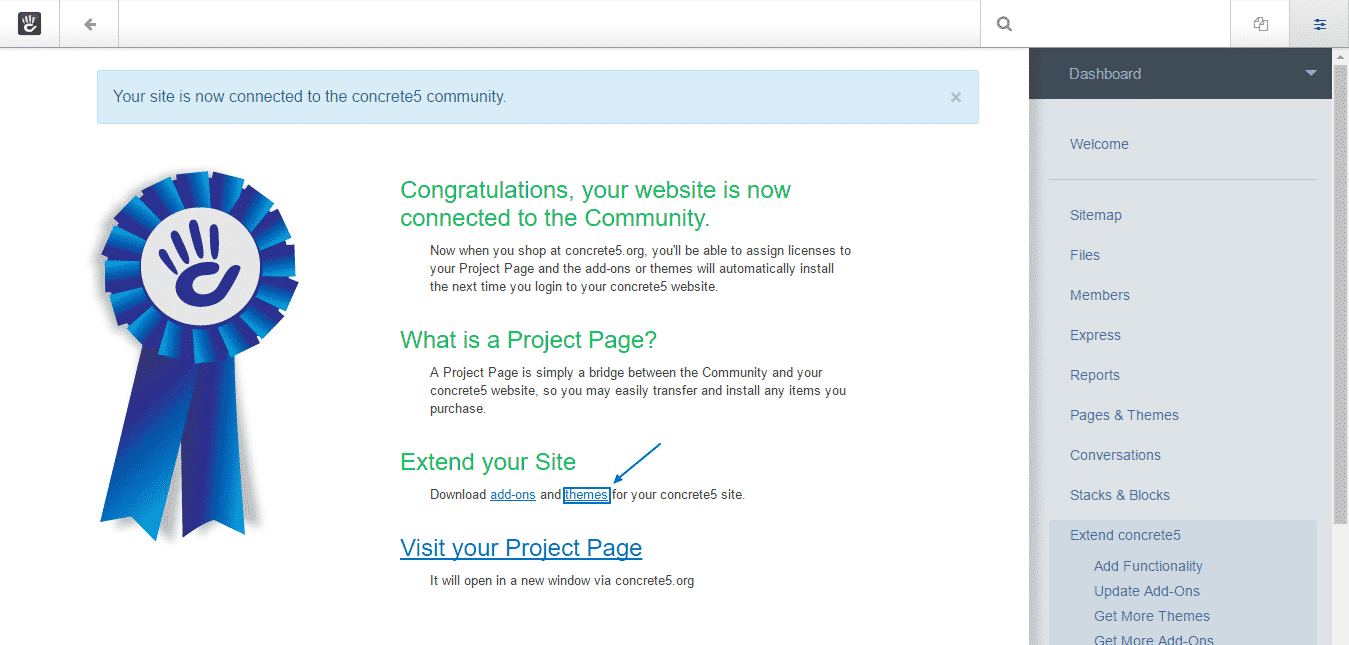
This will lead you to a page with all the available Themes, which you can install at will, depending on your needs:
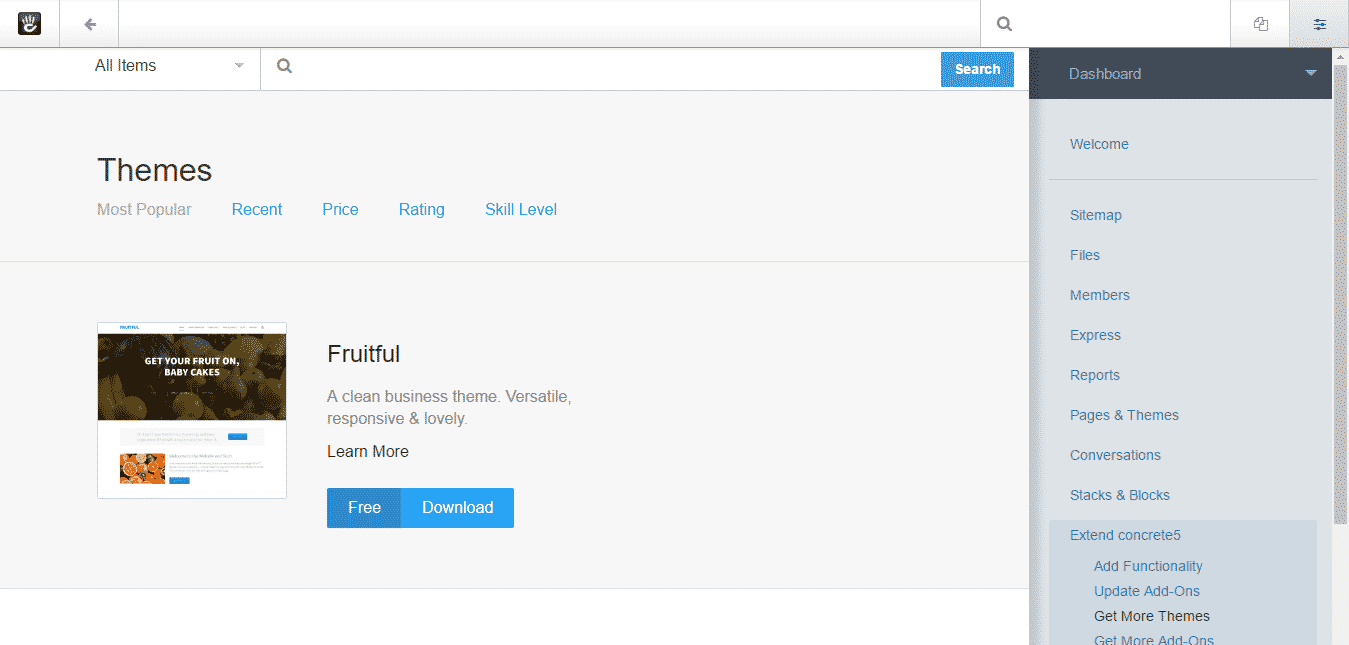
Alternatively, you can also install a theme, which you have already downloaded. To do that, just upload it to the /packages directory of your Concrete5 application. You can find more information on how to do that here. Next install it through the Add functionality option of Extend Concrete5, as shown in the screenshot below: