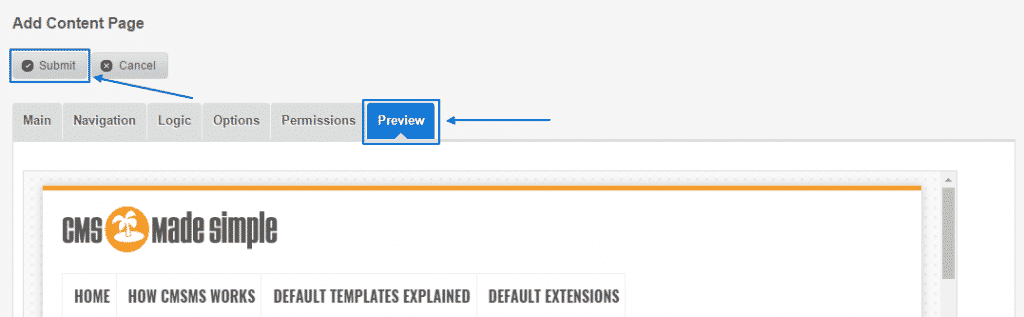In this section of the tutorial we are going to cover one of the important aspects, regarding the features of your CMS Made Simple, namely the topic of how to add new pages in it.
It is an easy process and pretty straightforward one as well. You will first need to login into the Administration Area of the script. Once you are there, you have to take a look at the Content section at the home page. You then need to navigate to Content Manager:
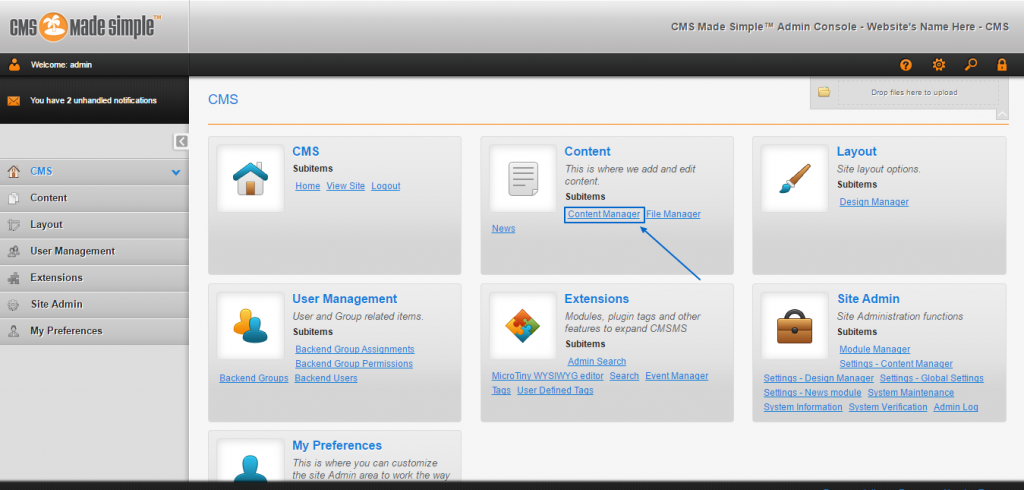
After the page loads, you will see all the content entries thus far and at the top left corner of the screen, you have to then select the Add New Content button, in order to continue with the procedure further:
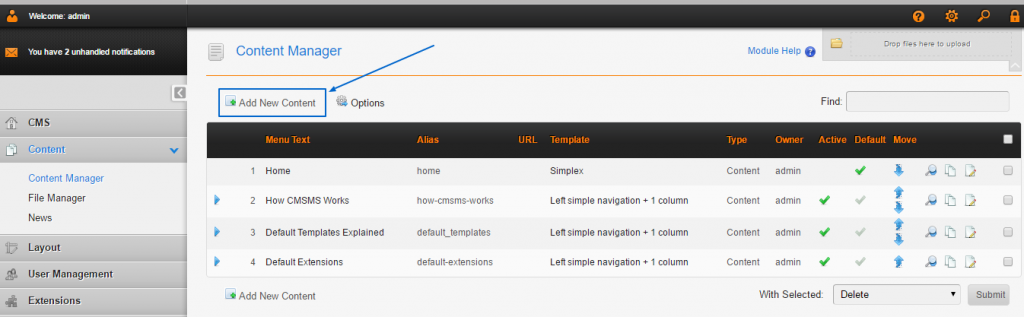
There, you will land on the Main menu of the Add Content Page. You can choose a Content Type from the drop-down menu, write down the Title and then type the Content itself:
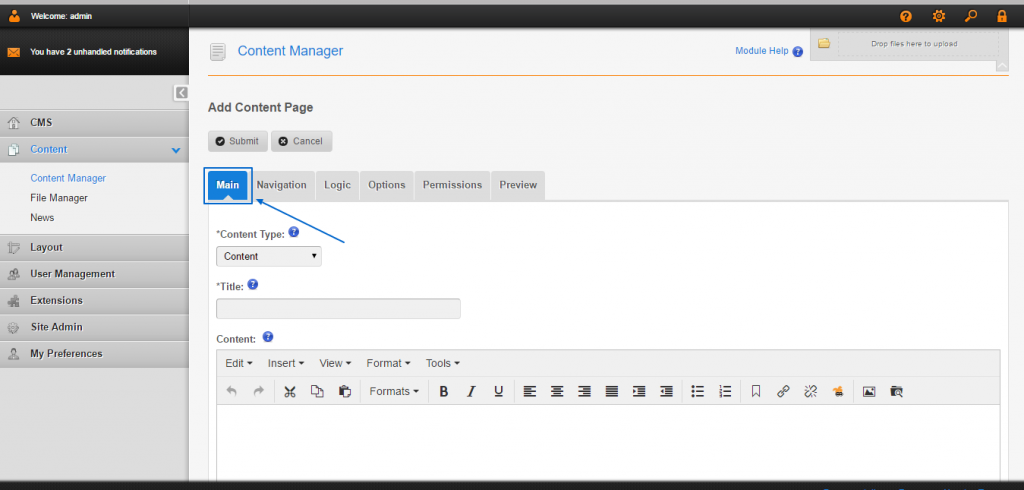
On the Navigation menu, you can manage:
Menu Text – represents the page in the navigation.
Parent – select an existing content page to be the parent page as a method of navigation.
Show in Menu – whether or not this page to be made visible in the navigation.
Description – a brief overview of the content of the page, which can be used for search engine optimization or navigation.
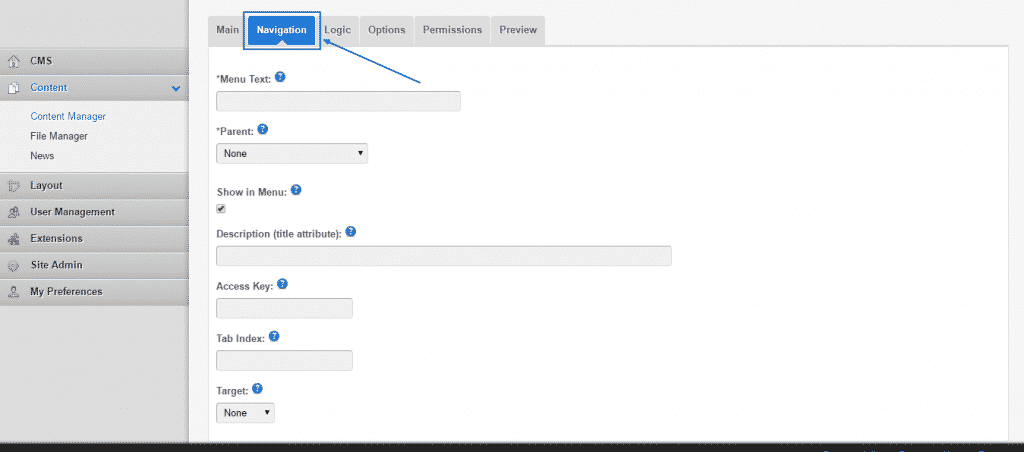
Next is the Logic menu, where you can enter HTML meta tags in the Page Specific Metadata field and put smarty tags logic that are specific to the page your are about to create in the Smarty data or logic that is specific to this page field:
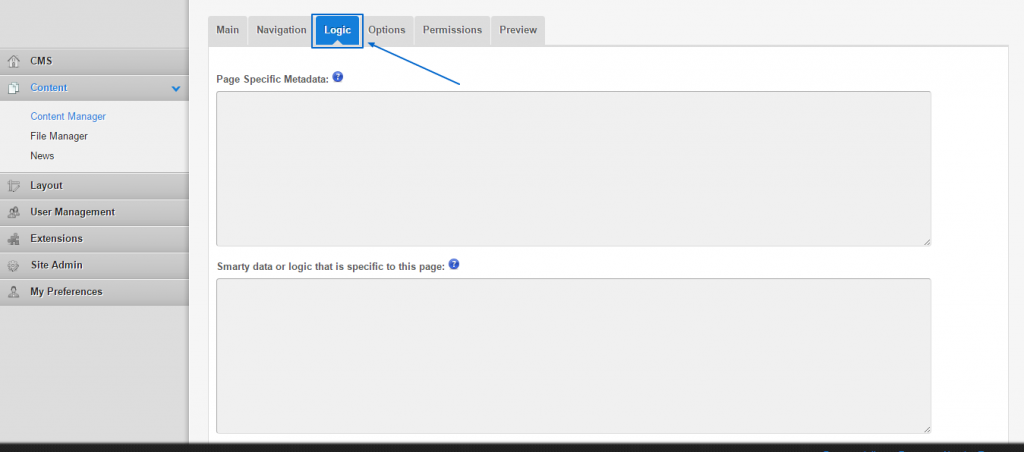
On the right of it is the Options menu, where you can manage:
Design – choose a stylesheet for the page you are about to create from the drop-down menu.
Template – the section where you can associate a specific template with the page.
Write down Page Alias, which can be used as an alternative to the page UI in a way uniquely identifying it and that is why it must be unique across every page.
Active – thick to display the page.
Whether or not to Use HTTPS for this page.
Cacheable – whether or not the content of this particular page have to be cached.
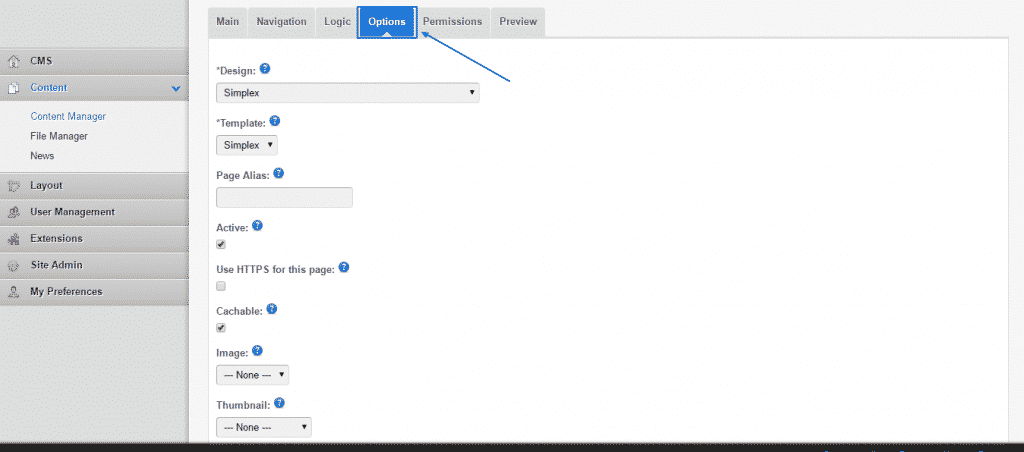
In the Permissions menu, you will find two important options:
Owner – where you can select the owner of the newly created content page, which can be useful if you want to give access to it to an editor.
Additional Editors – here, you can specify the Admin users, who you want to give the privilege of editing the content on this page.
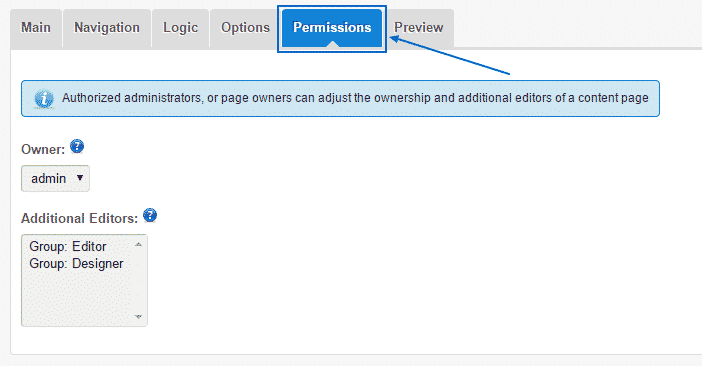
In the last section you can see a Preview of how the page you are about to create looks like and if you are satisfied, you simply need to click on the Submit button at the top to complete the creation process: