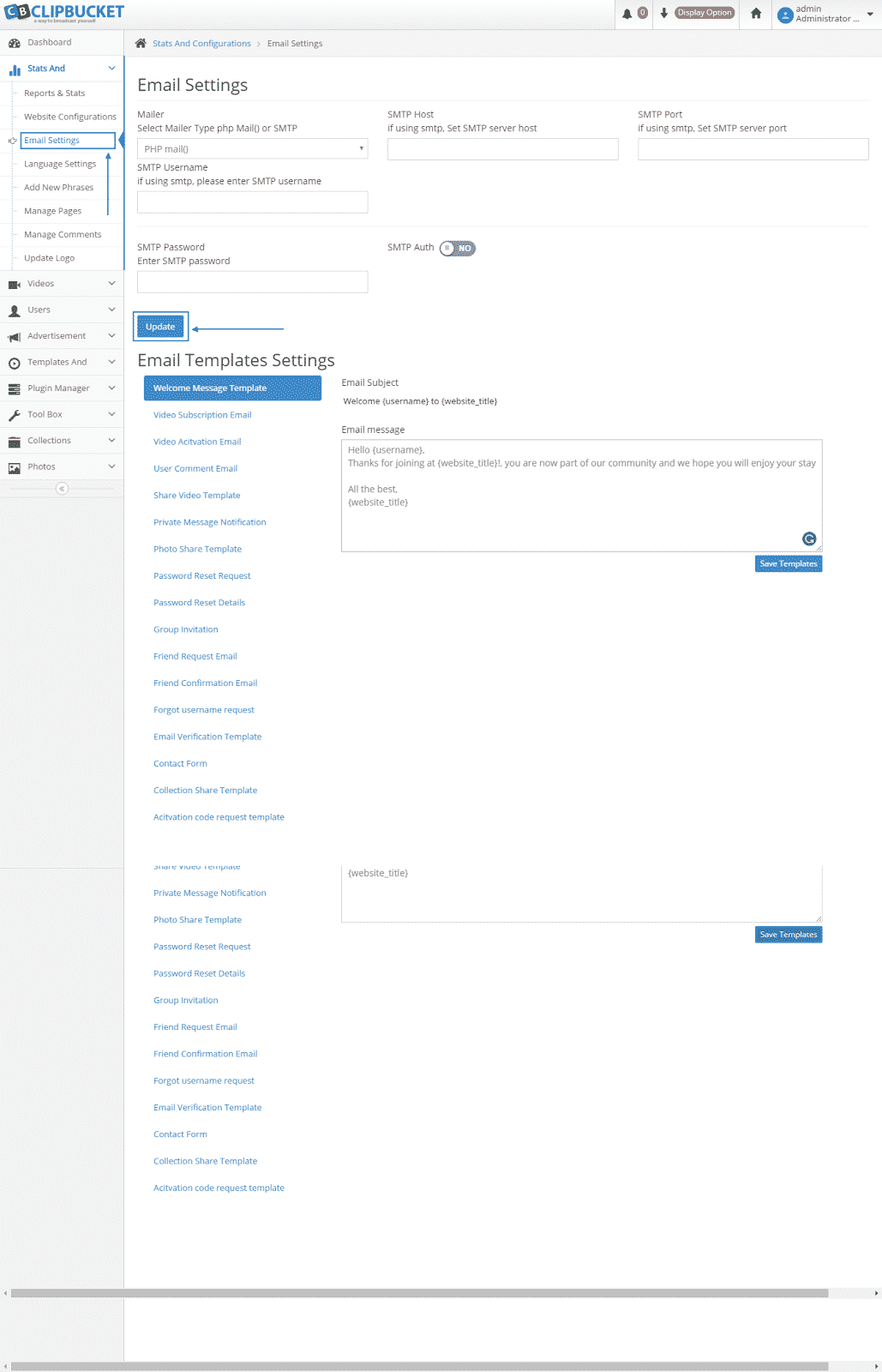With ClipBucket sharing your video content is made into a very easy-to-do process. It has a variety of functionalities and most of them also depend on your ClipBucket settings. Here, we are going to cover the basic ones and show you where the settings menus are located.
Your first step should be to login into your administration area:
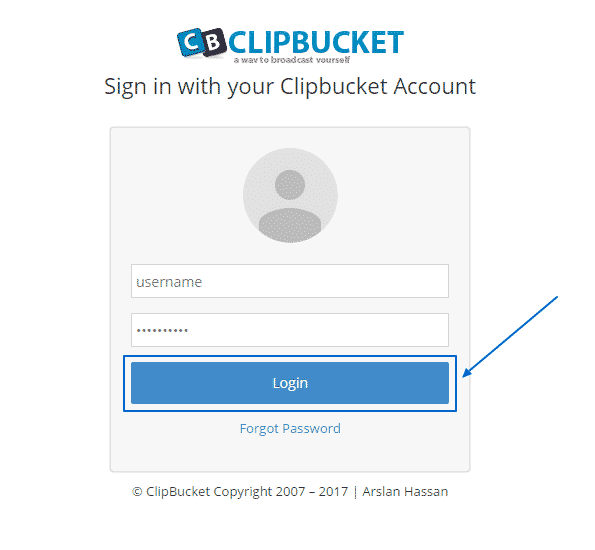
Then, you have to click on Stats And at the left column:
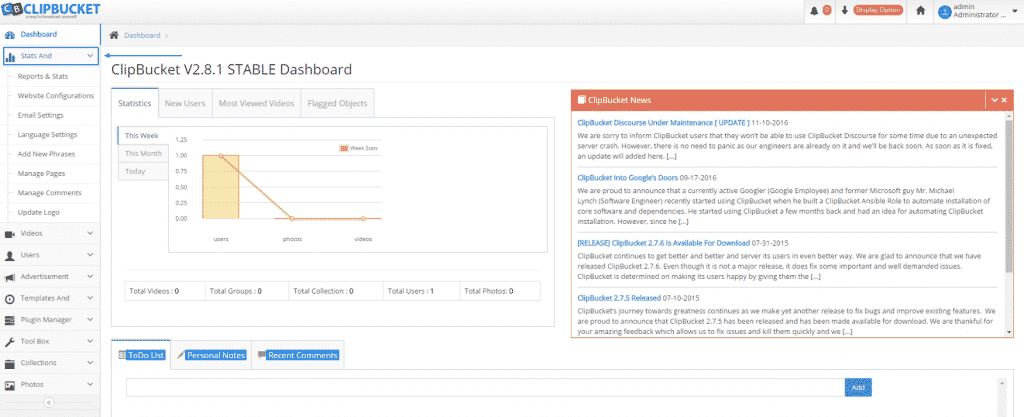
Once you have done that, you will see a drop down menu. You can explore the different statistics and settings by yourself according to your needs. In this tutorial we are going to focus on the two main ones. First, we are going to explore the Website Configuration. The first section, Website Settings, is pretty straightforward and you can make changes as you wish there:
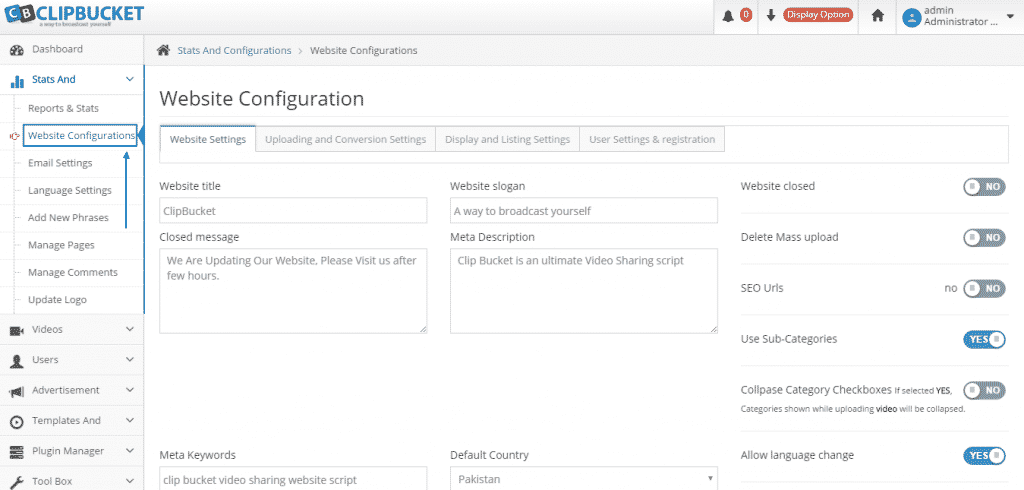
Then, you have Uploading and Conversion Settings, where you can check if the paths are correct. If they are not or you are unsure, you can open a ticket with our Genius Support Team, who can provide you with the correct paths for the server on which your account resides. Also, make sure your preferred video conversion method is in place. The script is built to initiate a conversion process as soon as a video is uploaded. There is also the option for a cron job to initiate this process. In order to do that, simply turn Use Crons to Yes, click on Update Settings and then set your Cron Jobs via your cPanel :
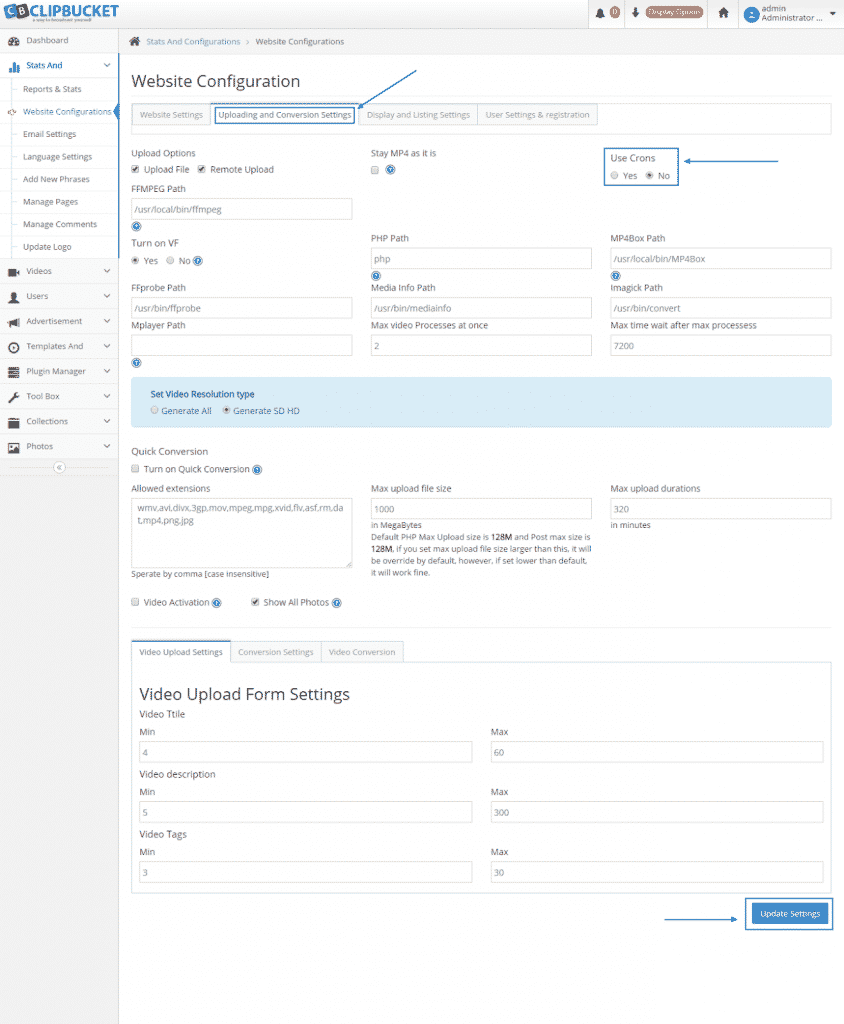
Next, you have the Display and Listing Settings option, where you can manage your Video Listings, according to your wishes and needs and once you are finished you simply press the Update Settings button below:
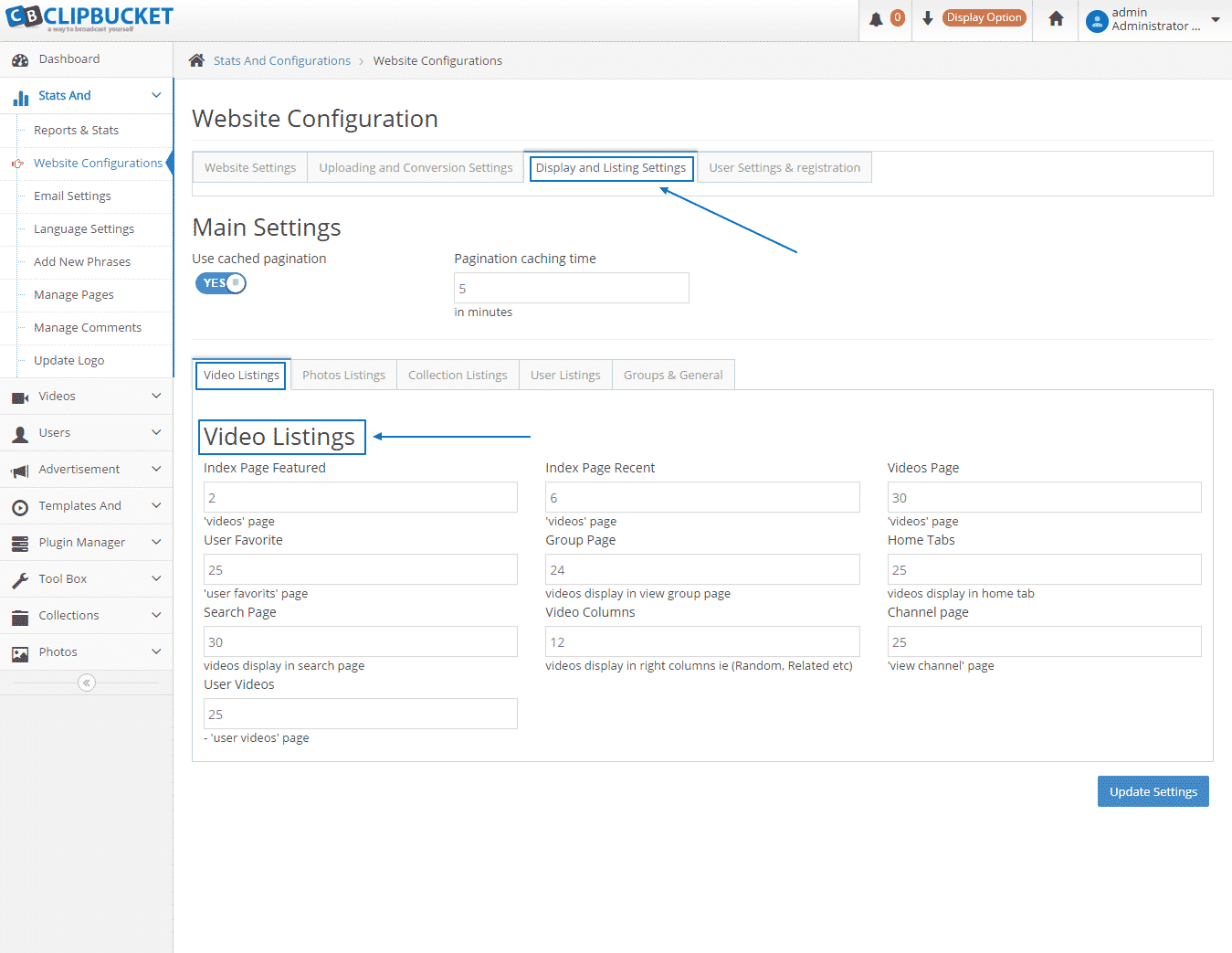
Finally, you have the User Settings & Registration menu. If you want to provide access only to certain users you can do that easily by disabling the user registration. When you are ready with the amendments just press Update Settings:
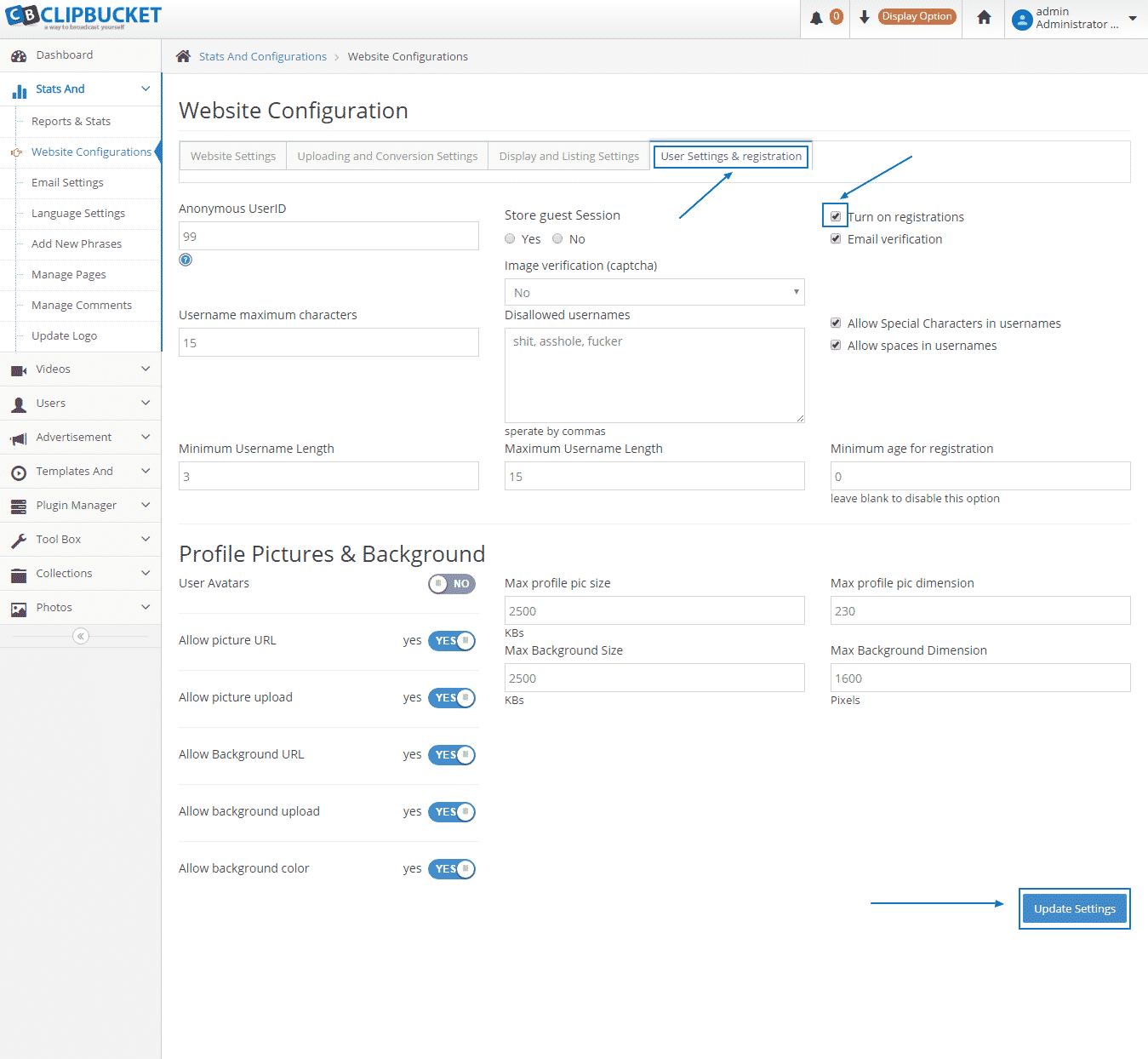
The other important section, which we are going to pay some attention to in this Basic Settings tutorial is the Email Settings. We recommend to configure the script with the SMTP settings instead of the default phpMail function as it is more secure. You can request the details for the configuration as well as ask any question or request any technical help from our Genius Support Team, who are there at your disposal 24/7: