With TMDHosting services you can have aTutor installed in a matter of just a few clicks, using the Softaculous autoinstaller. To complete the installation via Softaculous, simply login to your cPanel and click on the “Softaculous” icon under the “Software/Services” tab:

Now select “aTutor” from the left side categories menu, under the “Educational” section:
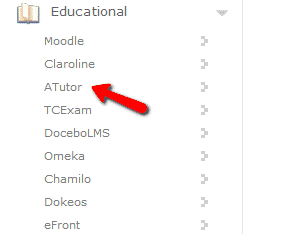
In the “Overview” page click on the “Install” tab:
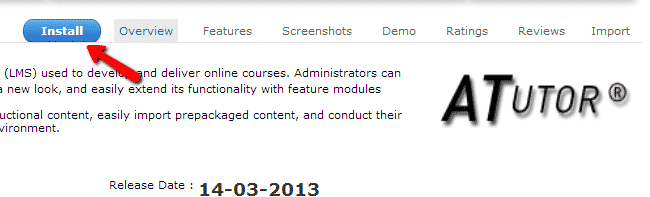
Now you will need to configure your aTutor installation:
Choose Domain – select the domain/subdomain for which you wish to install aTutor
In Directory – the directory where the script will be installed. Leave blank if you wish to access the site using https://yourdomain.com
Data Directory – name of the folder where your aTutor data will be stored
Site Name – name for your website
Admin Username – administrative user for your website
Admin Password – make sure to use a “Strong” password
Admin Email – make sure to use a valid email address as you might need it in future
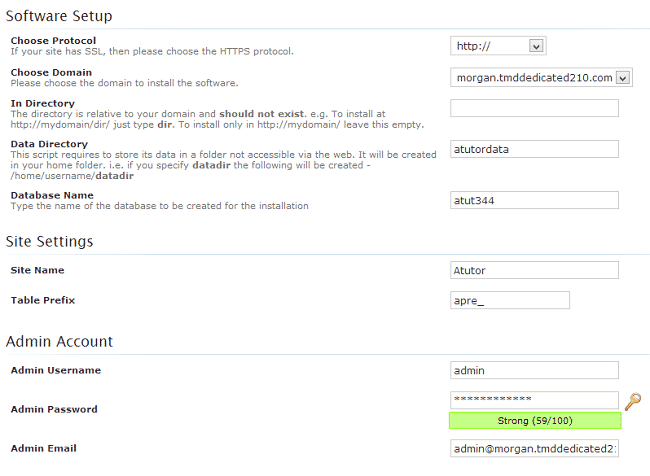
Click the “Install” button when you have filled in all the data. Softaculous will complete the installation for you. Once the installation is complete, Softaculous will provide you with the URLs for your website.