aTutor Introduction
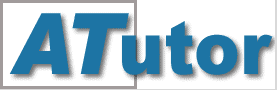
ATutor is a web based Learning Content Management System (LCMS) designed to facilitate its users through its flexibility. You can create your own aTutor templates to customize your site or, alternatively, you can use the existing ones. ATutor allows you to build a site through which educators will be able to easily gather, organize and […]
aTutor Automatic Installation
With TMDHosting services you can have aTutor installed in a matter of just a few clicks, using the Softaculous autoinstaller. To complete the installation via Softaculous, simply login to your cPanel and click on the “Softaculous” icon under the “Software/Services” tab: Now select “aTutor” from the left side categories menu, under the “Educational” section: In the “Overview” page […]
aTutor Manual Installation
In this tutorial you are going to learn how to install aTutor manually. But before you start you should prepare a few things: Create an empty MySQL database using cPanel > MySQL database wizard. You can follow our video tutorial on how to create a MySQL Database here: https://www.tmdhosting.com/tutorials/video/cpanel/cpanel-x3-createmysql.html Prepare the aTutor installation files. You can […]
How to create courses in aTutor?
In this tutorial you are going to learn how to create new courses in your aTutor installation. To create new courses, login to the website with your administrator user and navigate to the admin area of the site. In the main navigation menu click on the “Courses” tab: Then select “Create Course”: On the next […]
How to manage users in aTutor?
As it is every LMS you will need to add more users to your website. In this tutorial we are going to show you how to manage your ATutor users. Start by logging in the admin area of the site. Navigate to the “Users” tab: On the next page you can manage your site users: […]
How to install aTutor themes?
If you want to customize the look and feel of your aTutor website, you may install different themes for it. Some pretty cool themes are available here: https://atutor.ca/atutor/themes/ Once you have found the theme that you like, download it on your local computer. Now login to the admin area of your site and navigate to […]
How to install aTutor modules?
The aTutor functionality can be easily extended by installing more modules in it. The aTutor developers have provided many modules which you can install to add even more functions for your site. You can find these modules here: https://atutor.ca/atutor/modules/index.php Once you have found the extension that you wish to use, download its archive on […]
How to create a backup of aTutor?
To backup your aTutor website you will need to do 2 things. Backup your website files and your website database. To backup the website files, simply download a copy of them on your local computer using FTP client. You can find our video FTP tutorials on the following URL: https://tmdhosting.com/tutorials/video/ftp.html You can backup your site database by exporting it […]
How to transfer aTutor website?
In order to transfer your aTutor website, you must copy your website files and your site database. You can easily copy the files using an FTP client like FileZilla. You can follow our video FTP tutorials here: https://tmdhosting.com/tutorials/video/ftp.html To make the files accessible via web, you should upload the files in the /public_html/ directory or in a subfolder of the […]